Integrate with a Build Server
If you are working on a software development project and use either TeamCity or Jenkins, there are some useful integration features that can reduce the amount of duplicated effort that is performed by your team. A build server integration enables useful features in both YouTrack and the connected build server:
YouTrack pulls build numbers from connected projects. You can add these build numbers to the set of values for a custom field in one or more integrated projects.
The integration settings let you automatically assign build numbers to issues that are referenced in assembled builds. When the build number is assigned to an issue automatically, YouTrack adds an icon next to each build number that is stored in the custom field. Users can click this icon to open the build that includes the reference to the issue.
You can also use a query to assign build numbers to issues that match a predefined search criteria.
Your developers can reference issue IDs in build comments or commit messages. When the VCS integration settings are enabled, the build server integration adds a direct link to the YouTrack issue in the change details.
The comment or commit message is automatically added to the list of changes in the activity stream for the issue in YouTrack. Each VCS change includes a direct link to the change details in the build server.
Your developers can also specify commands in their commit messages. When the build server assembles a build that contains the commit message, the command is applied all the issues that are referenced in the commit message. Developers can use this feature to update or add comments to one or more issues without even opening YouTrack.
You can configure options for builds that are connected to your projects on the Build Server Integration tab of the Edit Project page.
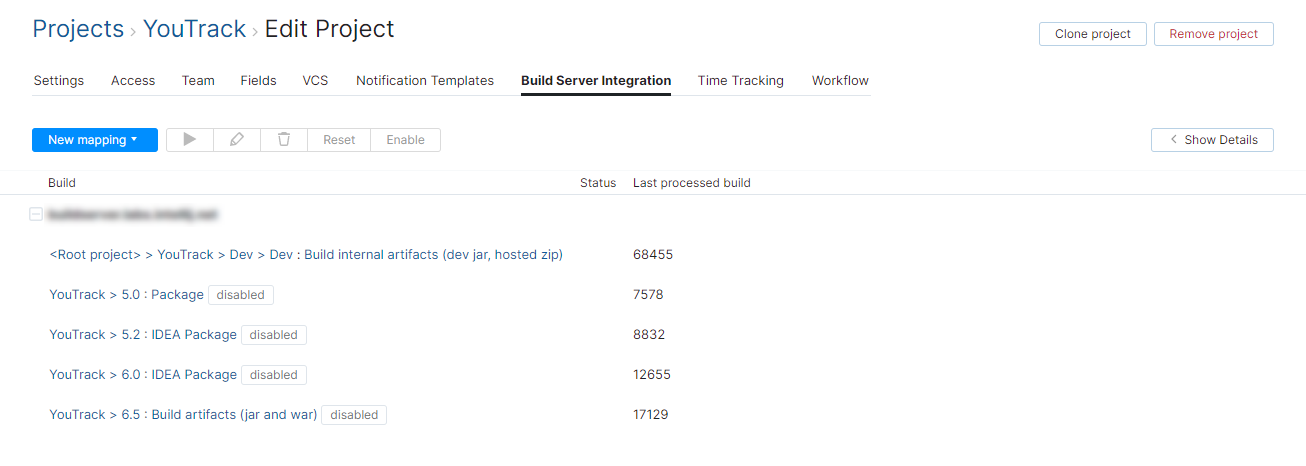
When the integration is enabled in your project, the following controls are available on the Build Server Integration tab:
Control | Description |
|---|---|
New mapping | Opens the New Mapping dialog in the sidebar. Use these settings to map your YouTrack project to a new build configuration in a build server that is already integrated with your project. |
Run | Pulls fresh data from the build server. Links to builds are added to issues in YouTrack based on the current integration settings. Commands in VCS commit messages are applied to the corresponding issues. Build numbers are added to issues according to the options that are defined in the mapping. The last processed build is updated in the corresponding column on the integration settings page. |
Edit | Opens the settings for the selected build server or mapping in the sidebar. |
Remove | Deletes the selected project mapping from YouTrack. |
Reset | Removes the IDs of the last recorded change and processed build from the selected project mapping. The next time the integration is scheduled to update, YouTrack pulls the entire change and build history from the build server. Changes and builds that already exist in YouTrack are not affected. |
Disable | Disables the build server integration in the selected server or project. Use this option to disable the integration features in your project. If the integration is disabled, the Enable option is available. |