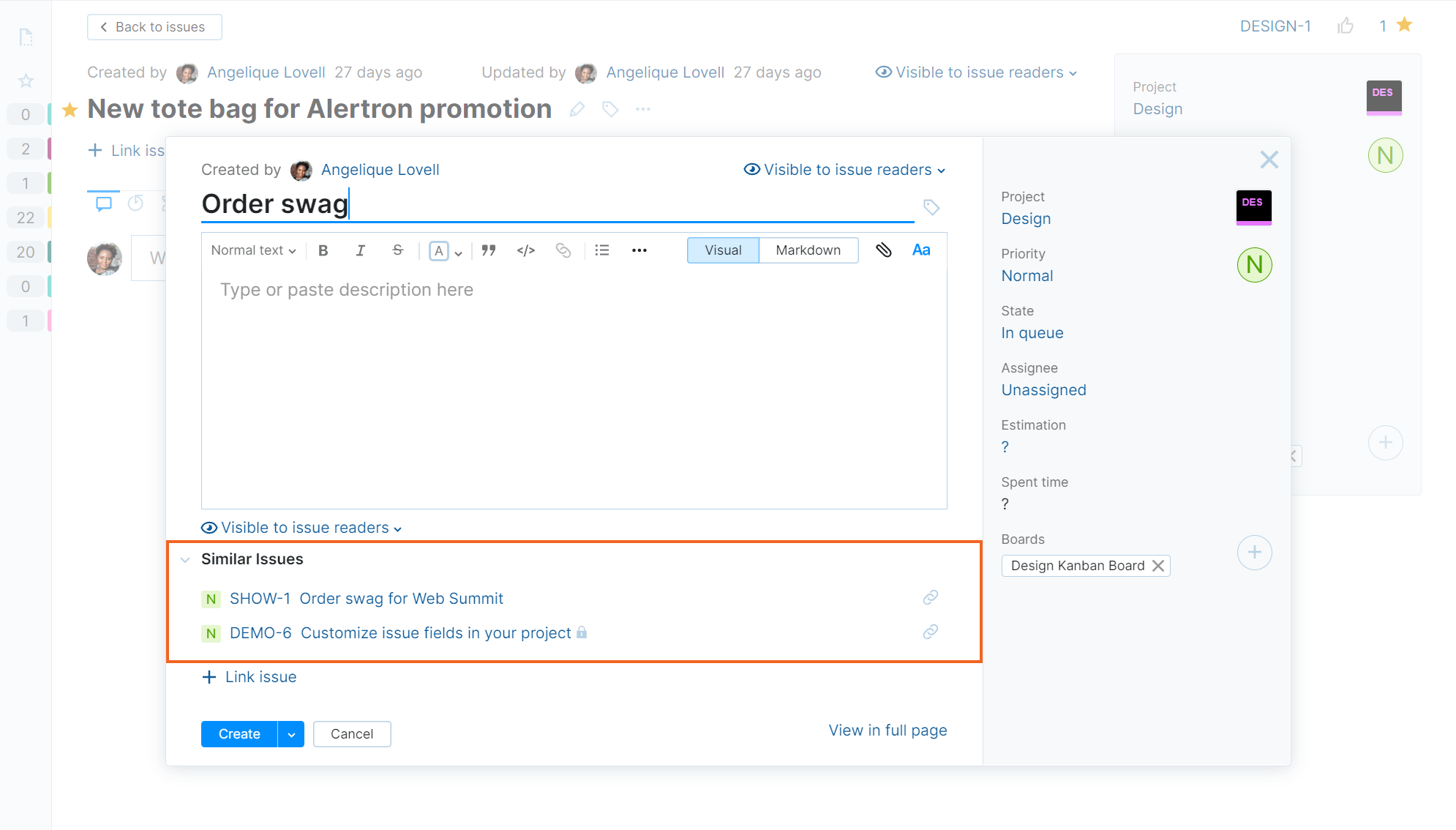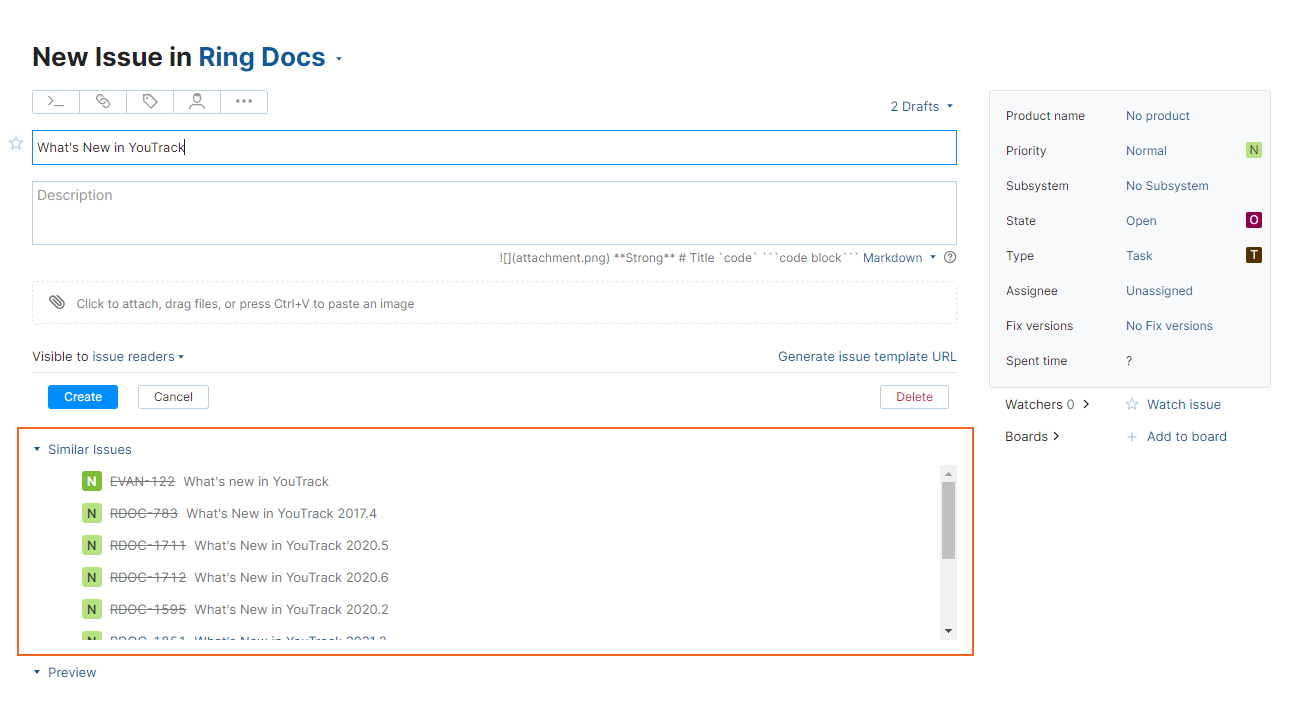Find Similar Issues
When you report or process an issue, it's not uncommon to find that there are already other issues in YouTrack that describe the same problem or duplicate the request. YouTrack offers a collection of features that help you avoid reporting duplicate issues and link reported issues that duplicate each other.
Avoid Reporting Duplicate Issues
The best way to reduce duplicated issues is to avoid creating them in the first place. When you report an issue, use the list of similar issues to scan for possible duplicates.
To find possible duplicates while reporting an issue:
Click the New Issue button in the header.
If it isn't already visible, expand the Similar Issues section of the form.
Enter the issue summary. As you type, YouTrack searches for other issues with similar text.
If you see an issue that looks like a potential duplicate of the issue that you are currently reporting, click the link to open the issue in the current tab.
If it duplicates your issue, you can add additional information to the existing issue instead of reporting a new one. Use the back button to return to your issue draft and delete it.
If you decide that the issue doesn't duplicate your issue, use the back button in your browser to return to your draft and report the issue.
You can also add links to similar issues without leaving the new issue form. If you're working with YouTrack Classic, you can add the star tag to and vote for similar issues as well.
Find Possible Duplicates
Another challenge that you face when you manage issues in a project is to find and link duplicate issues. This helps you avoid situations where different users start to tackle the same problem at the same time.
YouTrack provides two views that let you find and link duplicate issues. Use these tools whenever you encounter an issue that gives you déjà vu.
To review a list of possible duplicates:
Open the list of issues with the Quick view option enabled.
Select an issue in the list and copy its issue ID
Use one of the following keyboard shortcuts:
Ctrl + C (Windows/Linux)
⌘ + C (macOS)
Switch the search input to query mode.
Enter the following search request:
looks like: <issue ID>The page displays a list of issues with summaries that are similar to your original issue.
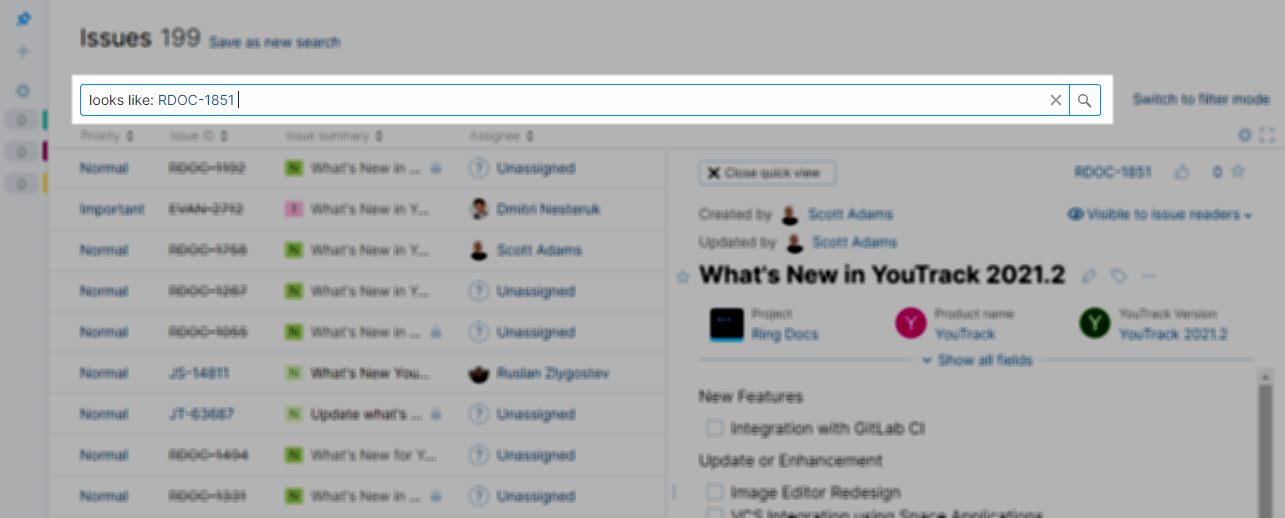
Locate and select the duplicate issue to display it in the quick view panel.
Click to expand the Link issue section of the form.
From the list of issue link types, select is duplicated by.
Paste the issue ID into the input field and execute the search request.
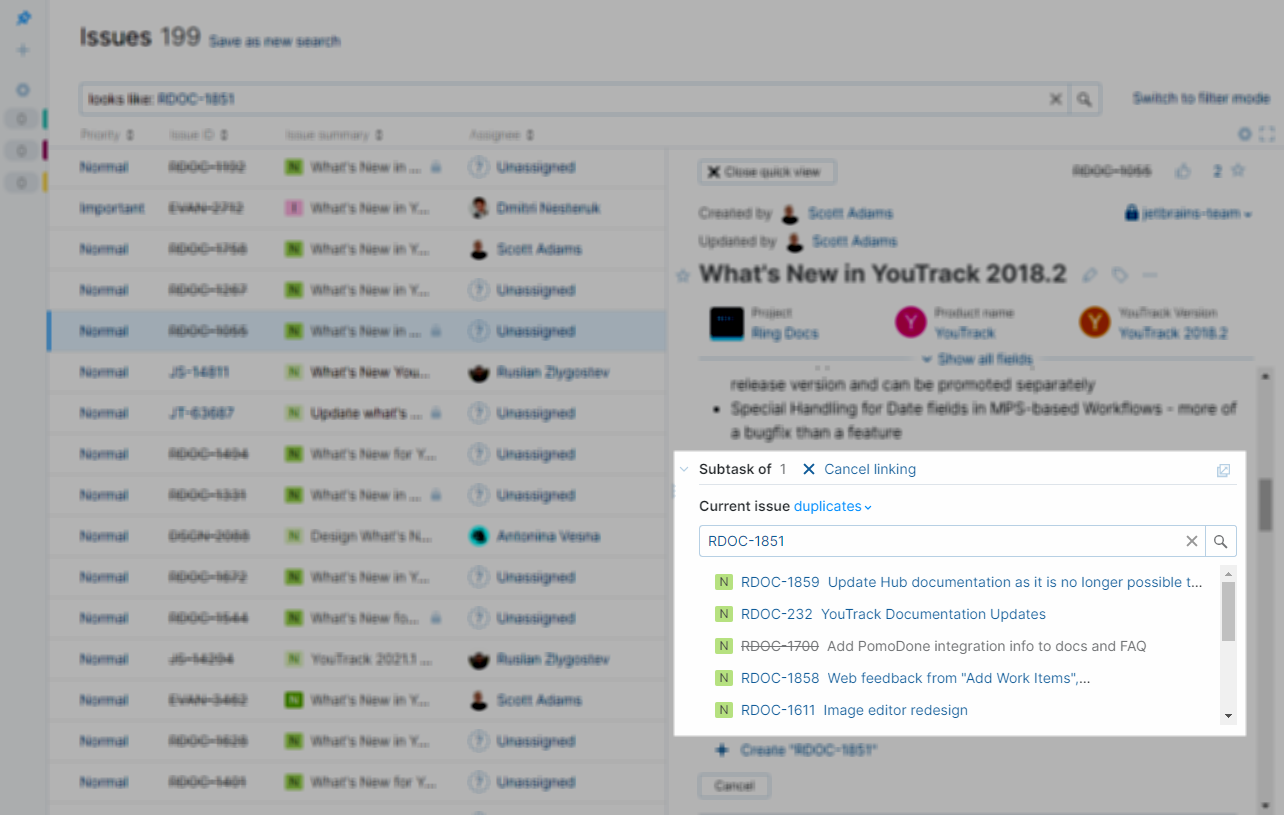
The original issue is linked to the current issue as a duplicate.
If the default workflows for managing duplicate issue are attached to the project, the value for the State field in the original changes to Duplicate. The issue is marked as resolved. For details, see Duplicates.
To review a list of possible duplicates:
Open an issue in single issue view.
Copy the issue ID to the clipboard. Use one of the following keyboard shortcuts:
Ctrl + C (Windows/Linux)
⌘ + C (macOS)
From the toolbar, click Show more then select Find similar issues.
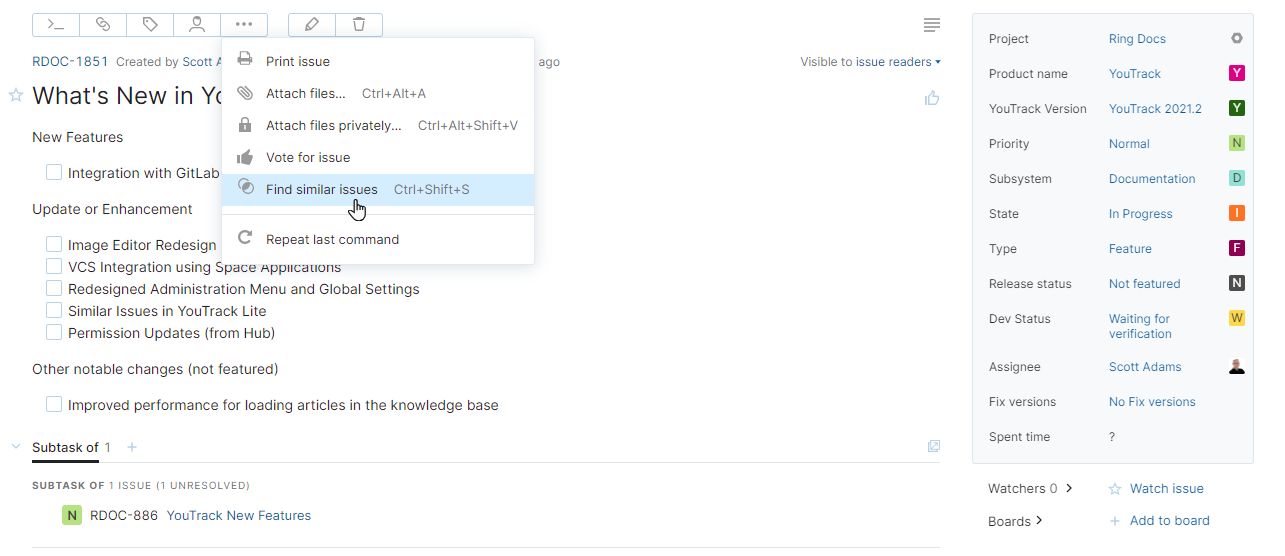
You can also use a keyboard shortcut:
Ctrl + Shift + S (Windows/Linux)
Control + Shift + S (macOS)
This action opens a list of similar issues in a new browser tab.
Locate and select the duplicate issue in the list.
From the toolbar, click the Link issue button, then select is duplicated by.

The dialog for linking issues opens with the option to apply the selected link type to one or more issues.
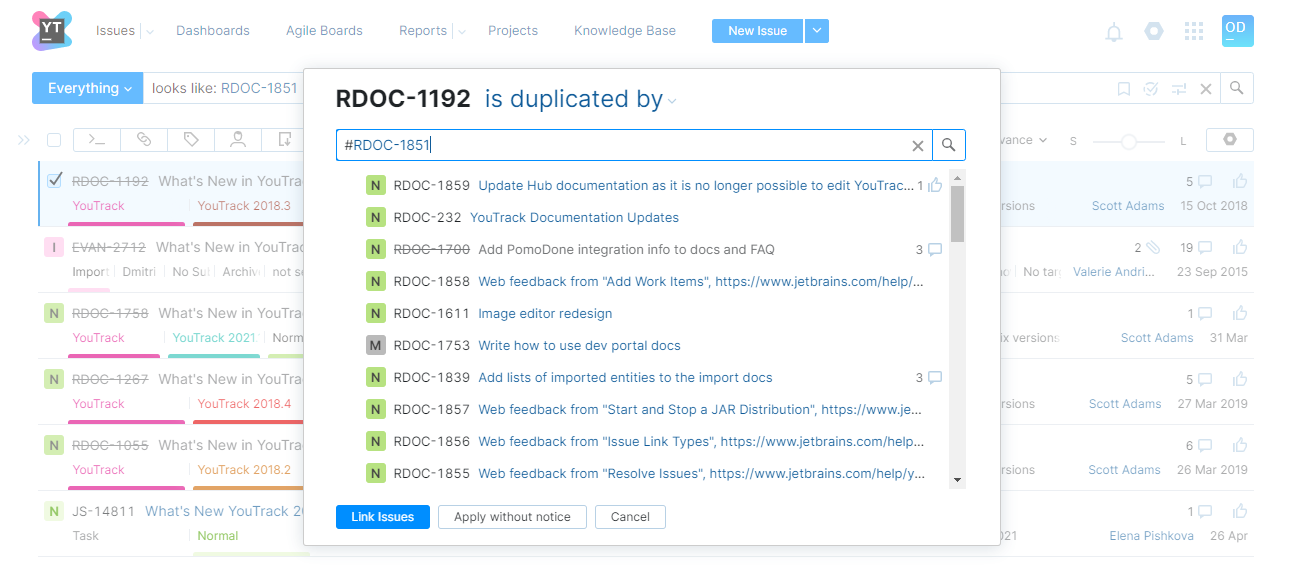
Select the target issue, then click the Link issue button.
To locate the issue faster, paste the issue ID from the clipboard into the search input field and filter the list of target issues.
The original issue is linked to the selected issue as a duplicate.
If the default workflows for managing duplicate issue are attached to the project, the value for the State field in the original changes to Duplicate. The issue is marked as resolved. For details, see Duplicates.
You also have the option to open the search overlay and find possible duplicates without leaving single issue view.
To find possible duplicates in place:
Open an issue in single issue view.
Copy the issue ID to the clipboard. Use one of the following keyboard shortcuts:
Ctrl + C (Windows/Linux)
⌘ + C (macOS)
Open the search overlay. Use one of the following keyboard shortcuts:
Ctrl + K (Windows/Linux)
⌘ + K (macOS)
In the search box, enter
looks like: <issue ID>. To speed up the process, paste the issue ID from your clipboard.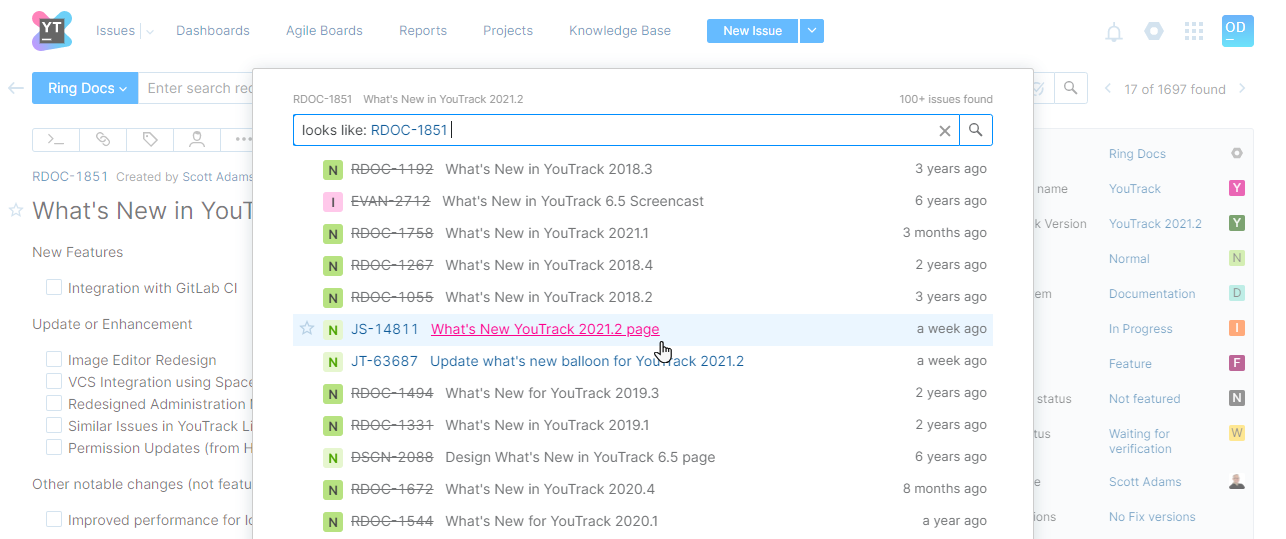
If you find a possible duplicate, click the issue ID or summary to open the issue.
Locate and select the duplicate issue in the list.
If you decide that the original issue is a duplicate, click the Add link in the toolbar, then select is duplicated by.
The Apply Command dialog opens with the command to apply the selected link type.
Paste the issue ID from the clipboard, then click the Apply button.
The original issue is linked to the selected issue as a duplicate.
If the default workflows for managing duplicate issue are attached to the project, the value for the State field in the original changes to Duplicate. The issue is marked as resolved. For details, see Duplicates.