Create Tickets for Other Users
Helpdesk agents can create tickets on behalf of other users in YouTrack. This option comes in handy when an agent receives feedback from someone through an external channel, for example, in a direct email or in a conversation.
Tickets submitted by agents for other users become visible to the ticket reporters.
To create a ticket on behalf of another user:
Click the Helpdesk link in the header.
Open the dropdown near the New Ticket button in the header and select the form for creating a ticket.
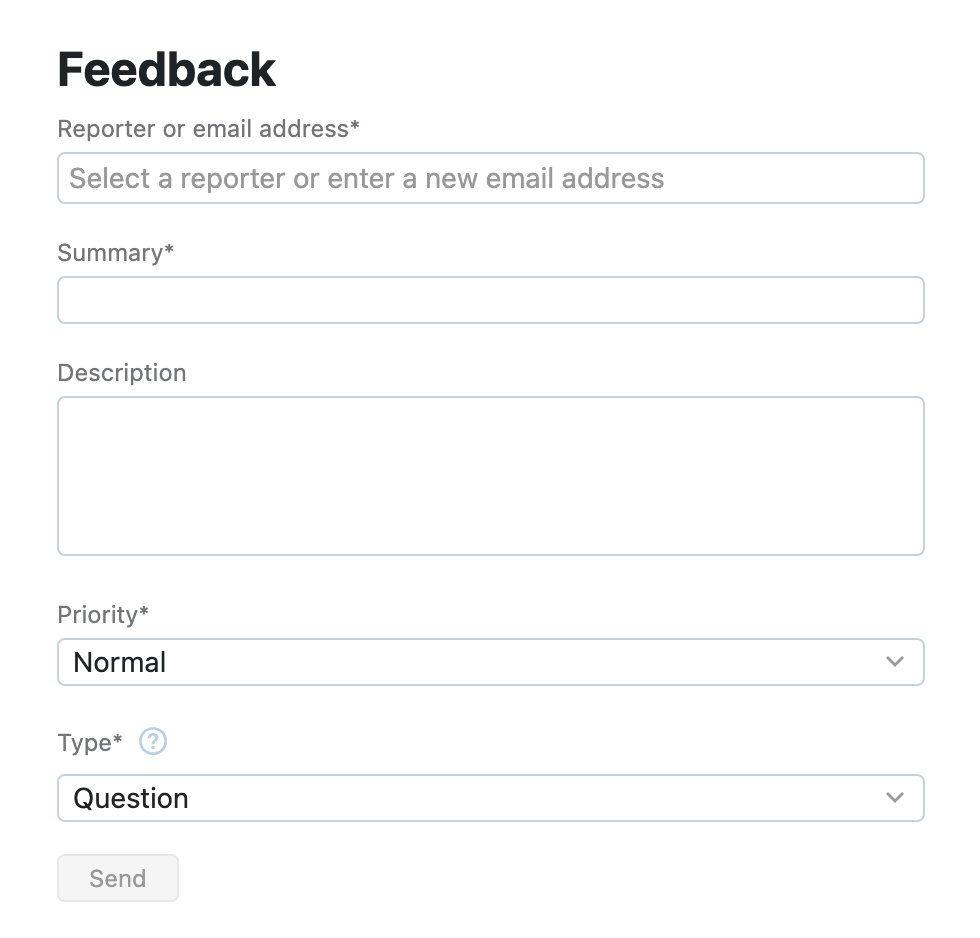
The selected ticket form opens in a new tab.
In the Reporter or email address field, start typing the username or the email of the user for whom you're reporting the ticket to filter the list of suggestions.
Select the target ticket reporter from the list.
If the target reporter has no user account in YouTrack yet, type their email in this field.
Fill other fields in the form.
Click the Send button.
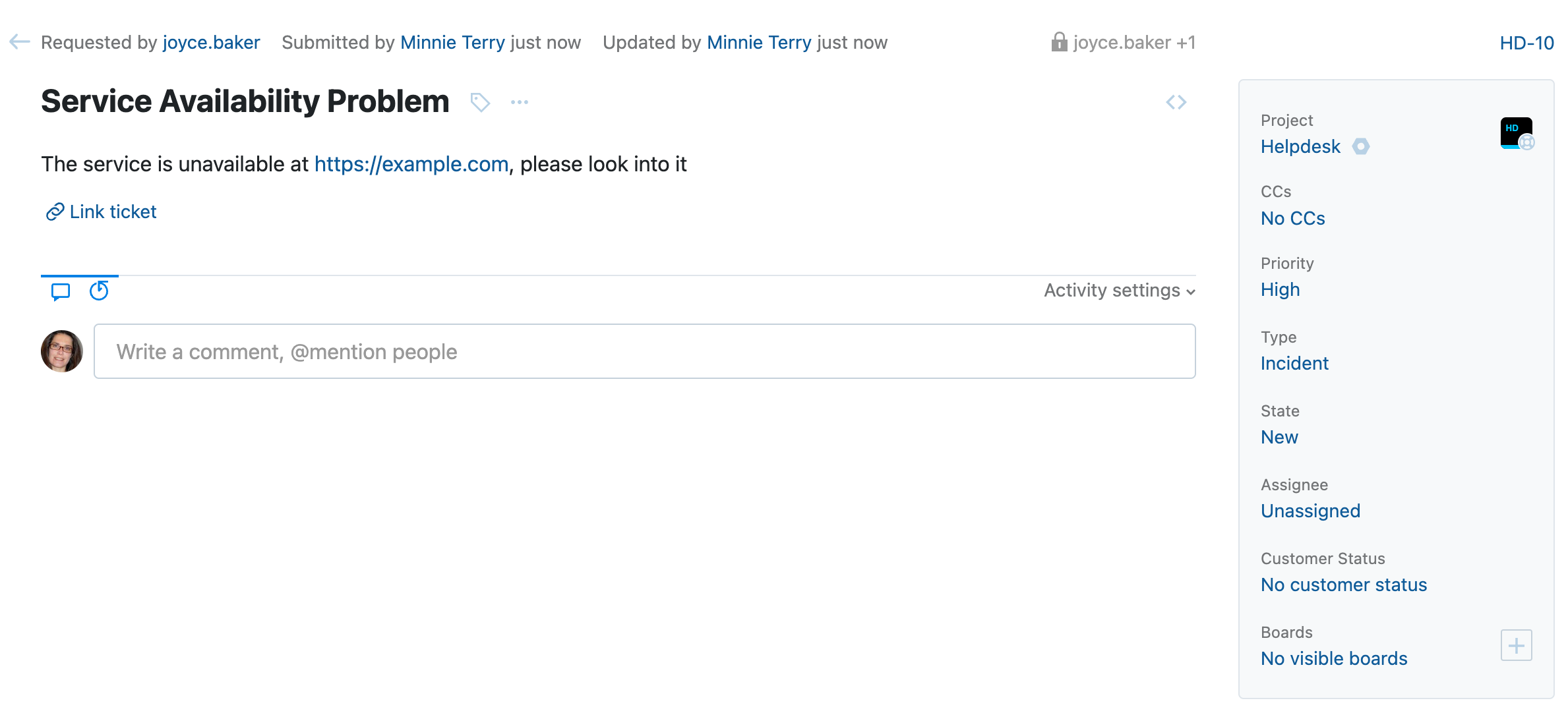
YouTrack creates a ticket with the provided data and shows a confirmation window.
If you have typed a new email in the Reporter or email address field, YouTrack creates a new user of the Reporter type.
The ticket is created as Requested by the specified ticket reporter and Submitted by the current agent user.
The specified ticket reporter is added to the visibility list of the ticket. They can view and comment it.
The specified ticket reporter receives a notification about a ticket being created on their behalf.
You can search for tickets created on behalf of other users by using the submitter and reporter search terms. For more details, see submitter and reporter.