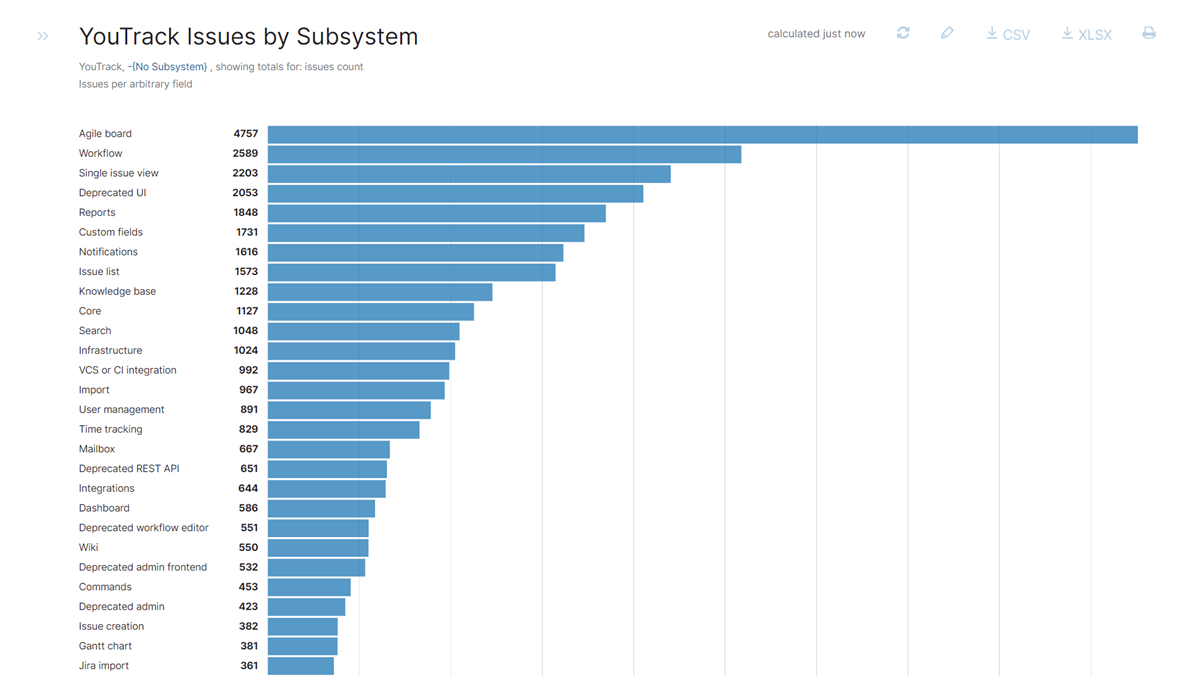Issues per Arbitrary Field
This report shows how many issues there are for each of the available values (the "distribution") for a particular custom field.
When the report is calculated, the following option is available in the bar chart:
Click the bar for a value to view the list of issues that are assigned the selected value.
The following options are available in the pie chart:
Move the pointer over a segment to view the number and percentage of issues that are assigned this value.
Click the segment for a value to view the list of issues that are assigned the selected value.
Show or hide segments by selecting which colors to display. Use the controls to deselect the projects that you don't want to see on the pie chart. By default, segments for all values are displayed.
Settings
Use the following parameters to configure this report.
Parameter | Description |
|---|---|
Report name | The name of the report. |
Projects | The projects for which the report is calculated. The projects that are visible in the list are displayed based on your Read Project Basic access permissions. |
Issue filter | The Issue filter and Projects settings let you narrow the scope of your report to receive more precise results. The search query field supports the same syntax and auto-completion that are available in the search box. |
Field | Determines which field is used to calculate the number of issues that are displayed in the report. The range of attributes that you can use as axes for the report include predefined fields, custom fields, board assignments, organizations, tags, voters, and issue link types. Fields that store values as text with formatting are not supported. |
Presentation | Determines which type of chart is used to display data in the report. This report can be presented as a bar chart or a pie chart. |
Show totals for | Determines which values are aggregated and shown on the report. Choose from any field that stores values as an integer, period, or float. You also have the option to show totals for votes. |
Can view and use | Sets the visibility for the report. By default, the report is visible to its owner only. To share the report with other users, select a group or project team from the list. |
Can edit | Determines who has permission to view and edit the report settings. To let other users update the report settings, select a group or project team from the list. |
Example
A report with the following settings displays the number of issues by subsystem in the YouTrack project.
Setting | Value |
|---|---|
Projects | YouTrack |
Query | -{No Subsystem} |
Field | Subsystem |
Here's what the report looks like when presented as a pie chart:
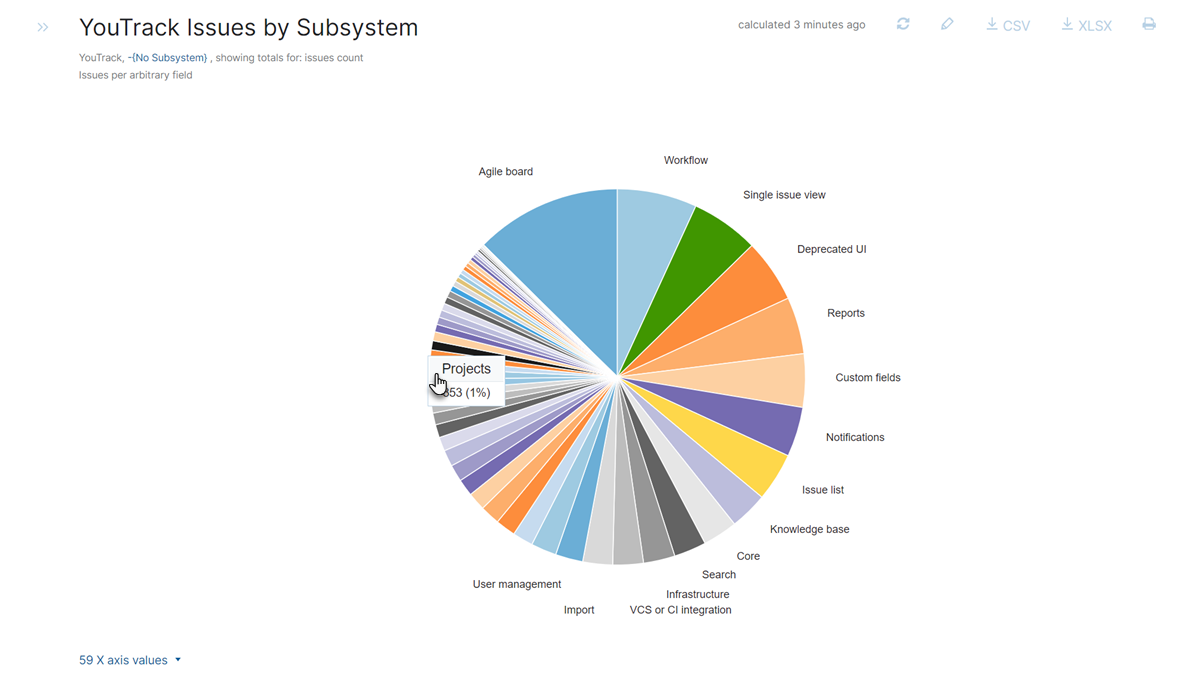
Here's the same report presented as a bar chart: