Mark Tickets as Spam
Many spammers use software to scan websites for contact forms or other entry points to a helpdesk system and use these tools to submit spam messages. They can also scan for the email addresses that you use for customer support and spam these channels with unwanted messages.
By default, YouTrack attaches a workflow to all new helpdesk projects that lets agents mark undesirable tickets as spam. This workflow provides the following functionality:
It adds the Mark as spam option to the list of actions in the Show more menu.
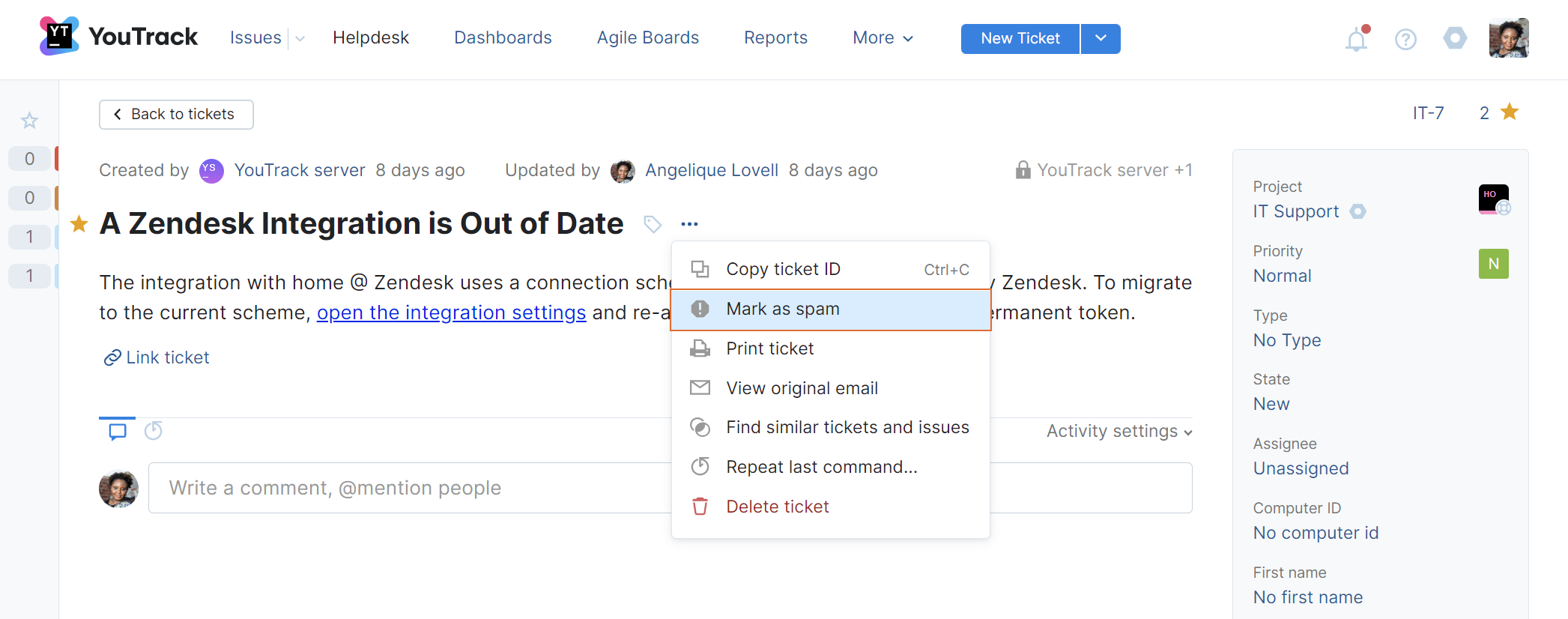
Clicking this option adds the spam tag to the ticket.
The value for the State field is set to Solved.
This action also bans the account for the user who reported the ticket and marks them as a spammer.
An on-schedule rule automatically deletes tickets marked as spam that have not been updated in the last 30 days. This helps to save storage space and keep your search results free from unwanted messages.
To learn more about this workflow, see Process Spam.
Marking Tickets as Spam
Any time you encounter an unsolicited message that is irrelevant or inappropriate for your support team to handle, you can mark it as spam.
To mark a helpdesk ticket as spam:
Open the ticket you want to mark as spam.
From the Show more menu in the ticket toolbar, select Mark as spam.
Click the Confirm button in the confirmation dialog.
Reporters only receive notifications when an agent posts a public comment in a helpdesk ticket. They are not notified when a ticket is marked as spam. Given that this action also bans the user account for the reporter, they are also unable to view this information directly in YouTrack.
Managing Spam Tickets and Spammers
Once a ticket has been marked as spam, it is automatically removed from the list of active tickets in your helpdesk project. The reporter is also banned, which prevents them from continuing to spam your agents with unwanted tickets.
However, there may be situations where an agent has marked a legitimate support request as spam. In this case, you can still restore access for the reporter and answer the support request.
Any user who has permission to update tickets in a helpdesk can restore the ticket. Just locate the ticket using standard filters like
tag: spamorState: Solved. When you find the ticket, remove the spam tag and change the value for the State field to Open.Restoring access for the reporter requires the Update User permission. This permission is usually only available to system administrators.
When you report the problem to someone who has the appropriate level of access, they can restore access by unbanning the reporter account. For instructions, check the Access Management section of the documentation.
Once both of these actions have been performed, you can continue to process the ticket according to the SLA policy for your helpdesk project.