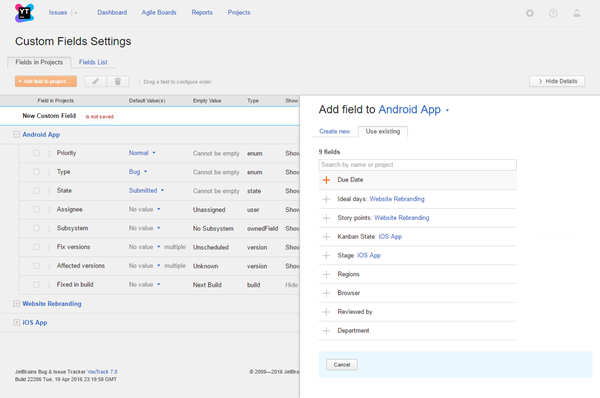Attach Custom Fields to Projects
As an administrator, you can attach custom fields to one or more projects in YouTrack.
Project administrators can attach custom fields to their own projects. For more information, see Manage Custom Fields.
In addition, you can configure a field to attach it automatically to all new projects. For more information, see Advanced Options.
Attach Fields to a Project Manually
On the Custom Fields Settings page, you can attach fields directly to any project in the system.
To attach a custom field to a project:
Last modified: 2 February 2017