Create a User Group
In addition to the default user groups, you can create as many user groups as you need for your YouTrack instance.
To create a new group:
- In the Access Management section of the Administration menu, select Groups.
- Click the Create User Group button in the toolbar.
- In the Create User Group dialog, enter a name and select the project to which the group will belong.
To narrow down the list of projects, start typing the project name.
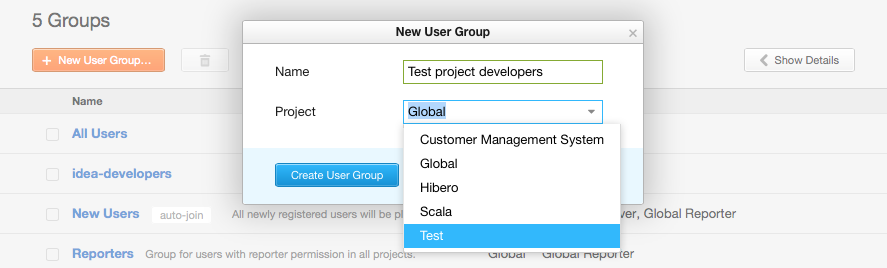
- Click the Create User Group button.
- The new group is created.
- The group profile page opens. Here, you can configure its parameters. For more information, see Configure User Group Settings.
Why Add a Group to a Project?
In YouTrack, a group is used as a resource of a project. Unless a group is assigned to a project, the project administrator won't be able to view or edit this group regardless of access permissions.
For example, let's say we have Project A and Project B in YouTrack.
User 'John Johnson' is granted the Project Admin role in project A. Specifically, he is granted the following permissions:
- Per-project — Read Project, Update Project
- Global — Read User Group, Create User Group, Update User Group
These permissions are granted in the project A only. When 'John Johnson' opens the list, he only sees project A, and not project B.
By default, we have the Registered Users group, which belongs to the Global project. The Global project is a virtual project that incorporates all projects in the system in the same way as the Registered Users group contains all accounts in the system. Thus the Registered Users group belongs to all projects in a YouTrack instance.
We create two user groups for the developers in the project: 'Team A' and 'Team B'. The members of Team A are developers for project A, and the members of Team B are developers for project B.
So, to be able to view and update the group 'Team A', this group must belong to the project A (or to the Global project and hence - to project A). Otherwise John Johnson will not even see 'Team A' in the list of available groups.
In our case, the project administrator of the Project A will be able to view and update or use (set as a group of assignees, for example) only the groups 'Team A' and Registered Users.