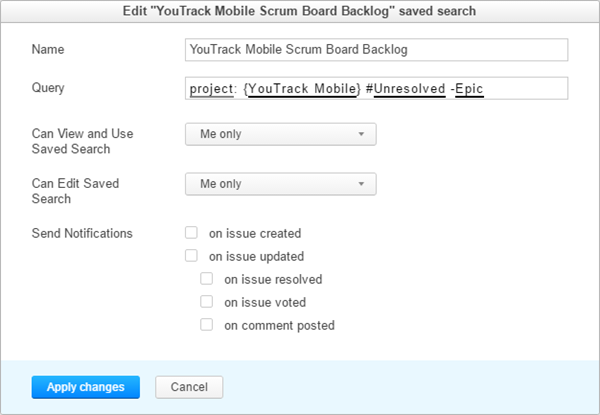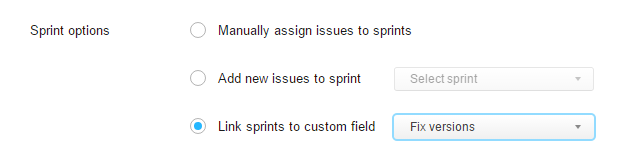What's New for Agile Boards in 7.0
In YouTrack 7.0, we completely redesigned the agile board. This page explains how the new board is different from the previous version, and how these changes impact you if you have used agile boards in earlier versions of YouTrack.
The new board lets you enjoy the following features and enhancements:
- Add issues as cards to any column and swimlane.
- Automatically save drafts of unreported issues. Issue drafts remember the values that identify the column and swimlane where the issue draft was created.
- See updates to all issues on the board and in the backlog in real time.
- Update issues in place through the user interface, with keyboard shortcuts, or by applying a command.
- Filter cards on the board or in the backlog.
- Add and update estimations directly on the board.
What's different?
The new agile board is visually distinct from the previous version and behaves differently as well. The basic concept remains the same, but all of the options on the board have been carefully redesigned.
The following table compares the major components of the new board with the previous implementation.
How should I use the new board?
The basic concept of the agile board remains unchanged. To update issues in a project, move a card from the leftmost column to the right side of the board. Major changes to the new board affect how you add issues to the board and work with sprints.
On the old board, if an issue matches the board settings, it appears on the board automatically. On one hand, you don't need to do anything special - you just create an issue, assign it to a specific version, and the issue is added to a board in the relevant sprint.
In 7.0, you add an issue to a board explicitly. However, there are several options that you can use to add an issue to the board.
- Create an issue directly on the board. You can add a card to a specific swimlane and column, or select the Card option from the Create menu in the header.
- Drag an issue from the backlog to the board.
- Apply a command to one or more issues.
You can also use this option in the issues list or full page view. The command to add an issue to a board uses the format
Board <board name> <sprint name>.
Sprints are no longer linked to a custom field by default. When you create a new board, you might notice a few changes in the behavior:
- You cannot add an issue to a board by setting the value in a version-type custom field. You have to add the issue to the sprint explicitly using one of the options that are described in the previous section.
- You can now search for issues that are assigned to a specific sprint on a board.
Do I need to reconfigure my boards?
In the majority of cases - no. You don't need to reconfigure your boards after the upgrade. During the upgrade, the settings for existing boards are converted to match the updated scheme.
However, we recommend that you check and update the following settings:
For more details, see Configure an Agile Board.