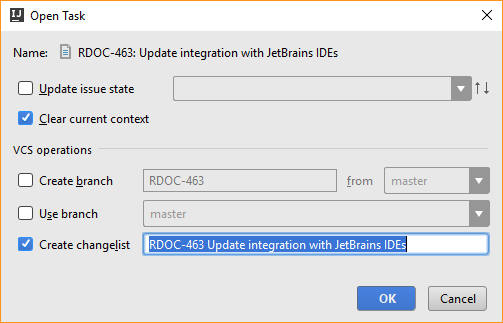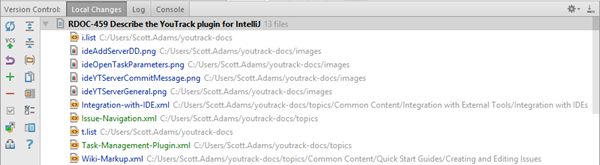Task Management
JetBrains IDEs support native integration with YouTrack with the Task Management plugin. This plugin is installed and enabled by default in IntelliJ IDEA, PhpStorm, PyCharm, RubyMine, WebStorm, AppCode, CLion, Rider, and MPS.
You can extend the functionality of this plugin and unlock additional features with the YouTrack Integration Plugin. If you already use the YouTrack Integration Plugin, the features that are described on this page are already enabled in your IDE.
The Task Management plugin lets you open a YouTrack issue as a task in your IDE. This sets the YouTrack issue as the current work context. Changes to the code base are added to a change list that is associated with the issue.
Configure the Task Management Plugin
Perform this setup directly in your IDE. You do not need to configure anything in YouTrack.
To configure the Task Management plugin:
- Open your project.
- Open the Settings dialog and select Plugins.
Verify that the Task Management plugin is enabled.
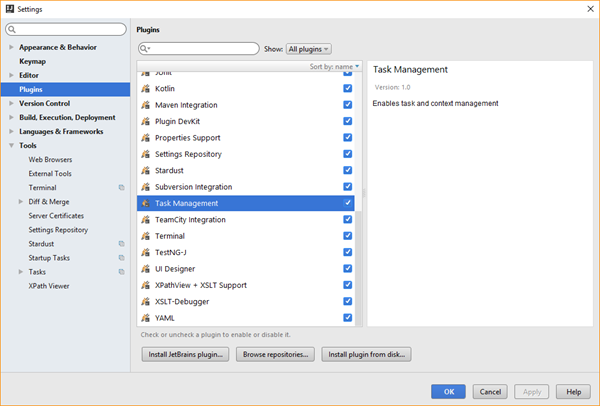
The plugin is installed and enabled by default. If not, select the checkbox and enable the plugin.
- Navigate to the settings.
- Click the Add server button and select YouTrack.
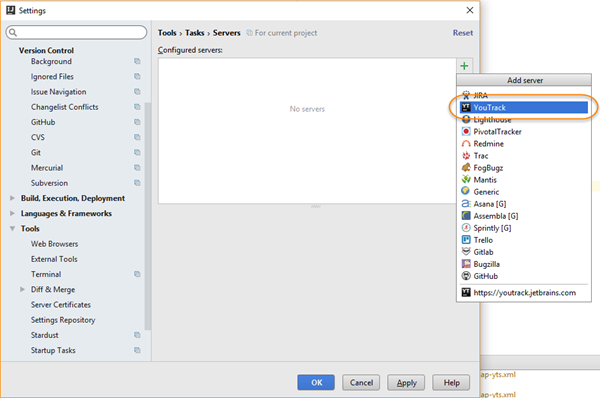
- Configure the connection to your YouTrack server:
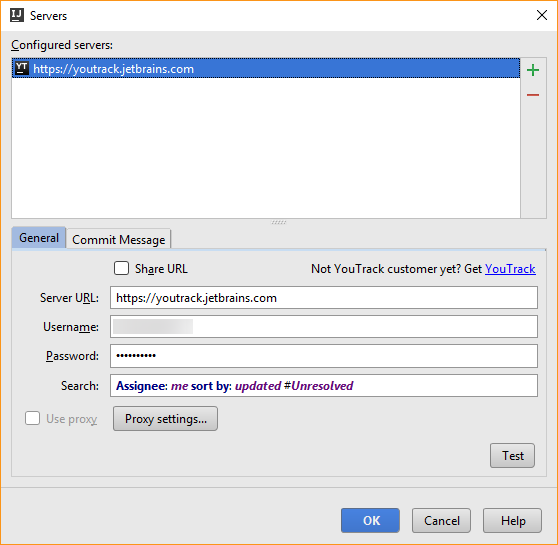
- Click the Test button to test the connection to the server.
- Select the Commit Message tab.
- Enter placeholders for issue properties to set the default text for your commit messages.

- Click the OK button.
Set the Work Context
When you configure the Task Management plugin, you can set the working context to a specific issue in YouTrack. All of the changes that you make in the code are associated with the issue that is selected as the current task.