TestLodge Integration
Integration between YouTrack and TestLodge allows you to:
- Automatically create an issue when a test case fails in TestLodge. The description, steps to reproduce, expected result and actual result are all submitted to YouTrack. Each failed test case is then linked directly to the created issue.
- Automatically resolve linked issue as Fixed, when the test is re-run and closed as successful.
Configure the Integration
Assuming that your YouTrack instance is running and your projects are already configured, you can enable the integration in TestLodge.
To enable the integration in TestLodge:
- Open the Settings of your TestLodge instance and switch to the Issue Tracker Integration tab.
- In the Select Your Issue Tracker section, select YouTrack in the drop-down list.
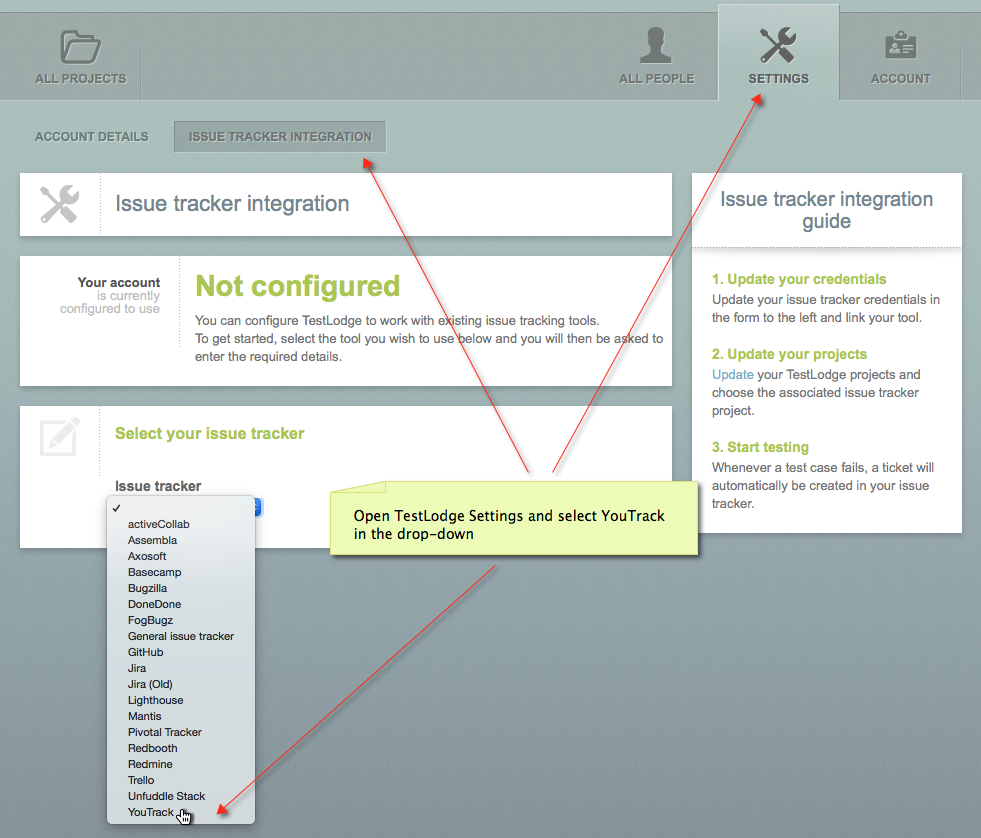
- Specify the base URL of the YouTrack instance. For example:
https://tracker.myjetbrains.com/youtrack - Provide the username and password to access YouTrack. We recommend using an account with administrator privileges to be able to access all available projects in YouTrack.
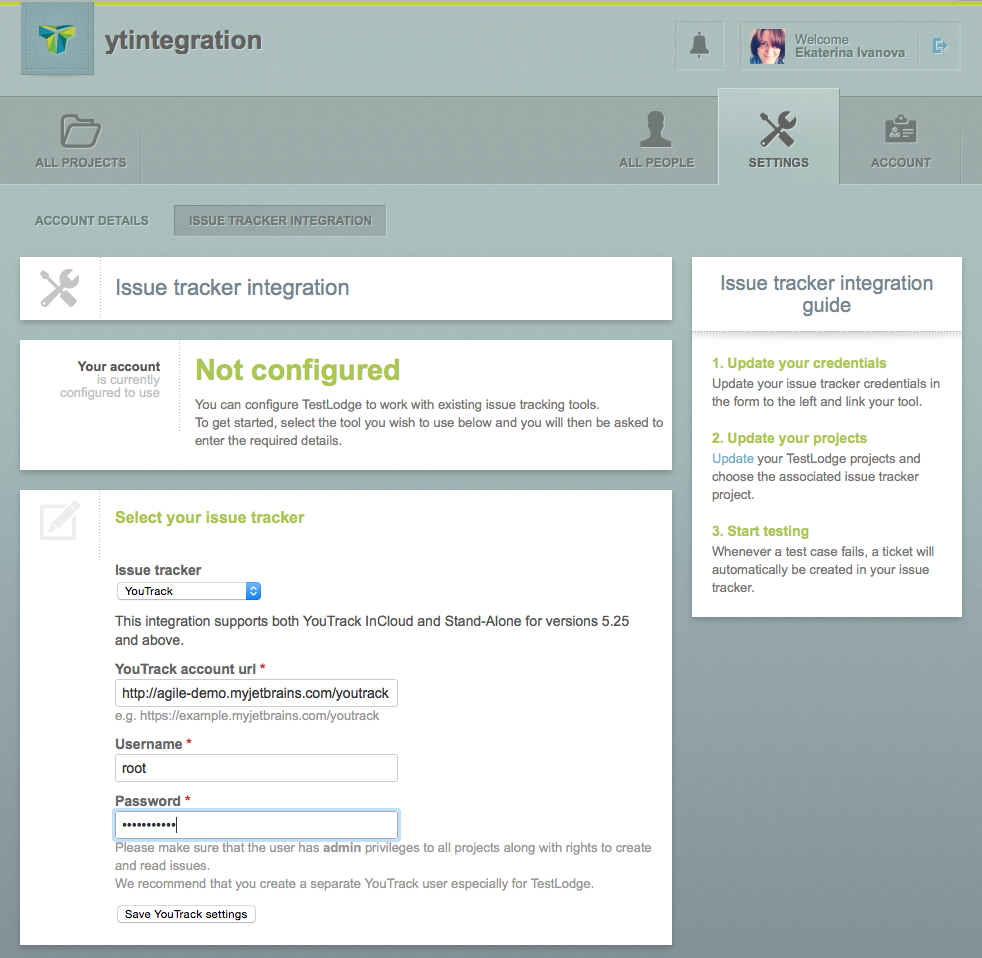
- Associate a project in TestLodge with a project in YouTrack:
- Open the Overview tab of a project in TestLodge and then open its Settings page.
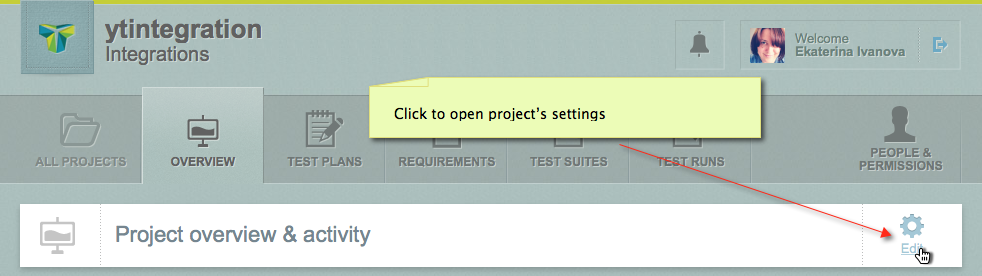
- Click the See a list of your YouTrack projects link and, in the displayed list, select a project to associate with the current TestLodge project.
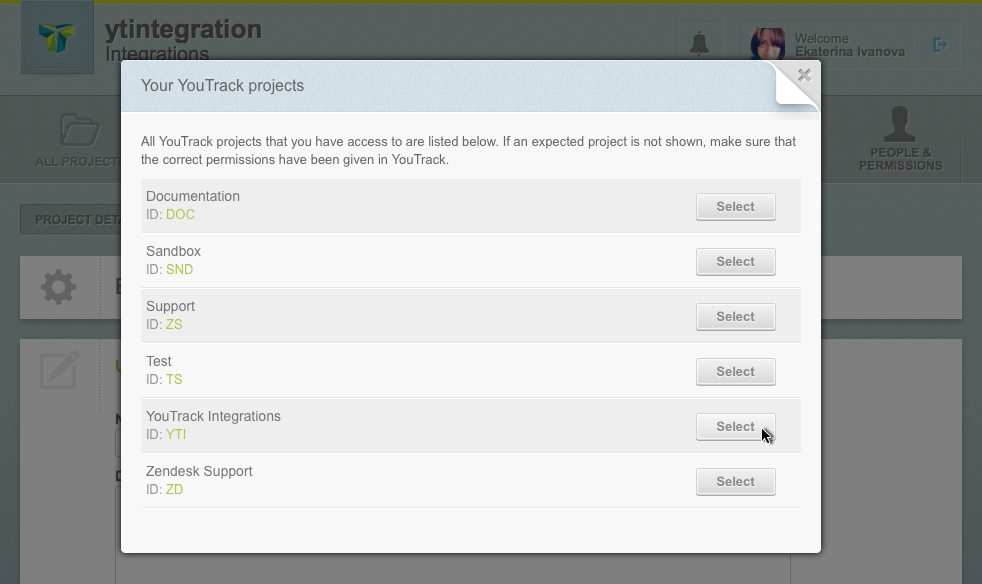
The identifier of the selected project will be inserted in the field YouTrack project Id - By default, issues in YouTrack will be created automatically for the failed tests.
To let a QA engineer to choose individually whether an issue should be created or not, switch to the Issue Tracker tab and select the desired option.
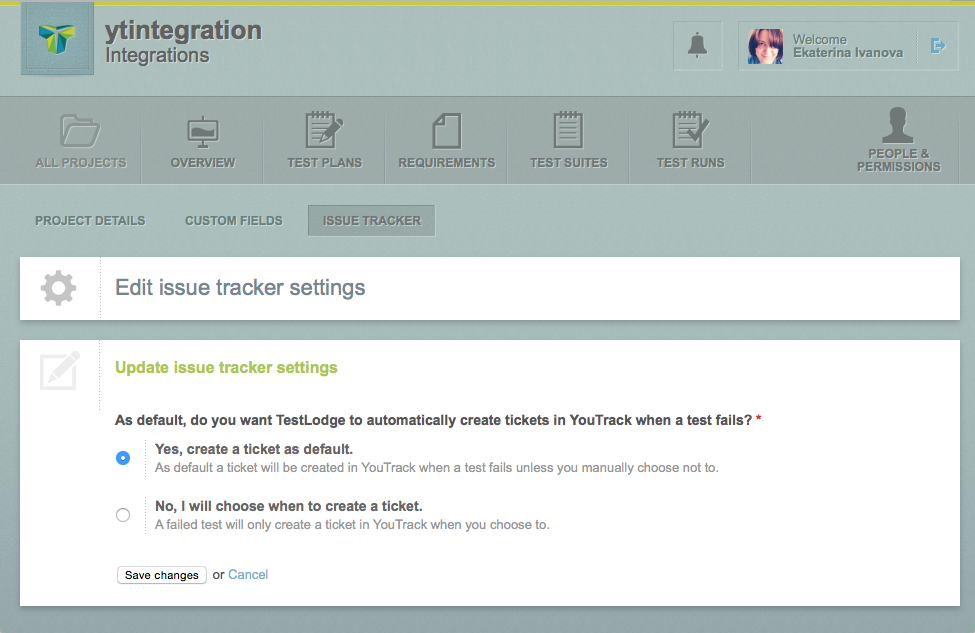
- Open the Overview tab of a project in TestLodge and then open its Settings page.
- Save the changes. That's it!
Using the Integration
When the integration is configured, the workflow will basically looks as follows:
- Run test case in TestLodge.
- Check that the option to create new issue in YouTrack is enabled.
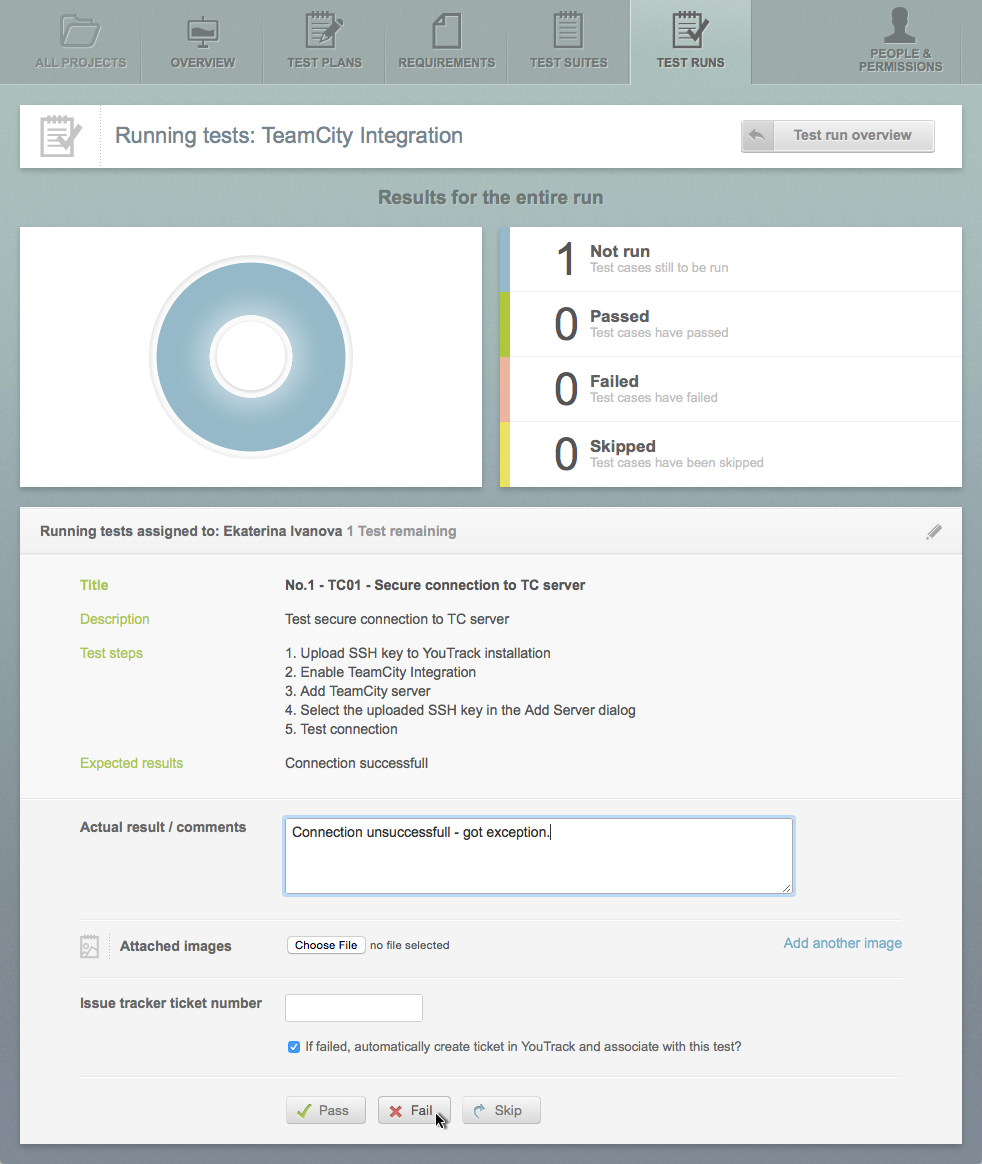
- If you mark the test as failed, a new issue with the complete details of the test case and direct link to it will be created.
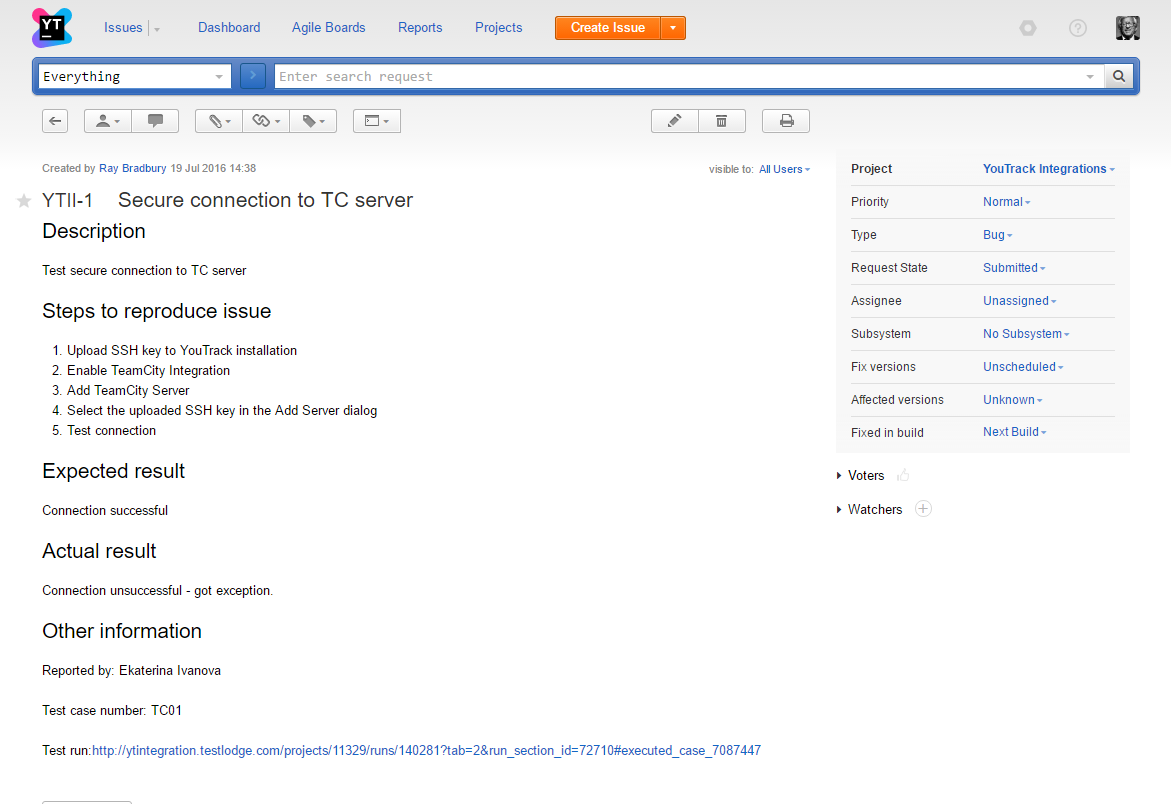
- As a final step, once all the tickets have been resolved, you can return to TestLodge and choose to quickly re-run any failed tests to verify the fixes.
Last modified: 2 February 2017