Time Report
This report shows the total time spent time working on one or more projects or iterations. It displays the type of work done and the original estimation. Time spent can be grouped by the type of work done or by the users who performed the tasks.
When the report is calculated, the following options are available:
- Show or hide the Work Type column on the report.
- When the Group by setting is set to Work type or any custom field, toggle the presentation to show a list of work items per user or per issue.
- Click the issue ID to open the time tracking tab for the selected issue.
Prerequisites
For best results, configure and use YouTrack according to the following guidelines:
- Enable and configure time tracking in each project that you want to show on the report.
- Define a set of work item types for each project.
- Enter values in the Estimation field for each issue.
- Use time tracking to enter work items for each issue.
Settings
Use the following settings to configure this report.
Example
A report with the following settings displays time tracking data for the current month.
| Setting | Value |
|---|---|
| Period | This Month |
| Group by | Work Author |
The option to display the Work Type column is enabled.
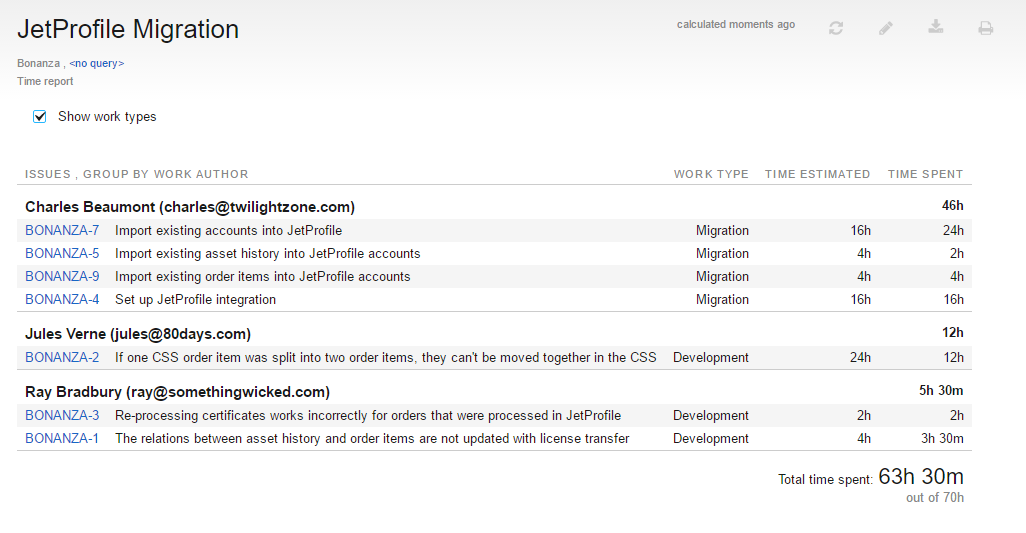
Last modified: 2 February 2017