Attach Files to Articles
When you publish an article to the knowledge base, you may have additional information that you don't want to present in the body of the article itself. This can include related documents in a variety of formats, spreadsheets, binary files, and more. When this is the case, you can attach the files directly to the article itself.
If the visibility of the article is not restricted, files that are attached to articles are visible to users who have permission to read articles in the project. Otherwise, the attached files are only accessible to the same set of users, groups, or teams who are permitted to view the article based on the current visibility restrictions. To learn more about article visibility, see Article Visibility.
To attach a file to an article, you have three options:
In the drop zone for attachments, you can click to attach one or more files from your local directory.

You can drag one or more files from your local directory to the drop zone.

Click the Attach files link in the attachments section when the article already has one or more attachments.

In any case, these attachments are not shown in the article content. They are shown as thumbnails or in list view under the article content.
You can also attach files to comments. In this case, the thumbnail is shown in the comment stream in addition to the set of files at the end of the article.
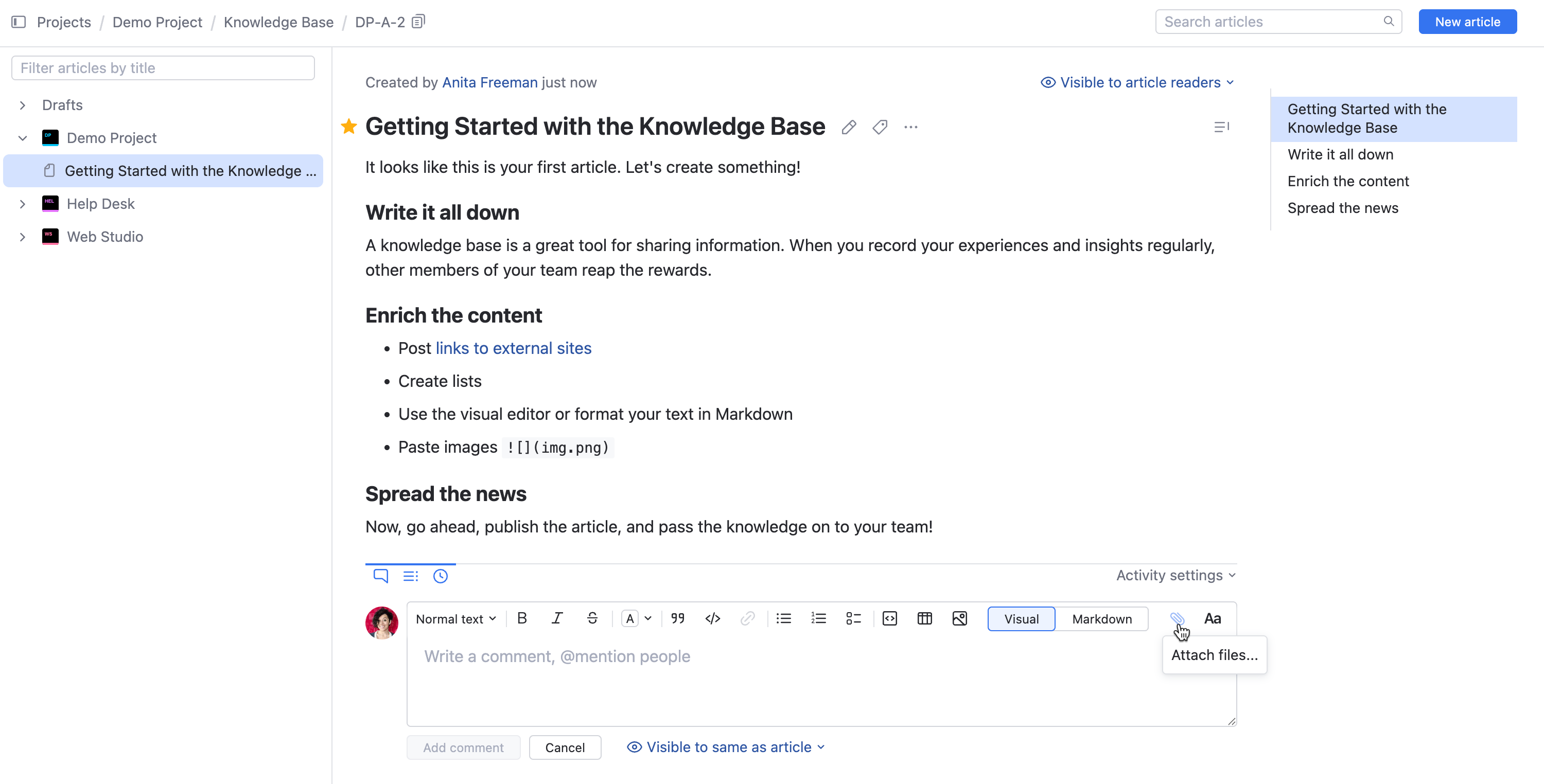
These aren't your only options for adding content to an article. If you want to learn how to embed external content into the body of an article, see Embed Content in Articles.