Change Database Location
YouTrack uses its own in-process database. By default, data files are saved to the <youtrack_home>/data directory.
The default directory where YouTrack stores data contains the following subdirectories:
Name | Description |
|---|---|
| Contains the YouTrack database |
| Contains the database for the Hub service, if built-in Hub has ever been used for the YouTrack instance |
| May contain other internal product data |
When you copy your existing database to the new location, make sure the new location uses the same folder structure that is shown here.
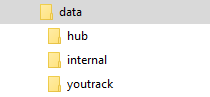
As YouTrack service runs inside a Docker container, you can change only the location of the database on the hosted machine. In this case you need to move the database to a new location, and then specify the new path as parameter of the docker run command.
Back up the database. Just in case.
Stop the YouTrack Docker container. For specific instructions, see Stop a Docker container.
Create a new directory for the database.
Move the content of the current database directory (
data) to the new directory.Provide the user
13001:13001that runs the YouTrack service inside the container with access permissions to the new database directory. For details, see Create and Configure Directories.Run the Docker container with the new path to the database on the hosting machine:
docker run -it --name <youtrack-server-instance> \ -v <path to new data directory>:/opt/youtrack/data \ -v <path to conf directory>:/opt/youtrack/conf \ -v <path to logs directory>:/opt/youtrack/logs \ -v <path to backups directory>:/opt/youtrack/backups \ -p <port on host>:8080 \ jetbrains/youtrack:<version>YouTrack service starts with the data directory inside the container (
/opt/youtrack/data) mapped to the new database location on the hosting machine.
Use the same procedure to change the location of the conf, logs, backups, and/or temp directories.