Disable Two-factor Authentication
Users can enable two-factor authentication by pairing their Hub account with an authentication app. YouTrack provides recovery codes that can be used as one-time passwords to access the application. If a user doesn't have the recovery codes and no longer has access to the authentication app that is paired with the Hub account, he or she is unable to log in.
As an administrator with the Update User permission, you can restore access by disabling this feature in the user's profile.
If you are the default administrator for the installation and have lost access to your second factor for authentication, you can restore access by resetting your account. For instructions, see Manage or Restore the Default Administrator Account.
To disable two-factor authentication for a user account:
From the main navigation menu, select
.
Click the name of the user account for which you want to restore access. Use the filter in the header to find users that match specific attributes.
Switch to the Account Security tab.
Locate the control for Two-factor authentication.
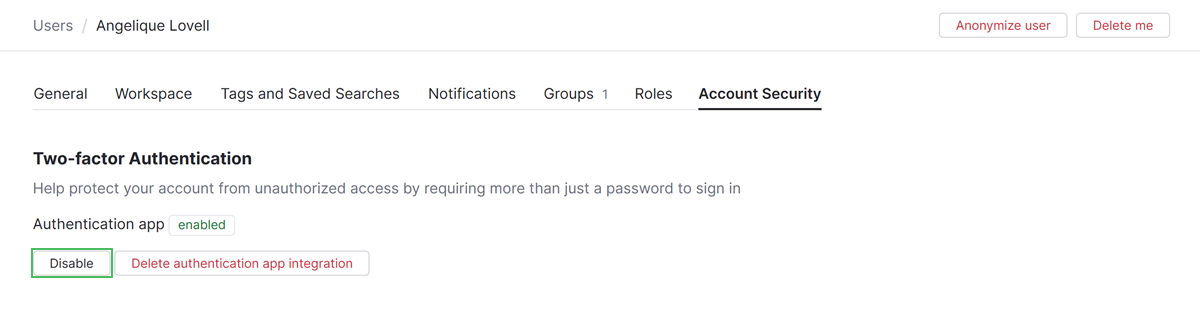
Click the Disable button.
Two-factor authentication is disabled for the user account.
The user is able to log in to YouTrack with a username and password.