Create custom inspections
To create a custom inspection, you have to configure a search and replace templates. The IDE will search for code that matches the template and will highlight it in the editor.
tip
You can also develop a plugin to create a custom inspection. For more information, refer to IntelliJ Platform SDK Developer Guide
In the Settings dialog () , go to Editor | Inspections.
You can also press and select Configure Inspections.
Select the profile in which you want to create a new inspection.
On the toolbar, click the Add Custom Inspection button (
) and select Add Structural Search Inspection… if you want your inspection only to highlight code. Alternatively, click Add Structural Replace Inspection… if you want your inspection to highlight code strings and suggest fixes.

Configure the templates.
You can use a sample template and configure it according to your needs.
For more information about configuring search and replace templates, refer to Search templates, modifiers, and script constraints.
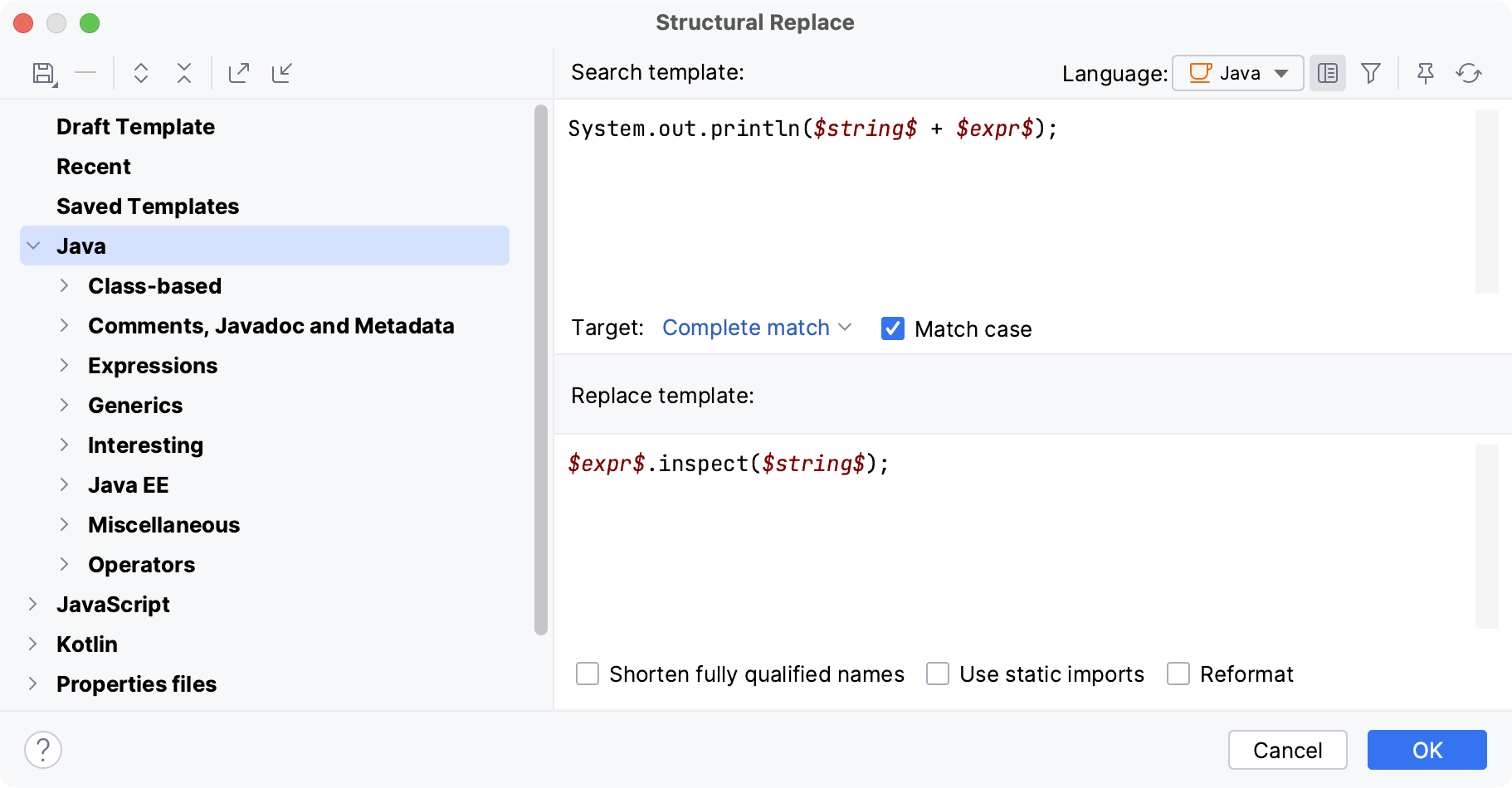
When finished, click OK.
In the Structural Search Inspection dialog, type a name of the new inspection, specify a tooltip, description, and provide a suppress ID if necessary (
@SuppressWarnings("suppress id")). The default suppress ID for custom inspections isSSBasedInspection.Apply the changes and close the dialog.
After that, your custom inspection is going to appear in the list of inspections of the current profile under the Structural search category. There, you can change its severity and the scope in which this inspection will run.
Note that the Structural search category is not available until you create at least one custom inspection.
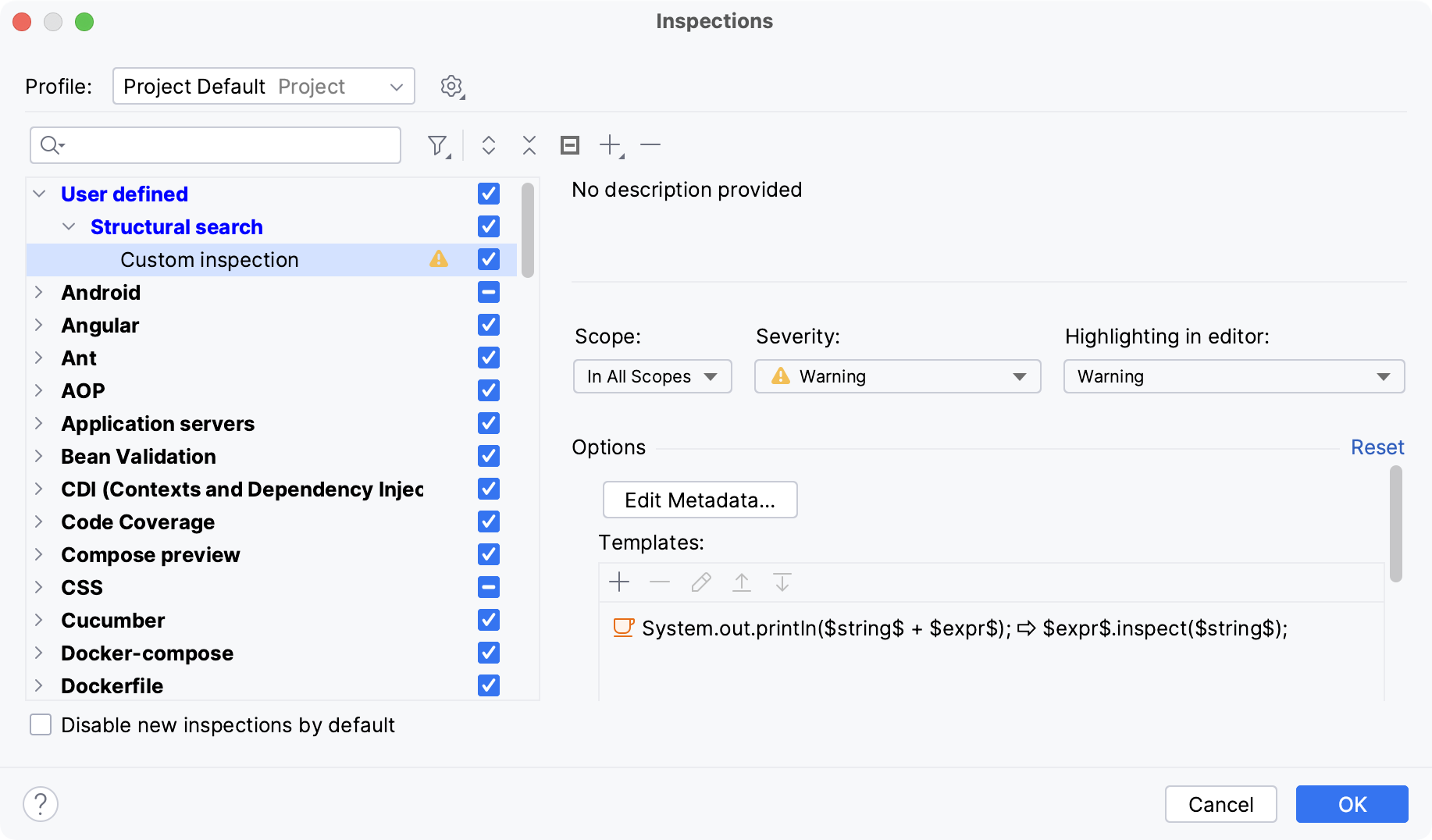
When your inspection is ready, you can run it.