Go to File Member
ReSharper | Navigate | Go to File Member…
Alt0\ (ReSharper_GotoFileMember)
You can use this command to quickly navigate to a particular method, field, property in the current document (which can be a source file or a file reconstructed by decompilation).
You can also use this command to search text in the current document — textual matches will appear in the popup after the matching members.
Press Alt0\ or choose ReSharper | Navigate | Go to File Member… from the main menu. Alternatively, you can press CtrlShift0A, start typing the command name in the popup, and then choose it there.
In the Enter member name popup that appears, start typing the item name. As you type, the lookup list narrows down, suggesting members whose names match the entered substring. Below matching members, matching textual occurrences will appear.
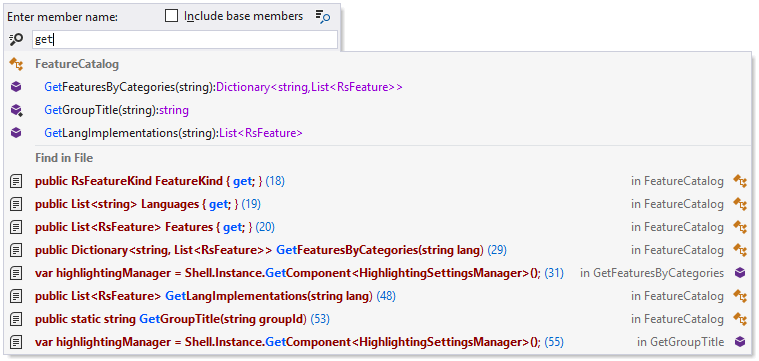
Optionally, select Include base members or press Alt+N if you want to include members from base classes, members from other parts of this class (in case this class is partial), or from other referenced files.
Do one of the following:
Click the desired item to open it in the editor.
Select the desired item by pressing Up and Down and then press Enter to open it in the editor.
To view and analyze the list of matched items in the Find Results window, click Show in Find Results
.png) , press Shift+Enter or + on the numeric keypad .
, press Shift+Enter or + on the numeric keypad . Select a symbol in the result list and press ShiftF12 to find all its usages, ShiftAltF12 to navigate to a specific usage, or CtrlShiftAltF12 to find usages of related entities.
The selected search result can be opened either in the normal editor tab or in the Preview tab. To always open the results in the Preview tab, select Open new files in preview tab from everywhere on the Environment | Search & Navigation page of ReSharper options and make sure that it is also enabled in Visual Studio options.
If you want to search only for constructors, enter new or ctor (with trailing space) in the search field as a filter.
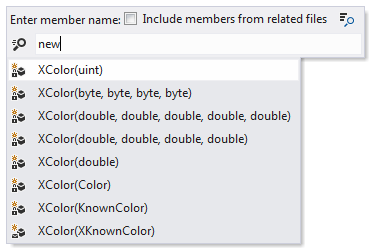
To show only members with a specific access modifier, type this modifier. For example, type private to show private members
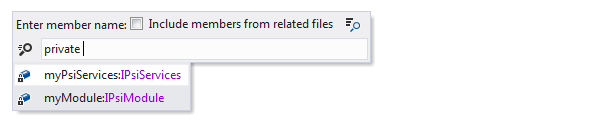
Case-insensitive CamelHumps is supported here: for example, if there is a member FindAction in your file, you can find it by typing 'fa' or 'FA' in the search field.
You can also use wildcards when specifying the name: '*' (asterisk) represents zero or more characters.
tip
You can also list file members in the dedicated File Structure window tool window (CtrlAlt0F)
note
Whenever collecting items to match the entered string takes significant time, ReSharper displays an hourglass icon
to the right of your search string. Substantial delays are to be expected when performing search before ReSharper processes the solution completely.
This feature is supported in the following languages and technologies:
The instructions and examples given here address the use of the feature in C#. For more information about other languages, refer to corresponding topics in the Languages and frameworks section.