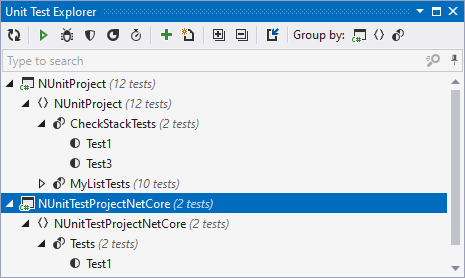.png)
| Refresh | Updates window content to reflect any changes made in the code or externally. |
.png)
| Run Unit Tests Ctrl0U,0R | Runs selected tests. To select multiple tests, click them holding the Ctrl key. |
.png) | Debug Unit Tests Ctrl0U,0D | Starts debugging for selected tests in the current session. |
.png)
| Cover Unit Tests Ctrl0U,0H | By clicking this button, you can start code coverage of the selected tests. This button appears if JetBrains dotCover is integrated with Visual Studio. |
.png)
| Profile Unit Tests | By clicking this button, you can profile selected tests. This button appears if JetBrains dotTrace is integrated with Visual Studio. |
.png)
| Run Unit Tests under dotMemory Unit Ctrl0U,0M | Runs selected tests with dotMemory Unit enabled. Use this button to run tests that use dotMemory Unit framework to check code for memory issues. |
.png)
| Append Tests to Session Ctrl0U,0A | Click this button to add the selected tests to a test session. ReSharper will suggest choosing one of the existing sessions or creating a new one. |
.png)
| Create New Session Ctrl0U,0N | Creates a new test session with selected tests, which is then opened in the Unit Test Sessions window. |
.png) | Import Session | Click to open a test session that you have previously saved in a .testsession file. |
.png) .png)
| Expand All/Collapse All | Expands/collapses all nodes in the current tab. |
| Group by | Allows grouping items in the window by different categories. |