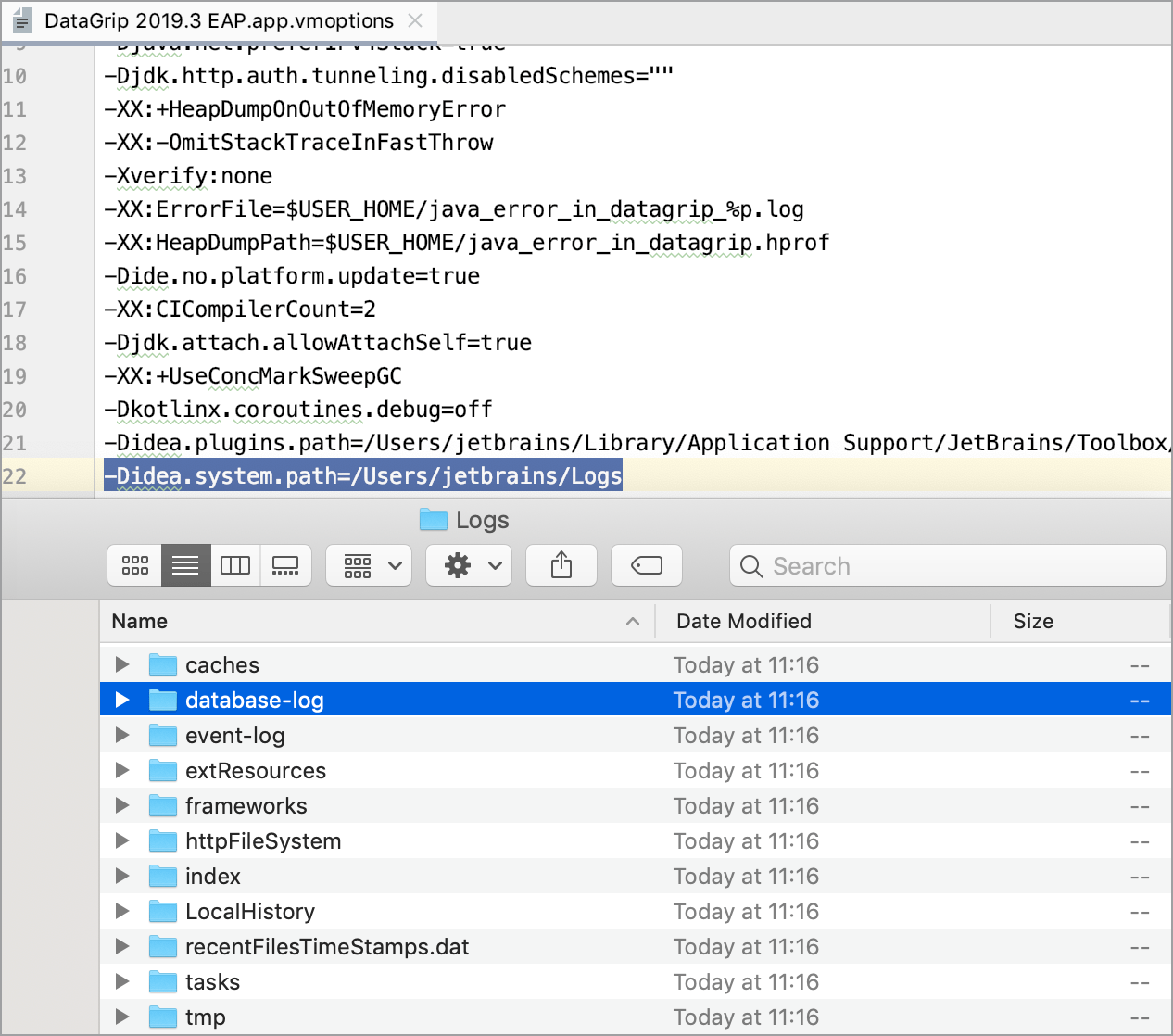Troubleshooting materials
note
Consider contacting the support service before you edit log.xml. Some users might be unaware of the modules names to be specified, while the support service can suggest modules for the better diagnostics.
tip
For more information about IDE log files, refer to Locating IDE log files on the Support forum.
Thanks for your feedback!
Was this page helpful?