CMake
Settings / Preferences | Build, Execution, Deployment | CMake
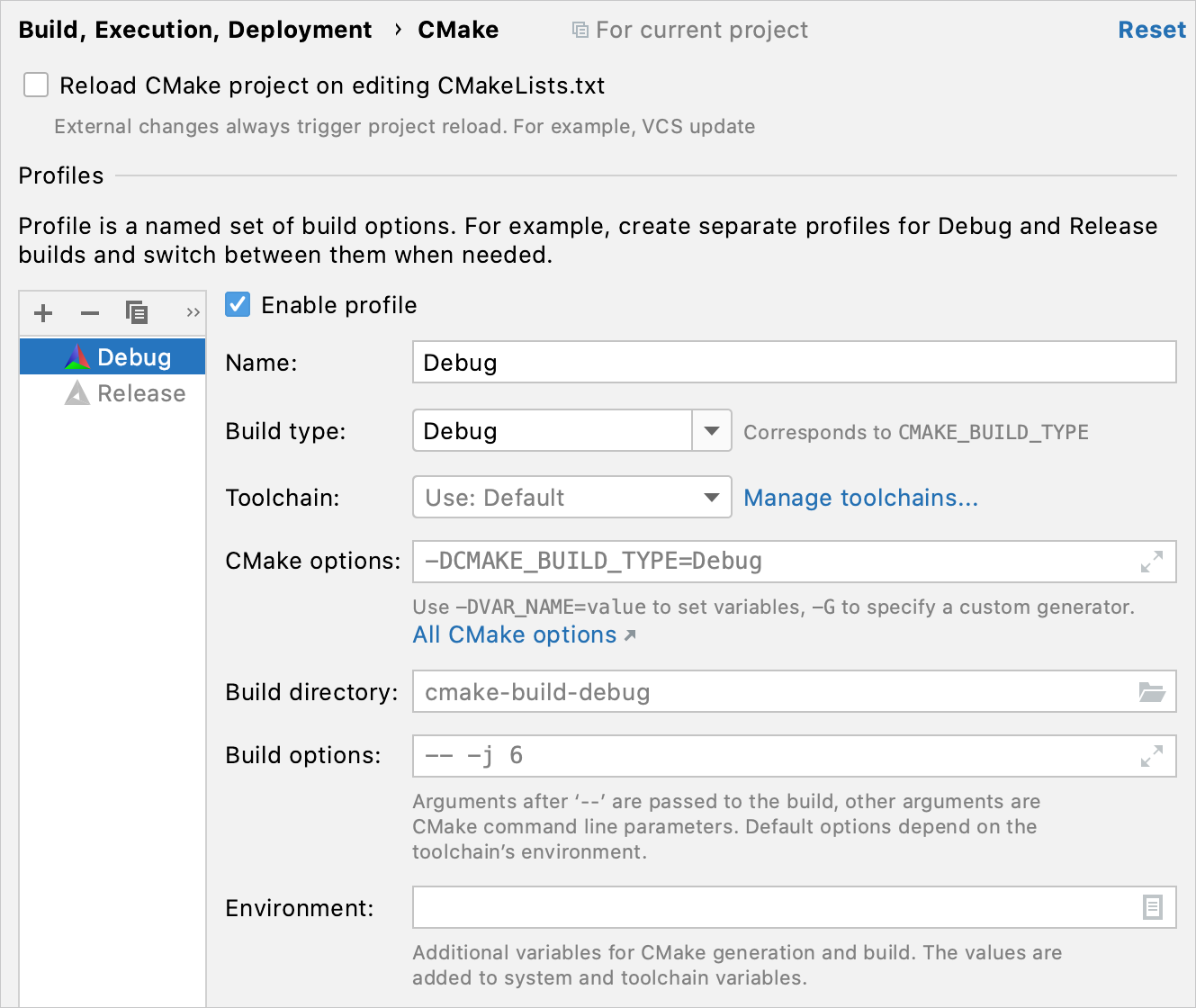
Use this page to configure CMake settings for the current project.
| Item | Description |
|---|---|
| Reload CMake project on editing CMakeLists.txt | If this checkbox is selected, CLion automatically reloads your project when you edit the CMakeLists.txt file. If this checkbox is cleared, CLion displays a pop-up message where you can choose to reload the current project manually or enable the automatic reload (which leads to selecting this checkbox):  However, if some external changes take place (for example, an update from version control), the project reloads anyway. |
Profiles
| Profiles list | In this field, select a CMake profile. You can edit, delete, or add profiles here.
Note: this list of CMake profiles determines the profiles available in the Run/Debug Configurations switcher and the list of resolve contexts. |
| Enable profile | If you disable a profile, it will not be included in CMake reload. Use this option to disable the profiles you don't need at the moment. |
| Name | This field represents the name of the selected profile. |
| Build type | From this drop down list, select the desired build type. By default, in case this field has not been set manually, the type is Debug. Note that the Default option corresponds to the empty value of CMAKE_BUILD_TYPE. |
| Toolchain | From this drop down list, select the desired toolchain. This list consists of toolchains you created in the Toolchain settings dialog. If nothing is selected, then CLion uses the toolchain that is currently set as default (the first one in the toolchains list). |
| CMake options | In this field, specify additional CMake options, separated by spaces. For example, here you can specify a custom CMake generator via
|
| Build directory | Specify here the desired location for the generated CMake files. This path can be either absolute (for example, c: Leave this field empty to use the default location, which is cmake-build-[buid_type] under the project root. This setting is saved in .idea/workspace.xml and is not supposed to be shared.
|
| Build options | In this field, specify the options to be passed either to the build tool used by CMake or as command line parameters to CMake itself. Options from this field are passed to CMake during the build phase (see the description of the CMake build command for more information). For the arguments to be used by the underlying build tool (make, Ninja, or another one), they should be preceded with If nothing is specified in this field, CLion uses the default settings, which depend on the selected environment. For example, if the make generator is selected, the default value is
|
| Environment | Click
|