CMake presets
CMake Presets are a way to configure and share CMake options using two files:
CMakePresets.json for project-wise builds. This file can be shared via VCS.
CMakeUserPresets.json for developers' own local builds. This file should not be checked into VCS.
Both CMakePresets.json and CMakeUserPresets.json have the same format and should be located in the project's root directory.
CMake Profiles have many settings in common with CMake Presets and are also shareable via VCS. The major difference is that profiles reference CLion toolchains, which contain information that is not present and not needed in CMake presets (like the debugger or environment settings).
Presets detection
On project opening, CLion detects all build presets in CMakePresets.json and CMakeUserPresets.json files under the project root and loads them automatically into the dedicated CMake profiles in read-only mode.
To view the loaded presets, go to or use the View link in the notification dialog: 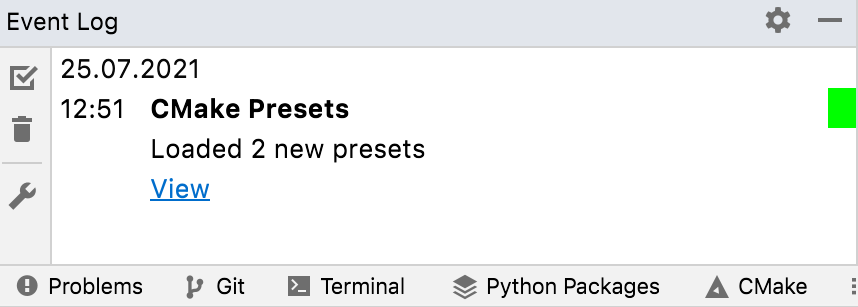
All new presets are disabled by default, unless you have already loaded and enabled them before (CLion matches them by name).
All previously loaded presets are removed if they are not present in the CMakePresets.json or CMakeUserPresets.json files.
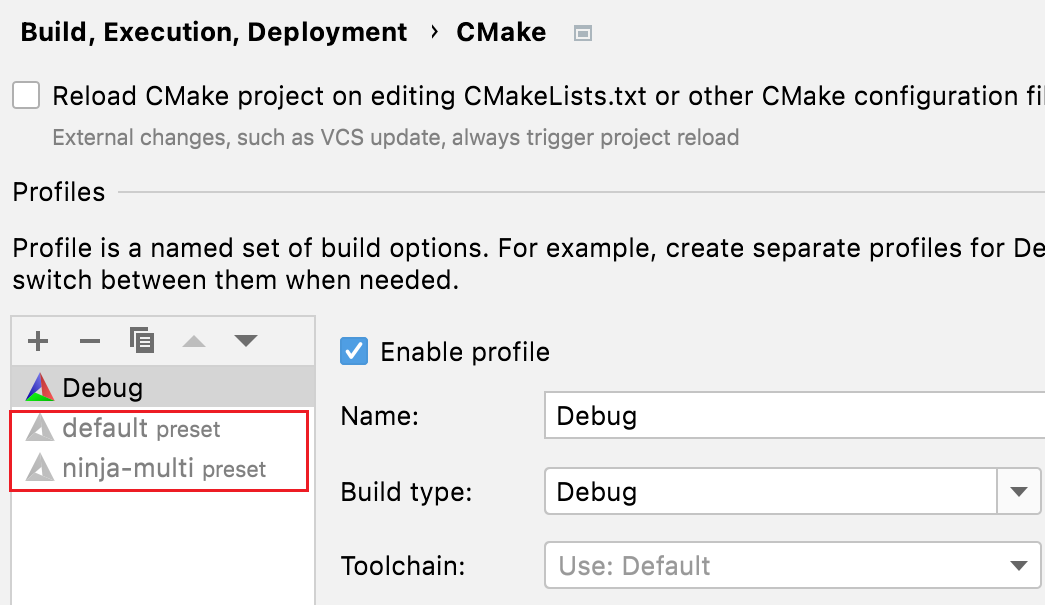
Enable a Presets profile
Go to .
Select the desired profile and set the Enable profile checkbox:
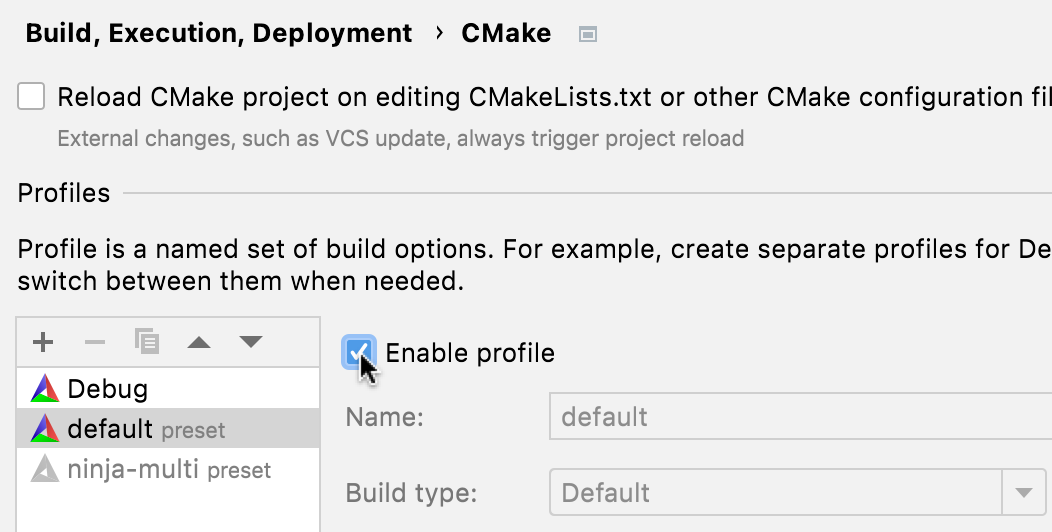
Editing Presets
The presets you import can't be edited directly via the IDE settings. However, you can open and modify the corresponding JSON files in CLion editor.
CLion will track changes as you type and notify you about any errors in the Problems view: 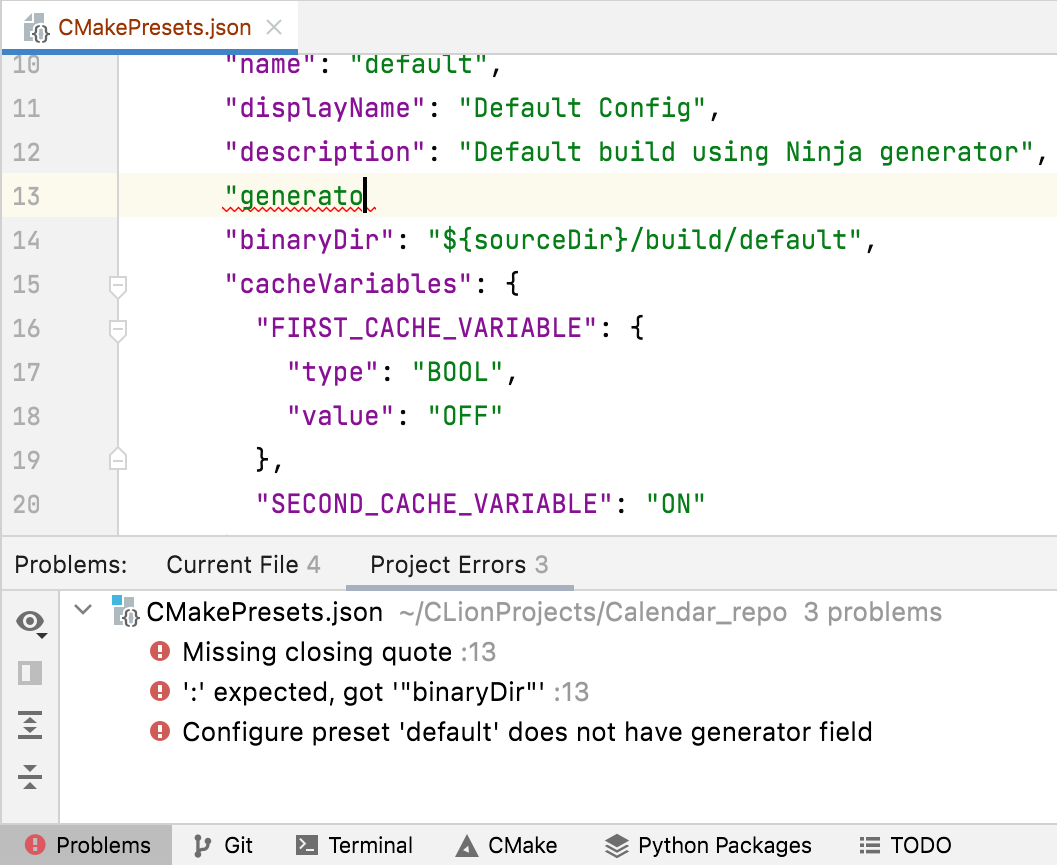
When you change a preset file in the editor or modify it externally, you will get a notification suggesting to reload the changes:
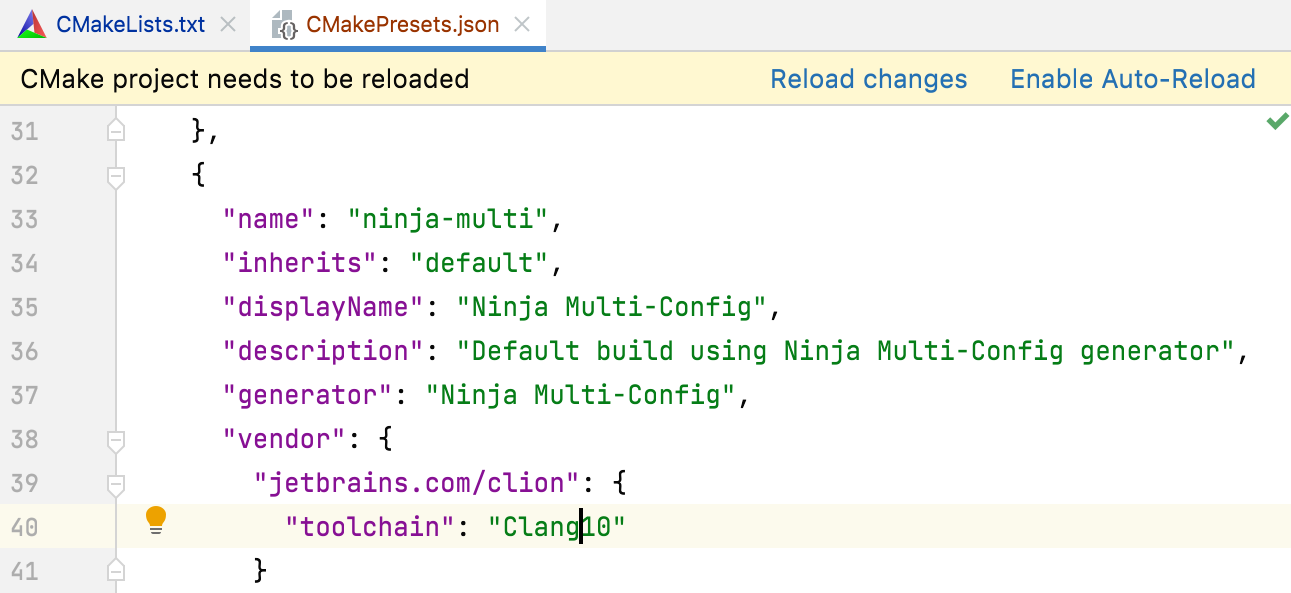
Click Enable Auto-Reload if you prefer CLion to reload the changes silently. This sets the corresponding checkbox in the profiles settings: 
Change the toolchain
By default, the loaded preset is linked to the default CLion toolchain.
To set one of the already configured toolchains, modify the vendor-specific field of the configure preset.
For example, use the following code to switch to a toolchain called Clang10:
"vendor": { "jetbrains.com/clion": { "toolchain": "Clang10" } }As a result, the Clang10 toolchain will be assigned to the loaded preset:
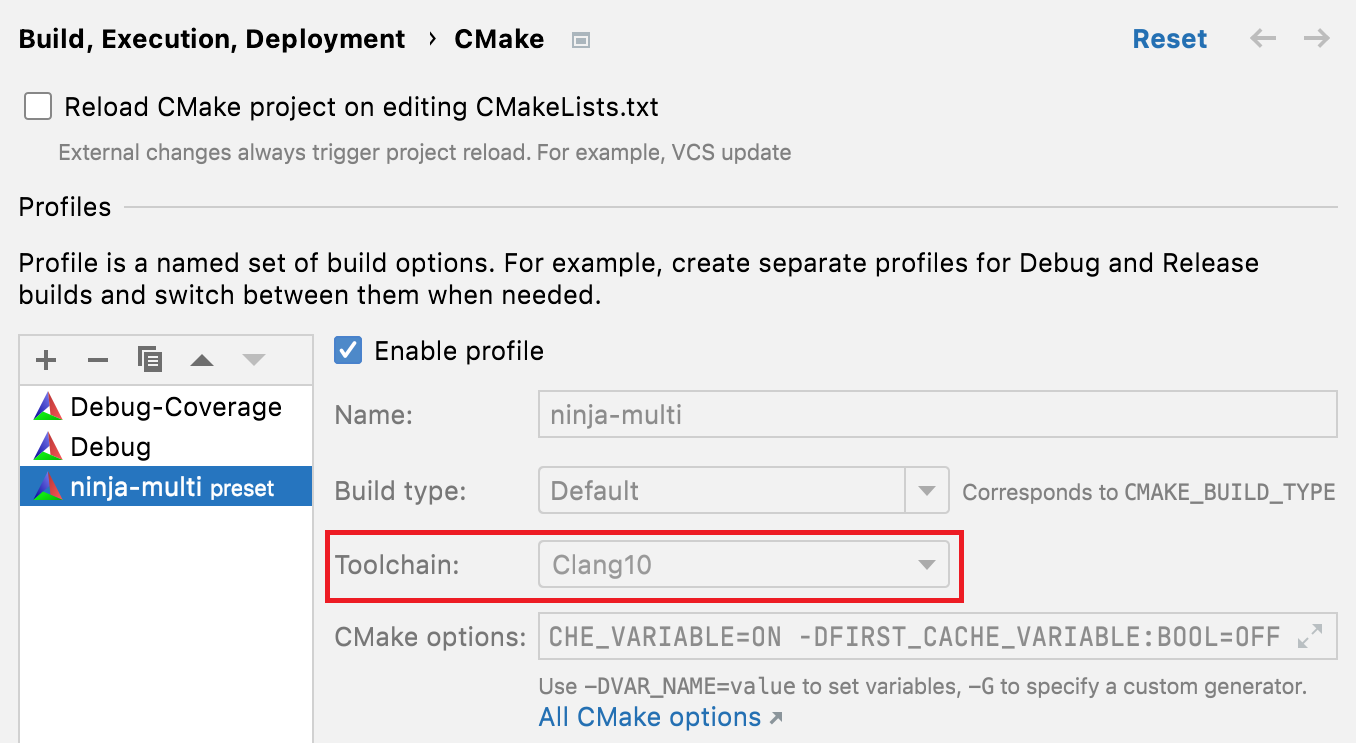
On Windows, if you are working with the MSVC toolchain, the architecture and toolset properties from the configure preset will be fetched to CMake options as well: 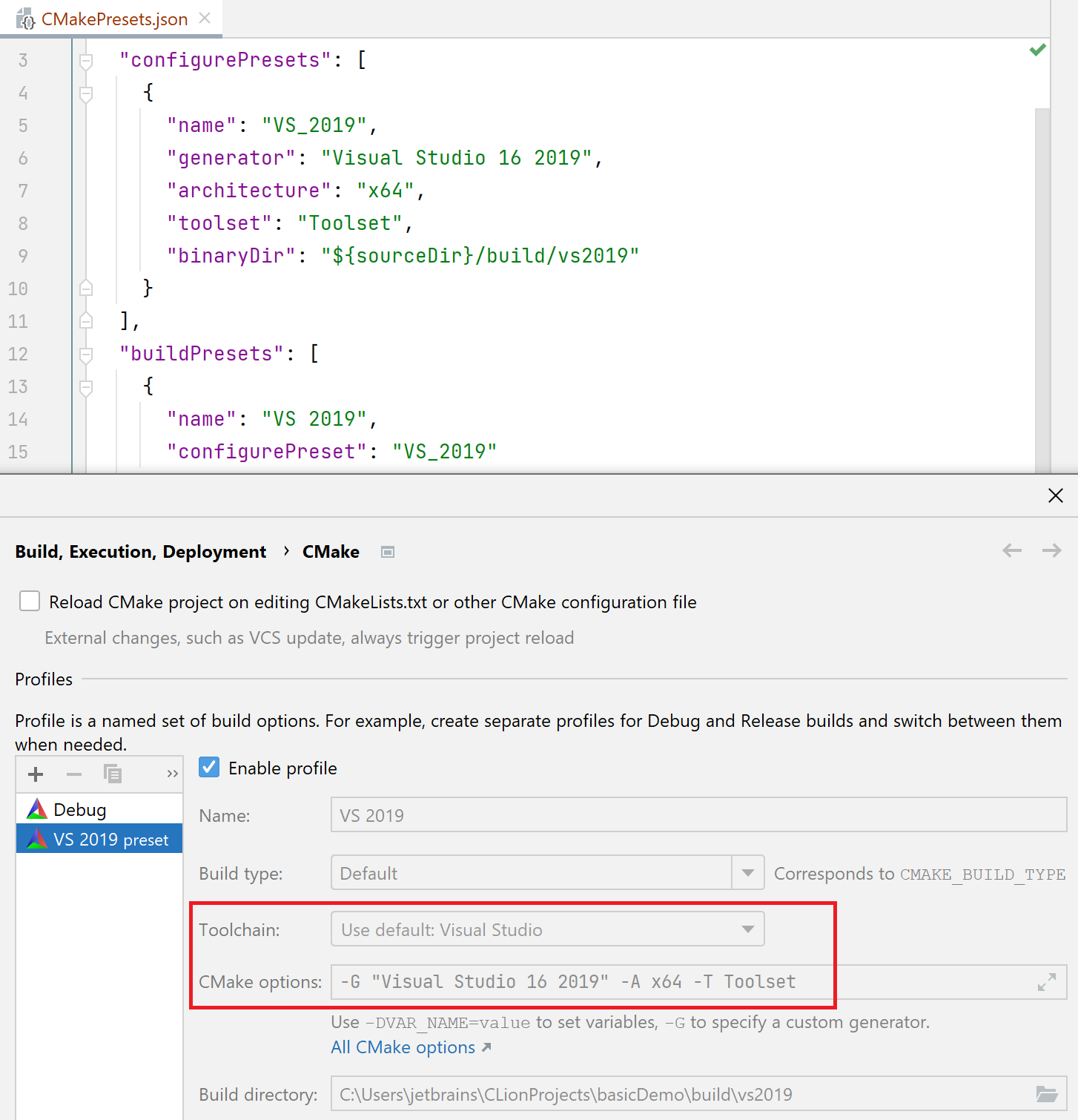
Load Presets manually
You can also load presets for an already opened project.
Call (Ctrl+Shift+A) and search for Load CMake Presets.
CLion will show a popup with a list of the existing build presets:
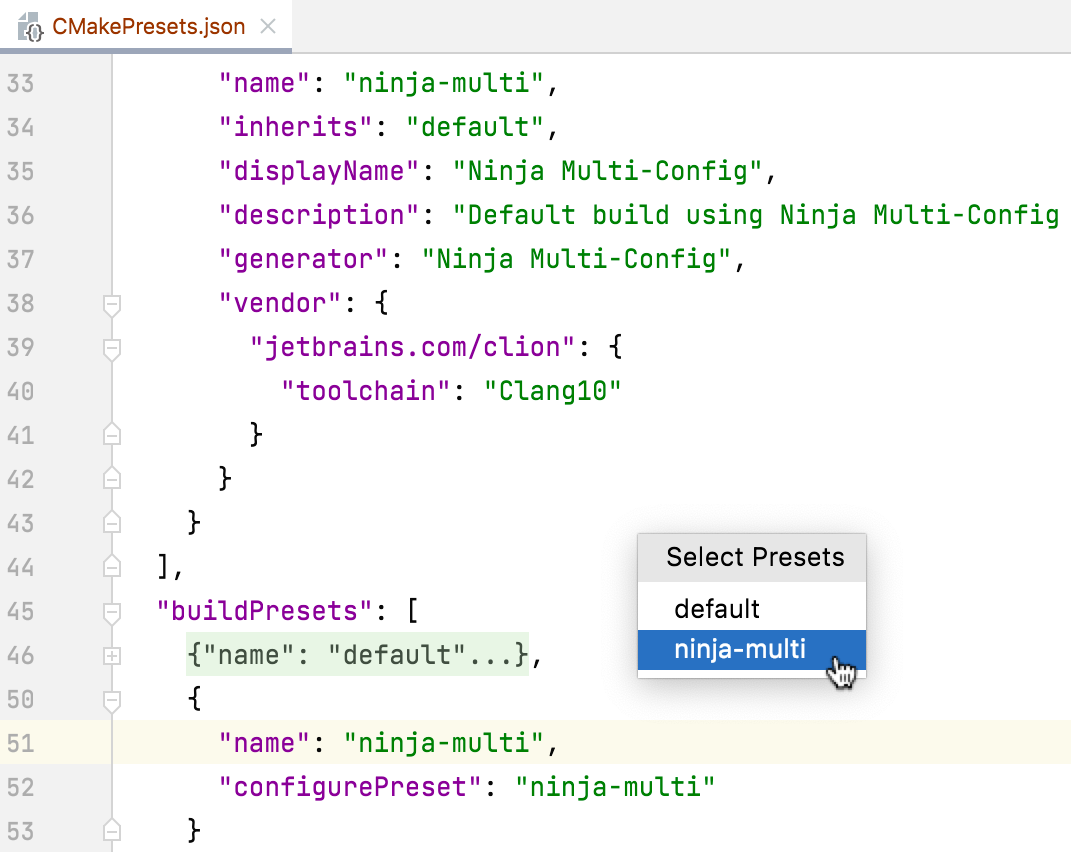
Select the preset and press Enter.
You can select several entries by holding Ctrl or Shift. CLion will load all the selected presets.
Similarly to the case of opening a project, the presets you load manually are imported into CMake profiles in read-only mode. You can find them in .
Issues and nearest plans for CMake Presets support are listed as subtasks in this ticket: CPP-25018. The general parent task is CPP-22906.