QML syntax support
CLion provides syntax support in .qml files for both Qt5 and Qt6. Find below a few examples of QML code insight features.
Highlighting and code completion for QML types and properties:

Find Usages for QML symbols can be invoked by pressing or clicking the hint in the editor:

In the usages popup you can navigate between them and tune the search (
):

Another navigation option is Structure View for the file contents. To open it, press or select View | Tool Windows | Structure from the main menu:

Quick Documentation popup is also available for QML symbols. Invoke it by hovering the mouse over a symbol or by pressing :

Go to Settings | Languages & Frameworks | QML and set the Enable QML language server checkbox.

This option enables QML-specific code inspections if there are
qmllscomponents installed.Enable Use completion from QML language server to get language-server-based completion suggestions for QML symbols instead of those provided by CLion.
tip
QML support can be configured differently for each CMake profile.
Qmlformat is enabled by default. If you prefer to turn it off, clear the Enable 'qmlformat' as formatter checkbox in Settings | Languages & Frameworks | QML.
When qmlformat is enabled, its indicator is shown in the bottom status bar. You can also disable qmlformat from there:

Follow the steps below if you get the editor notification indicating that CLion could not find the Qt installation path or QML imports directory:
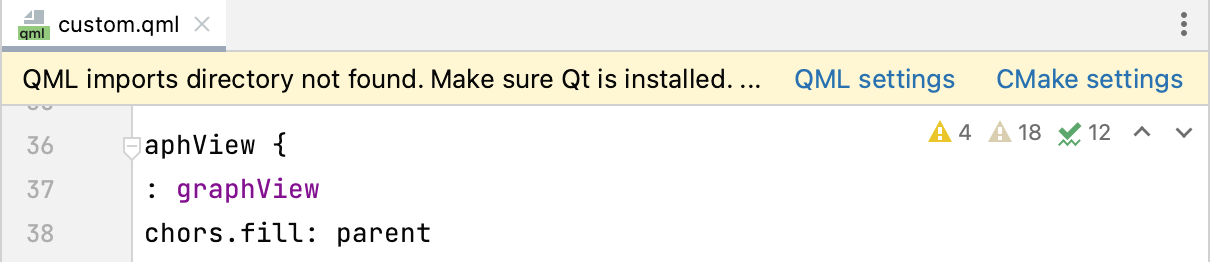
Check that
CMAKE_PREFIX_PATHpoints to the Qt installation directory.Click CMake settings and add the following to CMake options:
-DCMAKE_PREFIX_PATH=your_qt_installationFor example:

In most cases, configuring CMake is enough for CLion to detect Qt and QML paths, however, if the notification is still there, you might need to set the paths manually. Click QML settings or go to Settings | Languages & Frameworks | QML to do so.
QML support is CLion is currently a work in progress. The list of known issues include: