Run multiple configurations
CLion provides several ways to run/debug multiple program instances at once, for example, a client-server app or a complex test, which requires launching several different processes or tasks. The first step in any case would be to create run configurations for each of the tasks or processes that need to be launched. Once all necessary configurations are in place, you have several options of launching them:
Launch multiple configurations in parallel using a compound run configuration
Launch multiple configurations in sequence using the Before Launch tasks
When multiple configurations are launched at once, each will be available in a separate tab in the Run or Debug tool window.
Parallel launch with a compound run/debug configuration
A Compound run configuration lets you launch several run/debug configurations simultaneously.
Create a compound run/debug configuration
Create a run/debug configuration for each app and process that should be launched in your session.
Go to . Alternatively, press Alt+Shift+F10, then 0.
In the Run/Debug Configurations dialog, click
or press Alt+Insert, then select Compound.
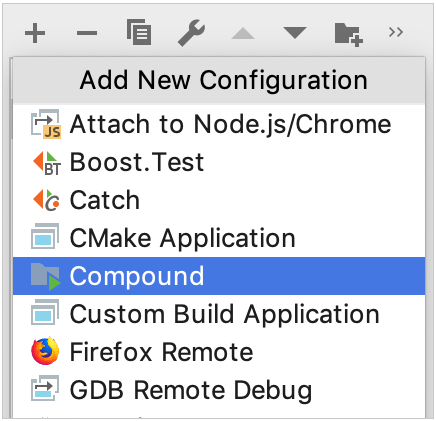
Specify the run/debug configuration name in the Name field. This name will be shown in the list of the available run/debug configurations.
To include a new run/debug configuration into the compound configuration (and choose the desired CMake profile for it), click Add
and select the desired one from the list. Then select the preferred CMake profile:
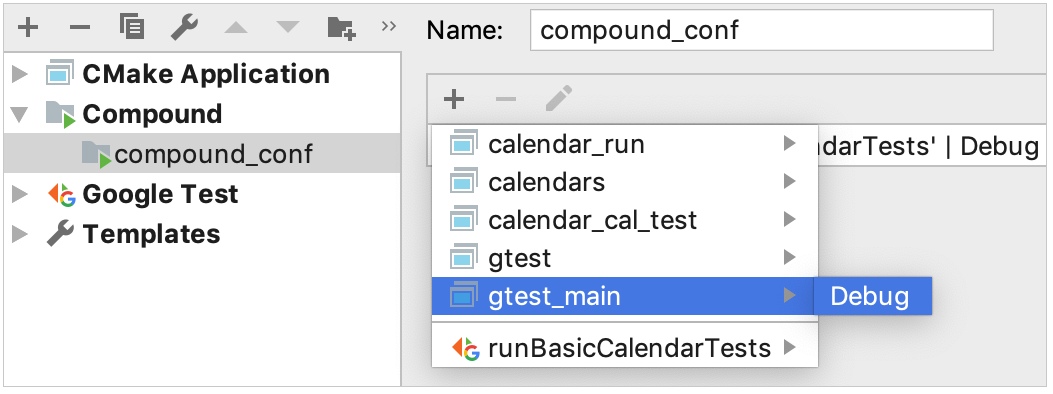
Apply changes and close the dialog.
Once you set up the compound configuration, you can launch it with or without debugging.
Sequential launch with the Before Launch task
You can use run/debug configuration's Before Launch tasks for many different things, and one of them is to launch other run/debug configurations.
Configure 'Before Launch' tasks
Create a run/debug configuration for each app and process that should be launched in your session.
Go to . Alternatively, press Alt+Shift+F10, then 0.
In the Run/Debug Configuration dialog, select the configuration that should be launched last.
Click Modify options and select Add before launch task.
Click
Add task, then select
Run Another Configuration, and choose the desired configuration.
Make sure that all necessary configurations are added. Use the
Up Alt ArrowUp and
Down Alt ArrowDown to arrange the launch order (configurations at the top will be launched first).
Click Apply to save the changes and close the dialog.
Once you set up Before Launch tasks in the configuration that should be started last, you can launch it with or without debugging.