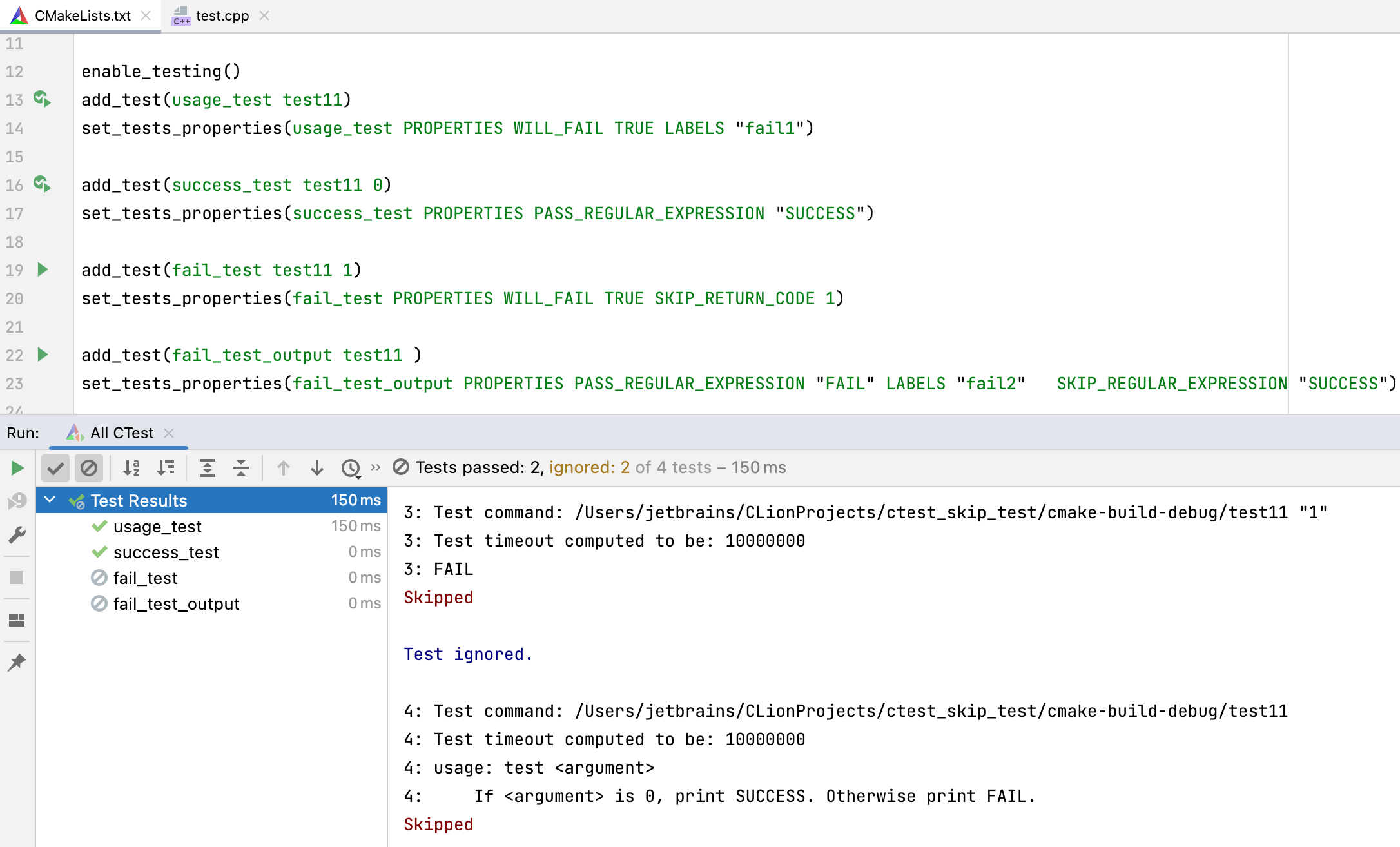CTest
CTest is a test automation tool distributed as part of CMake.
CTest run/debug configuration
When you open a project that uses CTest, CLion detects the tests and automatically creates a run/debug configuration for them. This configuration is called All Tests and is based on the CTest Application template.
You can edit the automatically created configuration and add more configurations of the same type in the dialog.

Create CTest configurations
In the main menu, go to , click
and select CTest Application from the list of templates:
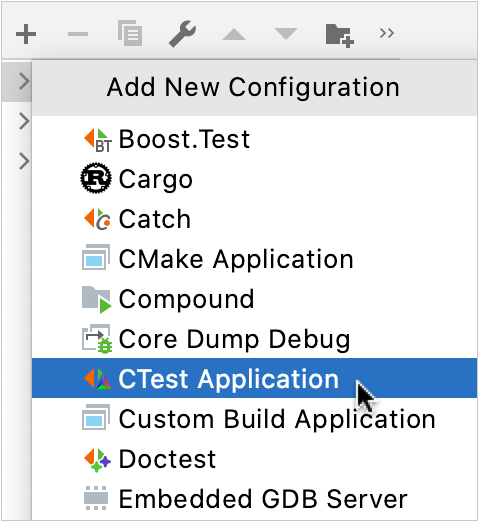
Provide the configuration name and specify the settings.
In the Test list to run field, select the tests to be included. You can use smart search within the List of Available Tests for easier navigation:
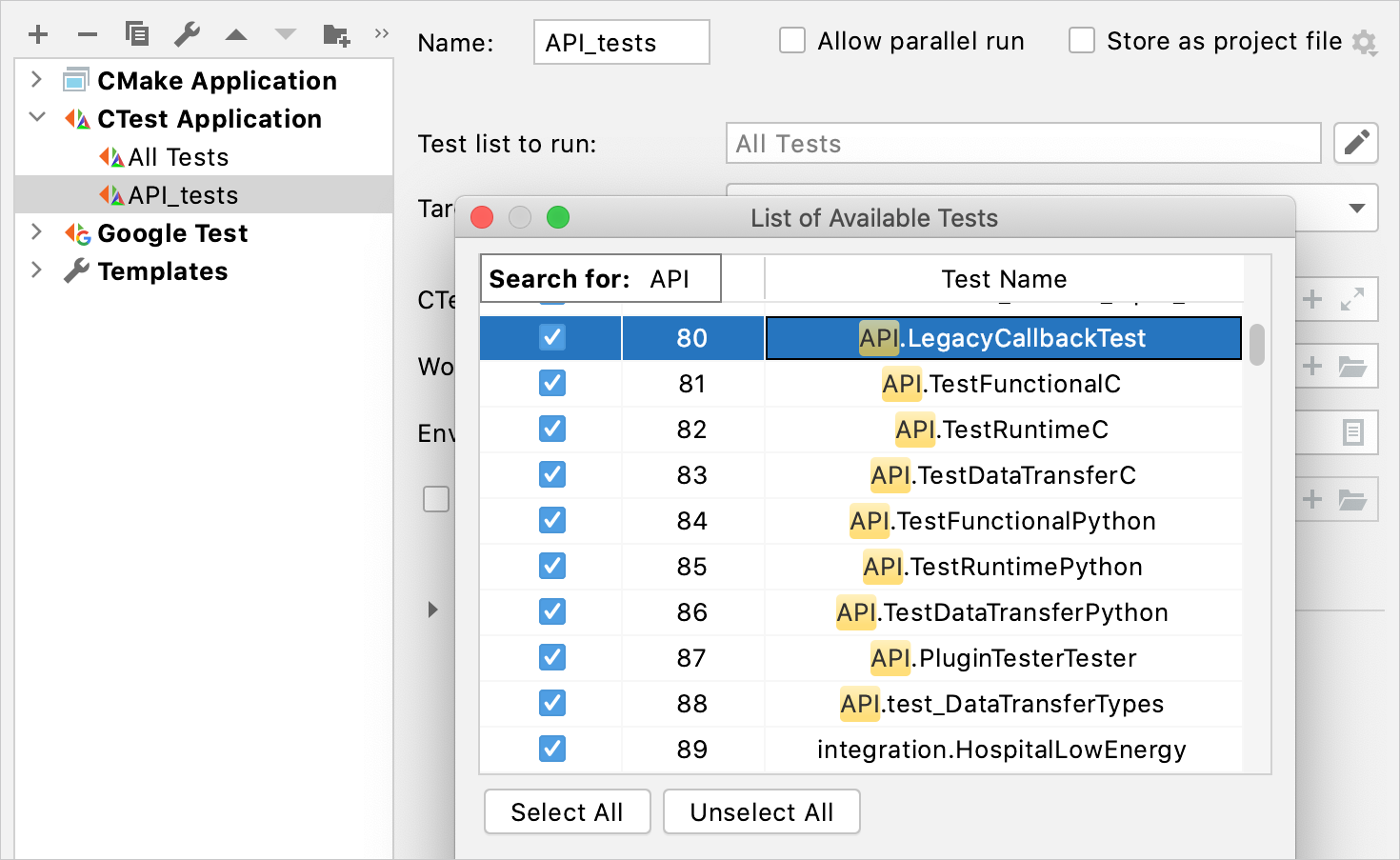
CLion will notify you if the version of ctest you are using is less than 3.14, or if there were no tests detected in the project.

In this case, check the version of CMake in and make sure CTest tests are enabled in your CMakeLists.txt files.
In the CTest arguments field, you can provide additional flags. For example, specify
--parallelto run the tests in parallel if your tests support that.
Other fields of the configuration settings are described on the reference page.
Launch CTest tests
To run or debug tests, use one of the following options:
Select the configuration in the switcher and click one of the toolbar icons, or use the corresponding shortcuts.
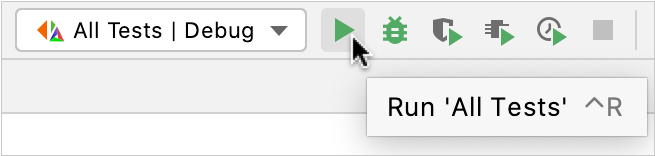
Open the CMakeLists.txt file and find the
add_testcommand that corresponds to the desired test. Click the left-hand gutter icon next to it and select from the list of options: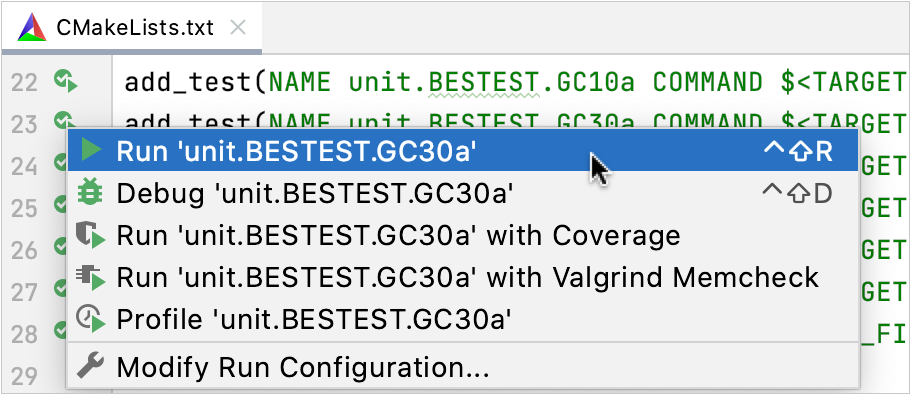
When you run a test using gutter icons, CLion creates a temporary CTest Application configuration, which is greyed out in the list of configurations. To save it, select it in the dialog and press
:
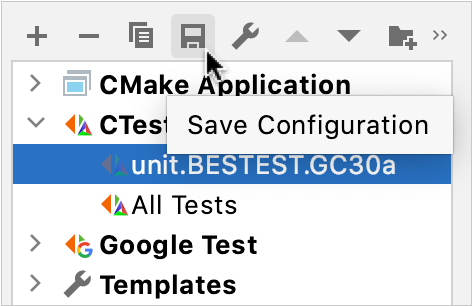
Debug CTest tests
If you start a debug session for a CTest test, CLion will run the test itself under debug instead of launching the ctest child process.
In case of a multi-test configuration, you will be prompted to select a single test from the list:
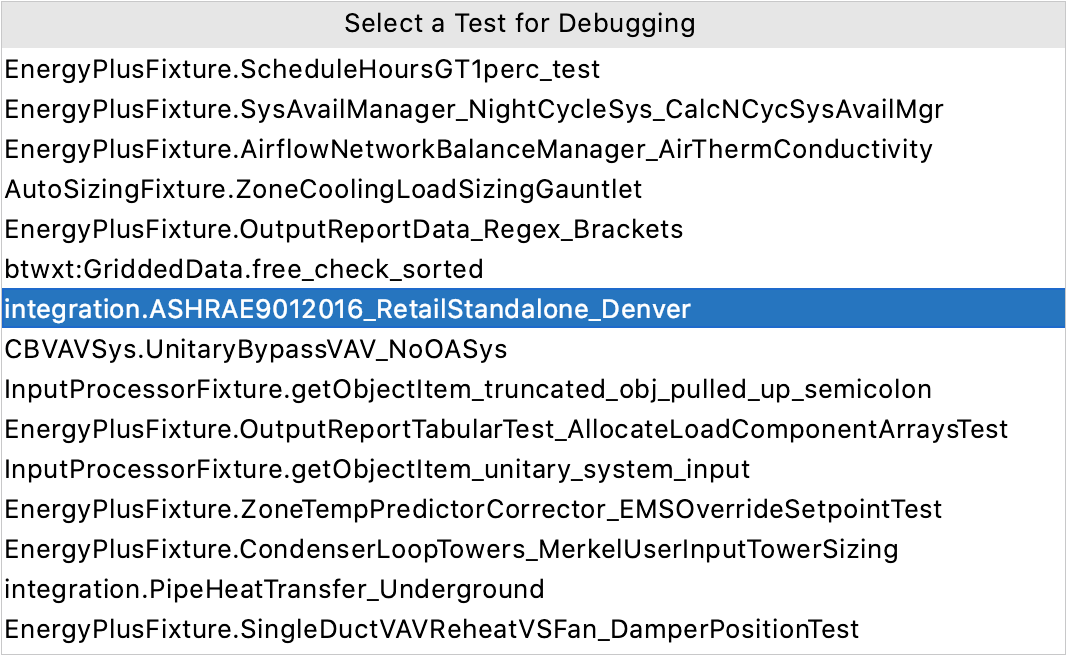
Dynamic analysis
You can use the tools of dynamic analysis for your tests to eliminate issues at runtime. CLion integrates with Valgrind Memcheck, Google Sanitizers, CPU Profiler, and Code Coverage, providing them with visualized output and handy features to help you work with the results. For more information, refer to the corresponding articles.
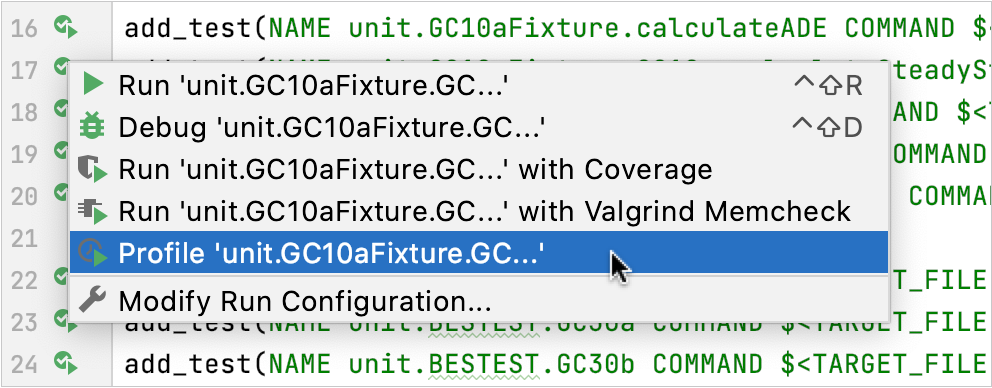
Explore the results
When you run tests, CLion shows the results and the process in the built-in test runner window. This window includes:
progress bar with the percentage of tests executed so far,
tree view of all the running tests with their status and duration,
console output stream,
toolbar with the options to rerun failed
tests, export
or open previous results saved automatically
, sort the tests alphabetically
to easily find a particular test, or sort them by duration
to understand which test ran longer than others,
context menu with actions like Jump to Source, which navigates you to the CMakeLists.txt file where the test is declared.
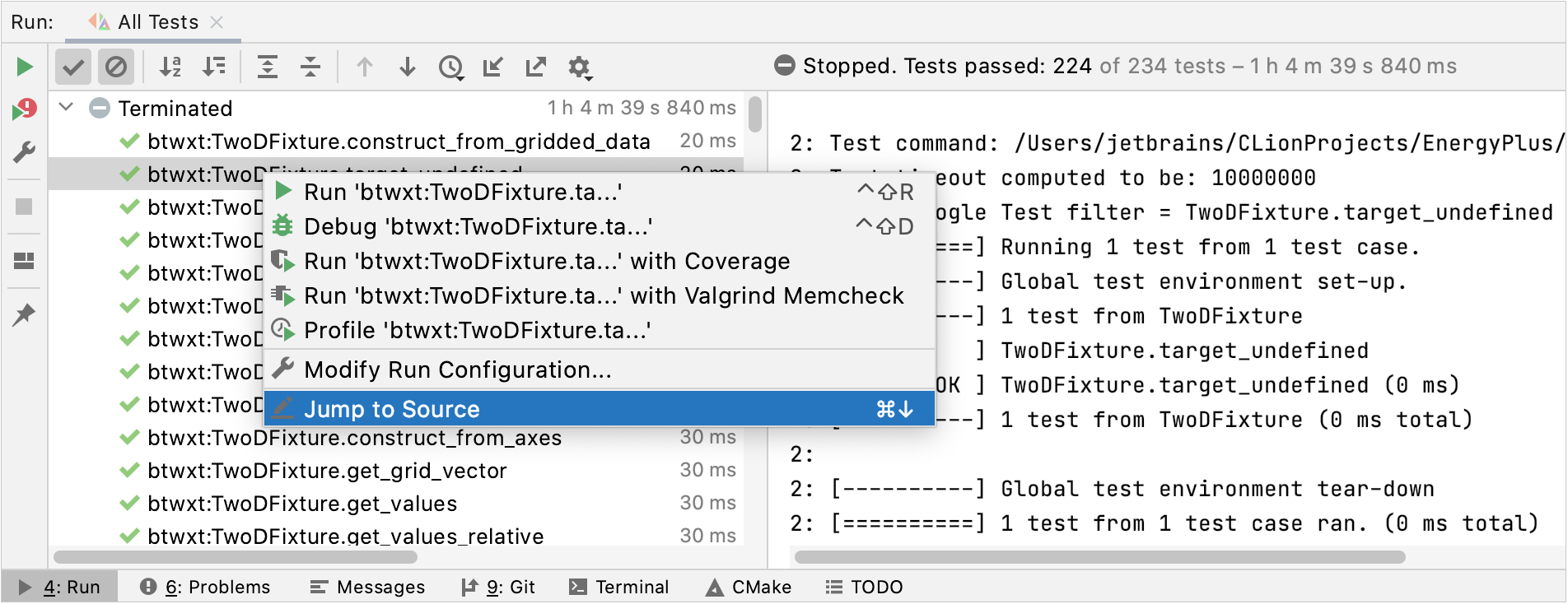
Skip tests
Test failure can be ignored by CTest in particular cases. To configure this, set the SKIP_RETURN_CODE or SKIP_REGULAR_EXPRESSION property. CLion will detect these properties and mark the tests as Skipped in the output tree: