File structure
You can examine the structure of the file currently opened in the editor using the Structure tool window or the Structure popup. By default, CLion shows all the classes and functions presented in the current file.
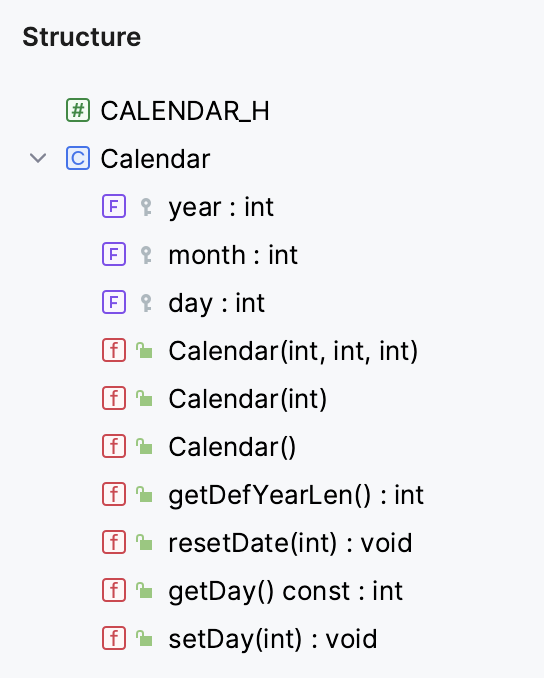
In CMake projects, you can also examine the structure of the CMakeLists.txt files, with its variables, functions, macros, and targets:
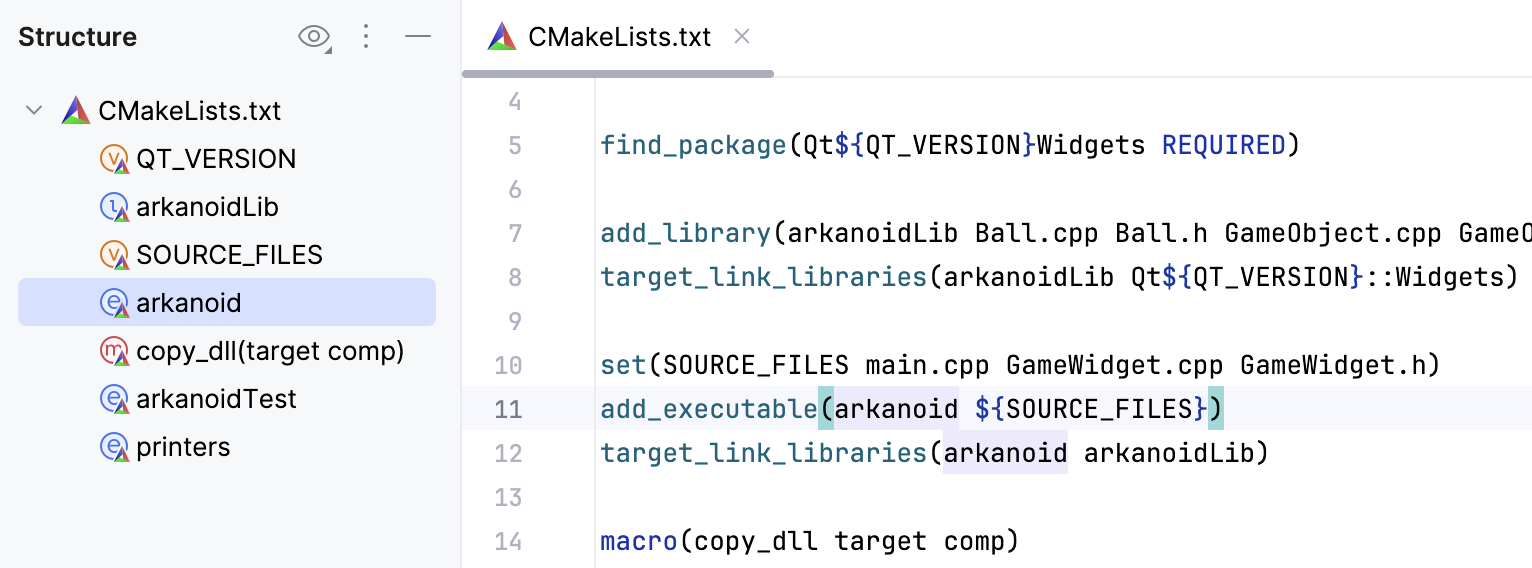
View | Tool Windows | Structure or
This tool window displays the structure of a file currently opened in the editor and having the focus, or selected in the Project tool window.
Navigate | File Structure or
This popup displays the structure of a file, currently opened in the editor and having the focus.
note
Structure view icons are described Icons and Symbols.
You can use the structure view popup to locate a code element in the file you are working on.
To open the structure view popup, press .
In the popup, locate an item you need. You can start typing a name of the element for CLion to narrow down the search. Press to return to the editor and the corresponding element.

File structure can show qualified names to help you distinguish member functions with the same name coming from different classes or from different namespaces. You can hide/view the qualified names when needed.
In the Structure tool window, toggle the Group Qualified Names option:
Group Qualified Names: offGroup Qualified Names: on

If you are using the Structure popup, set or clear the Group Qualified Names checkbox:
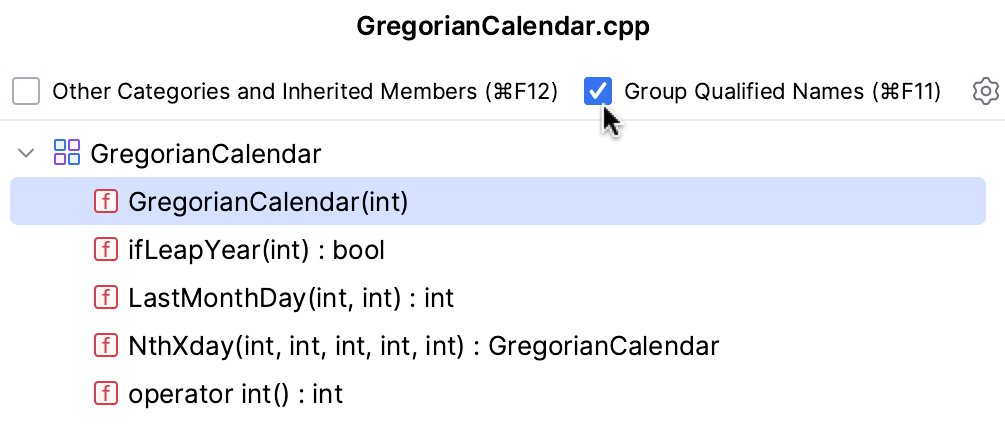
tip
CLion can also build structure for HTML, XML, JavaScript, TypeScript, and CoffeeScript files.