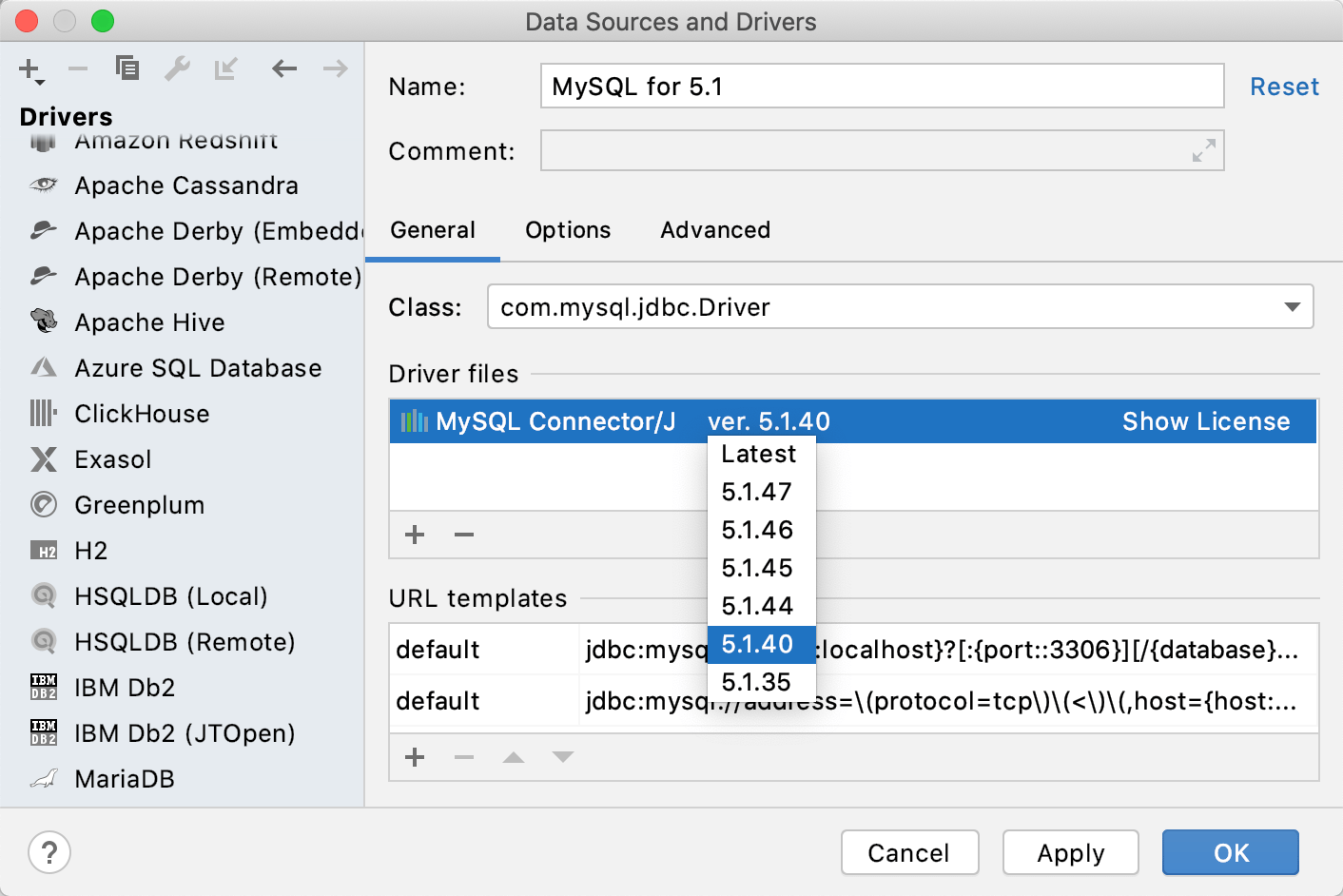Cannot connect to MySQL 5.1
Open data source properties. You can open data source properties by using one of the following options:
Navigate to .
Press Control+Alt+Shift+S.
In the Database Explorer ( ), click the Data Source Properties icon
.
In the Data Sources and Drivers dialog, click the Add icon (
) and select MySQL.
Click the Driver link and select MySQL for 5.1.
To download JDBC drivers for MySQL 5.1, click the Download link at the bottom of the dialog.
Specify database connection details. Alternatively, paste the JDBC URL in the URL field.
To delete a password, right-click the Password field and select Set Empty.
To ensure that the connection to the data source is successful, click the Test Connection link.
(Optional) If you are connecting to a data source that contains a lot of databases and schemas, in the Schemas tab, select the schemas that you need to work with.
Click OK to create the data source.
Find your new data source in Database Explorer.
To write and run queries, open the default query console by clicking the data source and pressing F4.
To view and edit data, use Data editor.
To learn how to work with database objects in DataGrip, see Database objects.

Cannot connect to MySQL 5.* in the cloud with SSL
Open data source properties. You can open data source properties by using one of the following options:
Navigate to .
Press Control+Alt+Shift+S.
In the Database Explorer ( ), click the Data Source Properties icon
.
In the Data Sources and Drivers dialog, click the Add icon (
) and select MySQL.
Click the Driver link and select Go to Driver.
In the Driver Files pane, click the ver. *.*.*.* link and select 5.1.40.
Click the created MySQL data source entry.
Specify database connection details. Alternatively, paste the JDBC URL in the URL field.
To delete a password, right-click the Password field and select Set Empty.
To ensure that the connection to the data source is successful, click the Test Connection link.
(Optional) If you are connecting to a data source that contains a lot of databases and schemas, in the Schemas tab, select the schemas that you need to work with.
Click OK to create the data source.
Find your new data source in Database Explorer.
To write and run queries, open the default query console by clicking the data source and pressing F4.
To view and edit data, use Data editor.
To learn how to work with database objects in DataGrip, see Database objects.