Project security
To prevent potential security risks, DataGrip lets you decide how to open a project if you're not sure about its source. DataGrip warns you about tasks or configurations that will be executed during the opening process and lets you configure sources that you can trust.
Open a project from unknown sources
When you open a project, DataGrip executes its build scripts during the loading process. These build scripts can contain arbitrary (potentially dangerous) code.
When you open any project, DataGrip immediately lets you decide how to handle a project that contains unfamiliar source code.
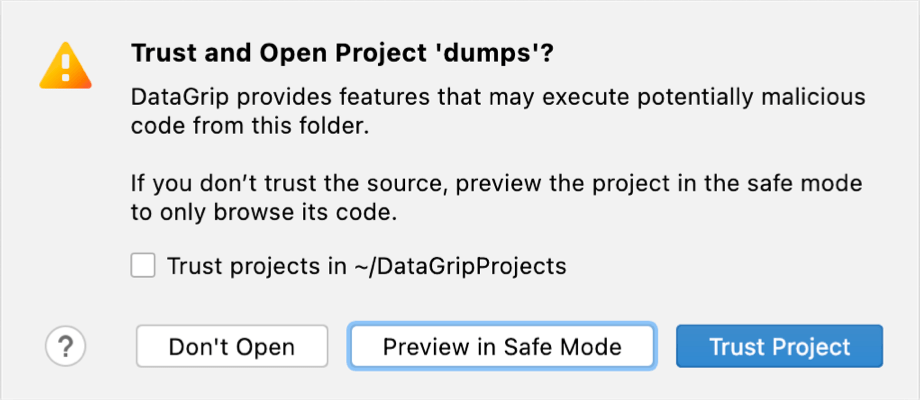
Open a project for the first time
When you try to open a project from an unknown source for the first time, DataGrip displays a warning and lets you decide how to proceed.
You can select one of the following actions:
Preview in Safe Mode: in this case, DataGrip opens a project in a "preview mode" meaning you can browse the project's sources, but it might be unsafe to execute any tasks or goals, build, or run your project.
For more information on Safe Mode preview limitations, refer to Safe mode preview limitations.
DataGrip displays a notification on top of the editor area, and you can click the Trust project… link and load your project at any time.
Trust Project: in this case, DataGrip opens and loads a project normally. That means build scripts are executed, project's plugins are resolved, dependencies are added, and so on.
Don't Open: in this case, DataGrip cancels the action.
Safe mode preview limitations
If you open a project in the safe mode, the following limitation will apply to the project:
VCS support: the whole VCS support is disabled.
Trusted locations
You can configure what sources DataGrip should consider safe and load such projects automatically during the opening process.
You can add your home directory to the trusted locations to disable DataGrip's warnings about untrusted projects.
Configure trusted locations
In the Settings dialog (Control+Alt+S), go to .
On the Trusted Locations settings page, configure the local directories where the projects you consider trusted reside. Click OK to save the changes.
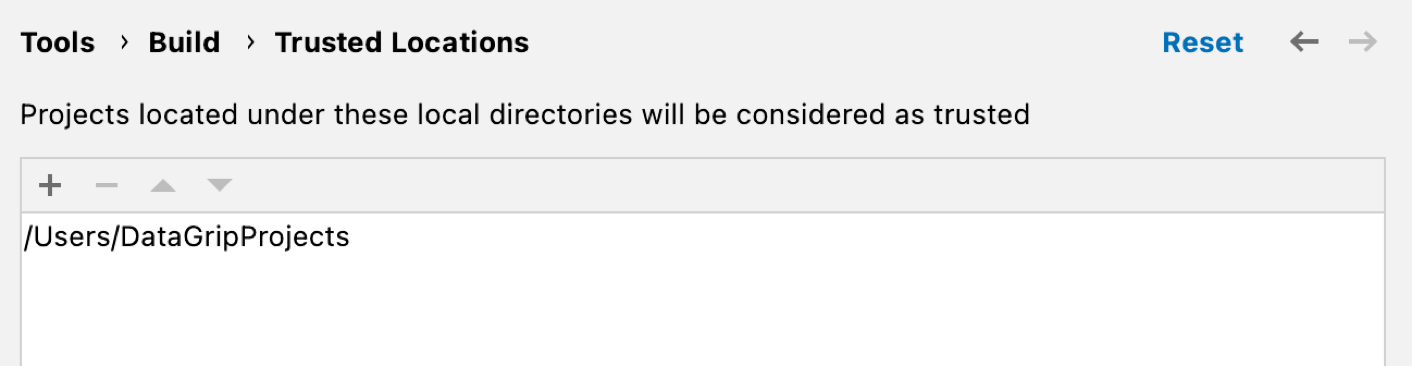
The next time you open a project from one of those locations, DataGrip will automatically load the project.