Definition and type definition
In DataGrip, you can see where and how symbols, such as variables, arguments, or functions are defined in your project. For this purpose, the IDE features the Quick Definition popup.
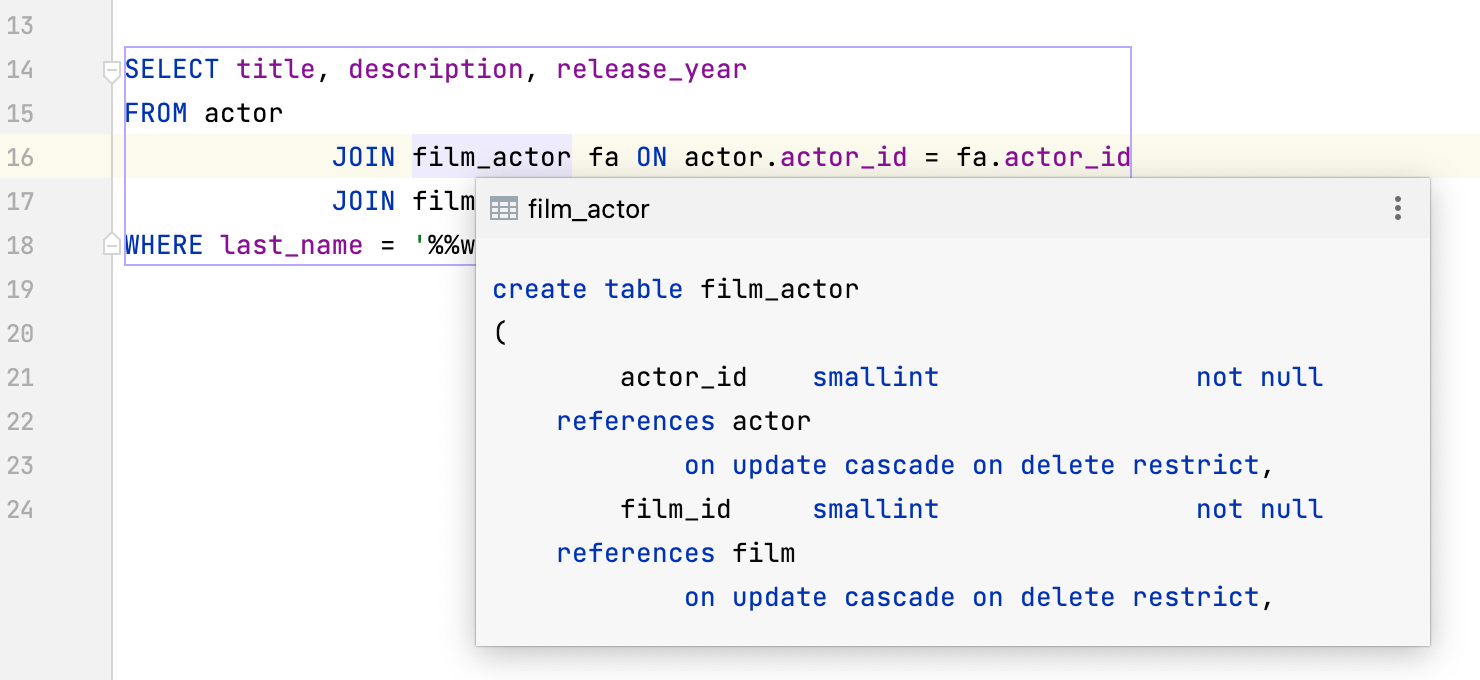
View definition of a symbol at caret
Place the caret at a symbol in the editor and press Control+Shift+I (or click in the main menu).
Alternatively, with the Control key pressed, hover the cursor over any symbol. DataGrip displays the symbol as a link and shows its definition in a tooltip. Click this link to jump to the definition of the symbol.
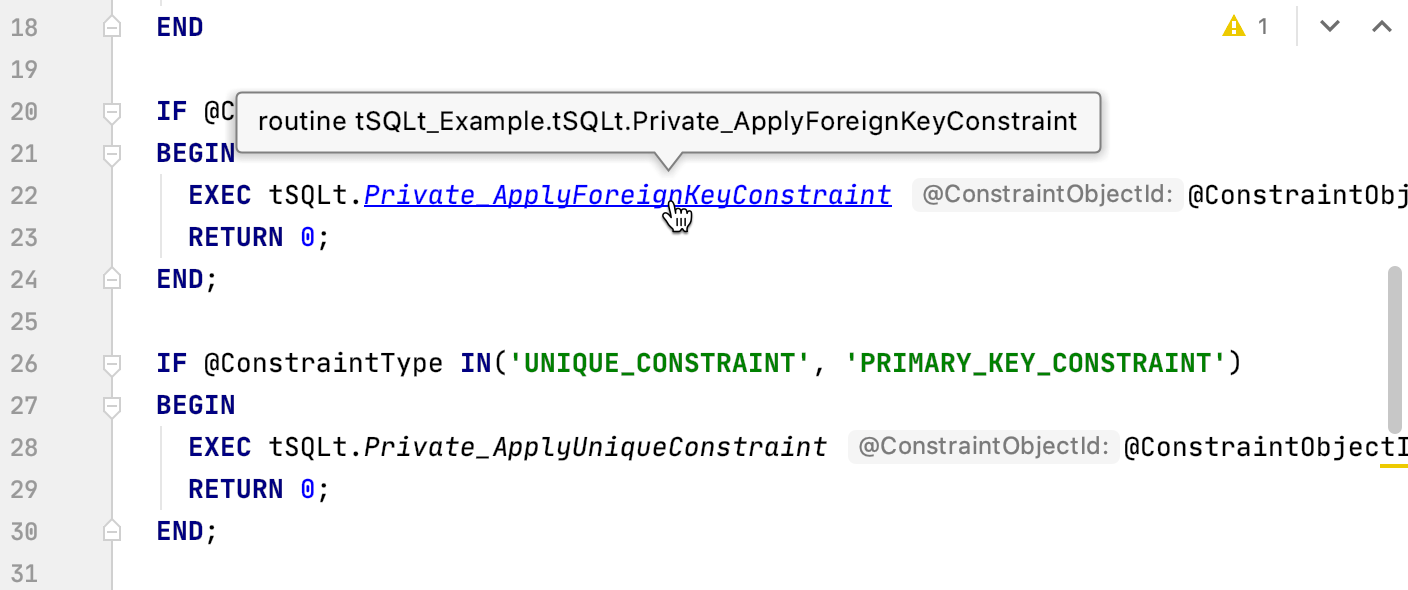
You can open a definition in the Find tool window. To do so, click the icon in the top-right corner of the popup and click
Open in Find Tool Window.
To open the source code of the definition for editing and close the popup, click the icon and then click
Edit Source (F4).
Toolbar of the quick definition lookup
Use the icons on the toolbar of the popup to navigate to the source code of the definition and view its usages.
Icon | Keyboard shortcut | Action |
|---|---|---|
| Alt+Shift+ArrowLeft, Alt+Shift+ArrowRight | Navigate to the previous/next screen in the definition popup after using hyperlinks in the definition. |
F4 | Open the source code of the definition for editing, and close the quick definition lookup window. | |
Control+Enter | Open the source code of the definition, and preserve the quick definition lookup window opened. |