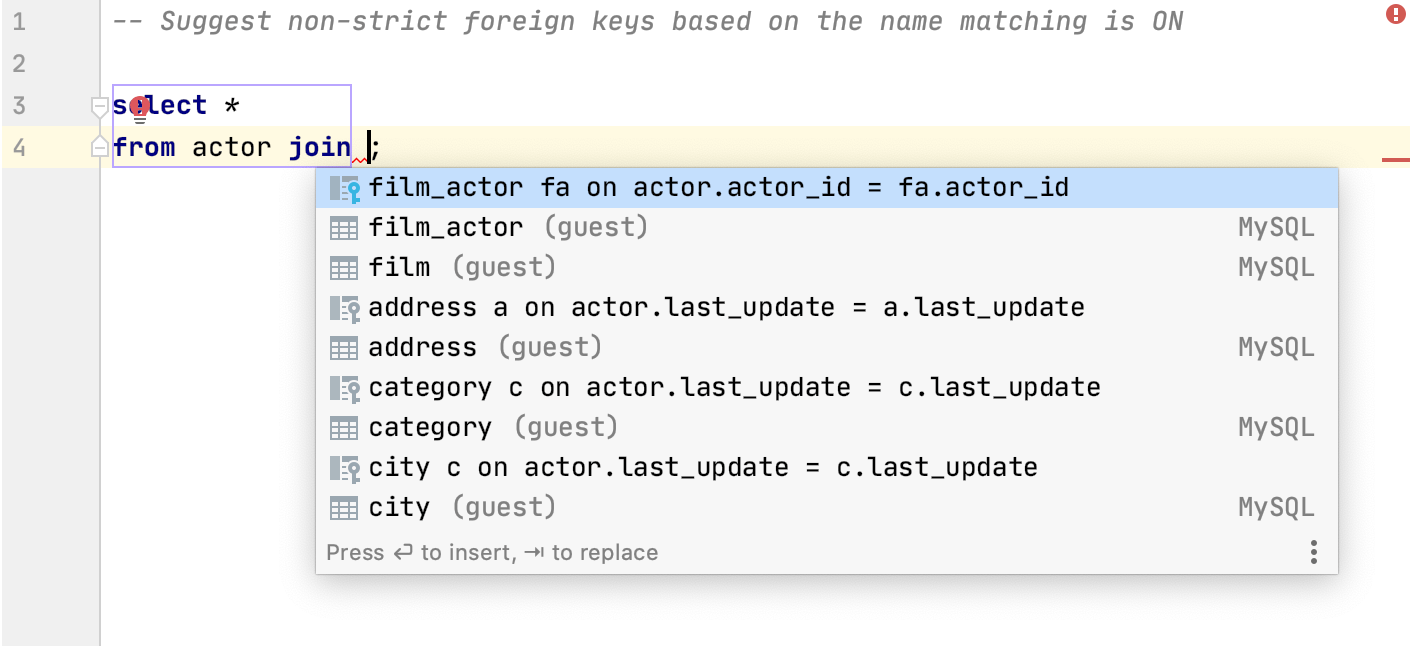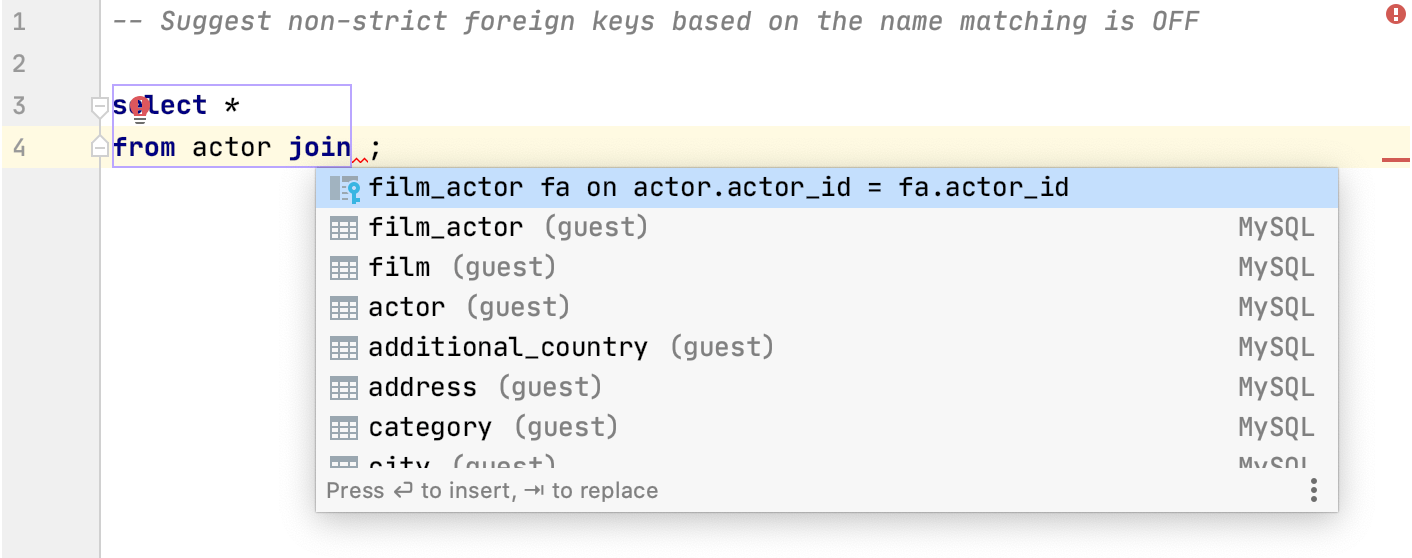Virtual foreign keys
There are cases when you do not want to use explicitly-defined foreign keys. Reasons for not using foreign keys might include performance issues (in CRUD operations), database characteristics (databases like ClickHouse and Apache Cassandra do not support foreign keys), usage of temporary tables (for testing), personal reasons, and other.
In this case, you can still create foreign key relations without changing your database code. Alternatively to foreign keys, virtual foreign keys are not defined in the database code.
Consider the following example query:
SELECT * FROM activity JOIN visitor ON visitor_id = visitor.idLet's assume that visitor_id is not defined as a foreign key in the database. You can still use this virtual relation between the visitor_id field in the activity table and the id field in the visitor table in this JOIN clause. You can save this relation and use it later or configure rules for virtual foreign keys in settings by using regular expressions.

tip
If you have foreign keys pointing to the objects in another schema and these objects have the same names, they will be displayed as qualified in the navigation dialog for foreign keys.
Virtual foreign keys can be seen in the Database Explorer. You can see a reference on node and object icons in the Icons for data sources and their elements chapter of Database Explorer topic.
For the table column icons, refer to Possible icon combinations for columns.
Click the table relation in the ON clause and press .
Select Store table relation.
The relation is saved in external-data.xml. You can select other name for the XML file and other place to store this file. To change or see the path to the XML document, open data source settings by pressing , click the Options tab and see the Virtual objects and attributes field.
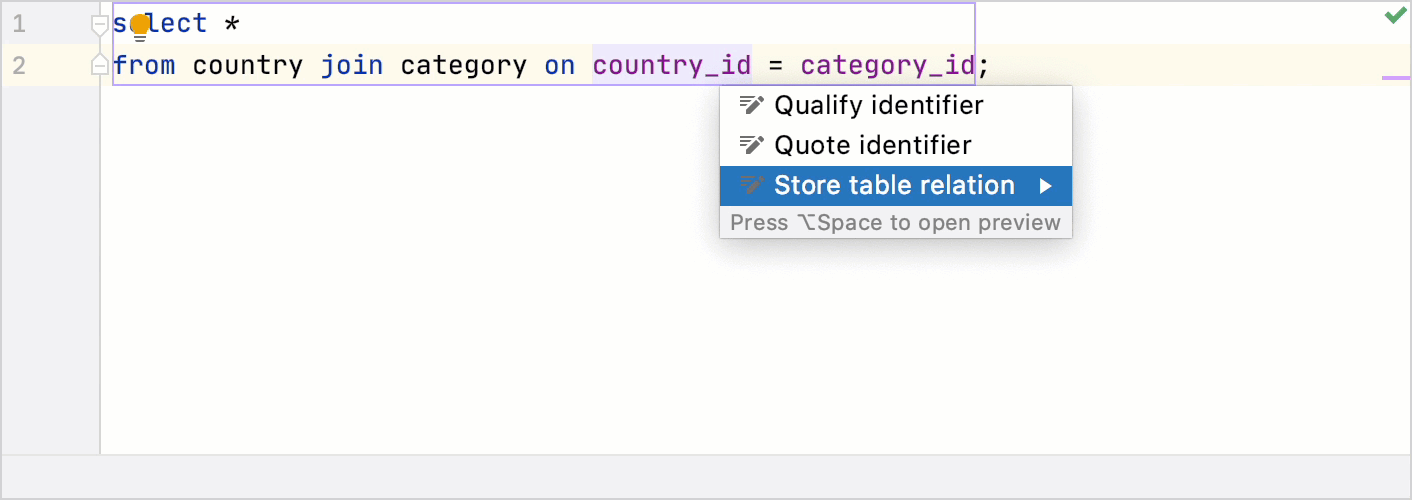 Gif
Gif
You can use regular expressions to create a rule according to which DataGrip will point a column in one table to a column in another table.
Open settings () and navigate to Editor | General | Code Completion.
Scroll to the SQL section and JOIN clauses subsection.
In the table, click the Add button (
).
Double-click the Column pattern cell and type the regular expression that will match a column name that you want to use as a virtual foreign key.
Double-click the Target column pattern cell and type the replacement pattern. The replacement pattern uses the match from the Column pattern expression and is interpreted as a regular expression.
You can check your rules by using the Check button (
). When you select the rule and click the Check button, the Rule debugger dialog opens. You can see the result in the Generated pattern field. The resulted expression in the Generated pattern field must match the desired Target table.column pattern.

Open settings () and navigate to Editor | General | Code Completion.
Scroll to the SQL section and JOIN clauses subsection.
Select the rule and click the Check button (
).
In the Rule debugger dialog, fill the following fields:
Column pattern: the regular expression that will match a column name that you want to use as a virtual foreign key.
For example, to describe columns that use the
_idpostfix, use the(.*)_(?i)idregular expression. This regular expression will find columns likevisitor_idorvisitor_Id, and capturevisitorsas the first capturing group ($1).Target column pattern: the replacement pattern that uses the match from the Column pattern expression and is interpreted as a regular expression. You can see the result in the Generated pattern field. Note that the result appears only when you give an example of a column name in the Source column field.
For example, we can use the captured group (
$1) from the Column pattern expression, add a dot (.) andid. This expression will generatevisitor.idreference that we can use as a primary key.Note: the Target column pattern replacement pattern is used to generate a regular expression pattern in the Generate pattern field with captured groups. Ensure that you double-escaped symbols that are translated literally like the dot in the example expression (
$1\\.(?i)id).Source column: an example of a column name that you want to use as a virtual foreign key.
Generated pattern: a generated read-only regular expression pattern that is matched to the Target table.column name. Generated pattern is a result that is generated by the replacement pattern in Target column pattern.
Target table.column: an example of the table and column name that will be used as a primary key for the virtual foreign key in Source column.

DataGrip can generate you a list of possible code completion suggestions for JOIN statements. The code completion list includes suggestions of columns from other tables that have the same names as columns from the table in the JOIN statement.
For example, consider that the actor table has the following columns: actor_id, first_name, last_name, last_update. In the list of suggestions, you will see possible completions with names of these columns that are presented in other tables.
Open settings by pressing and navigate to Editor | General | Code Completion.
Scroll down to the SQL section, select Suggest non-strict foreign keys based on the name matching.
Checkbox selectedCheckbox cleared