Release notes
This section lists functionality added to DataGrip in the current release. To view release notes for other DataGrip versions, click the version switcher on the help site and select the version that you need.

The Lets-Plot library is integrated in to DataGrip making data visualization possible.
For more information about data visualization, refer to Visualize data.
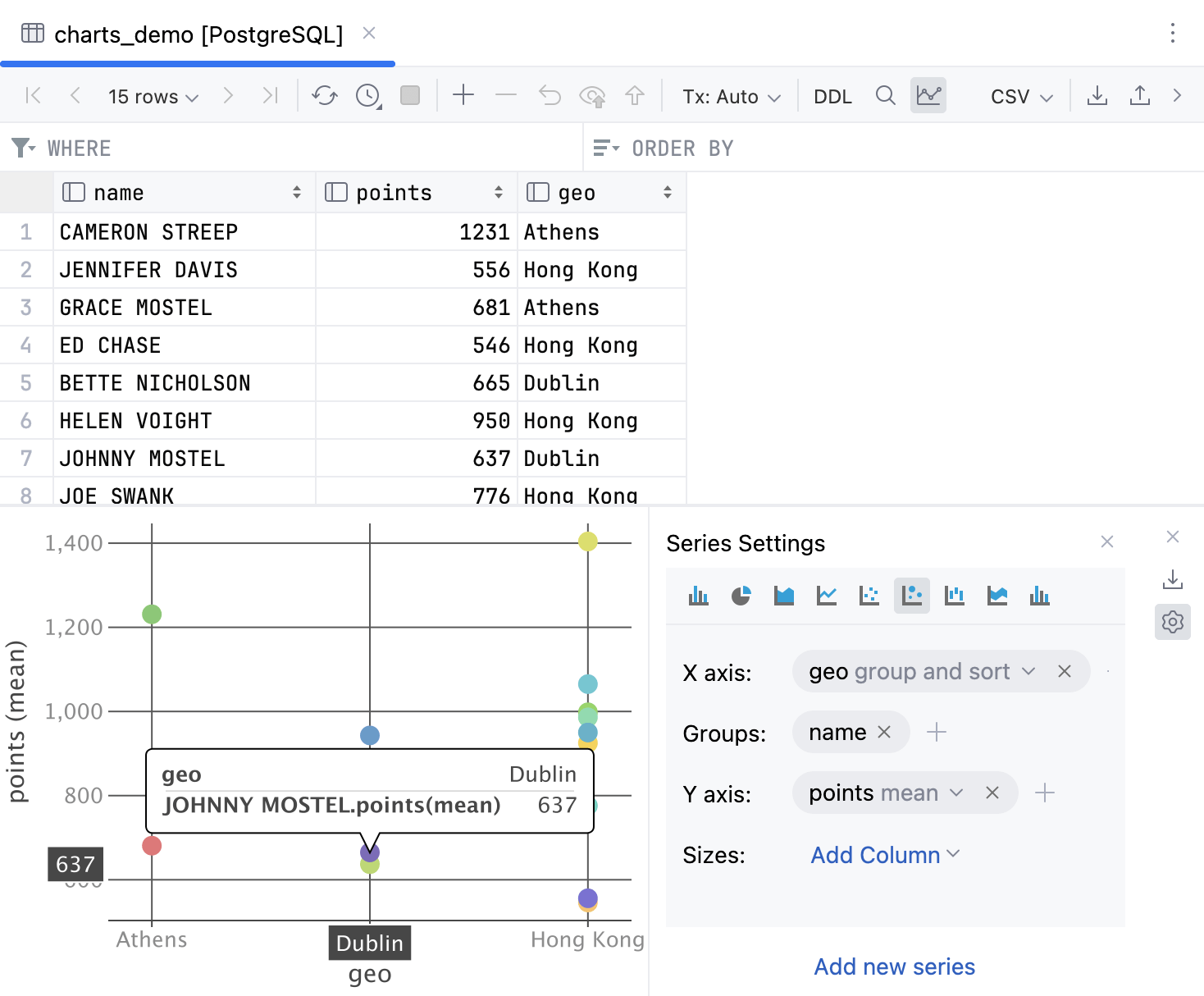
More settings for viewing numbers in the data editor are available. Among others, you can set the decimal and grouping separators, and define how infinity and NaN will be rendered.
To change the settings, open the Data Sources and Drivers dialog () and navigate to Database | Data Editor and Viewer | Custom Number Formats.

The UNIX timestamp number format is supported.
DynamoDB is now supported. The implemented features are as follows:
Data viewer.
PartiQL for DynamoDB support in the code editor.
Tables with keys and indexes are introspected.
For more information about DynamoDB, refer to DynamoDB topic.
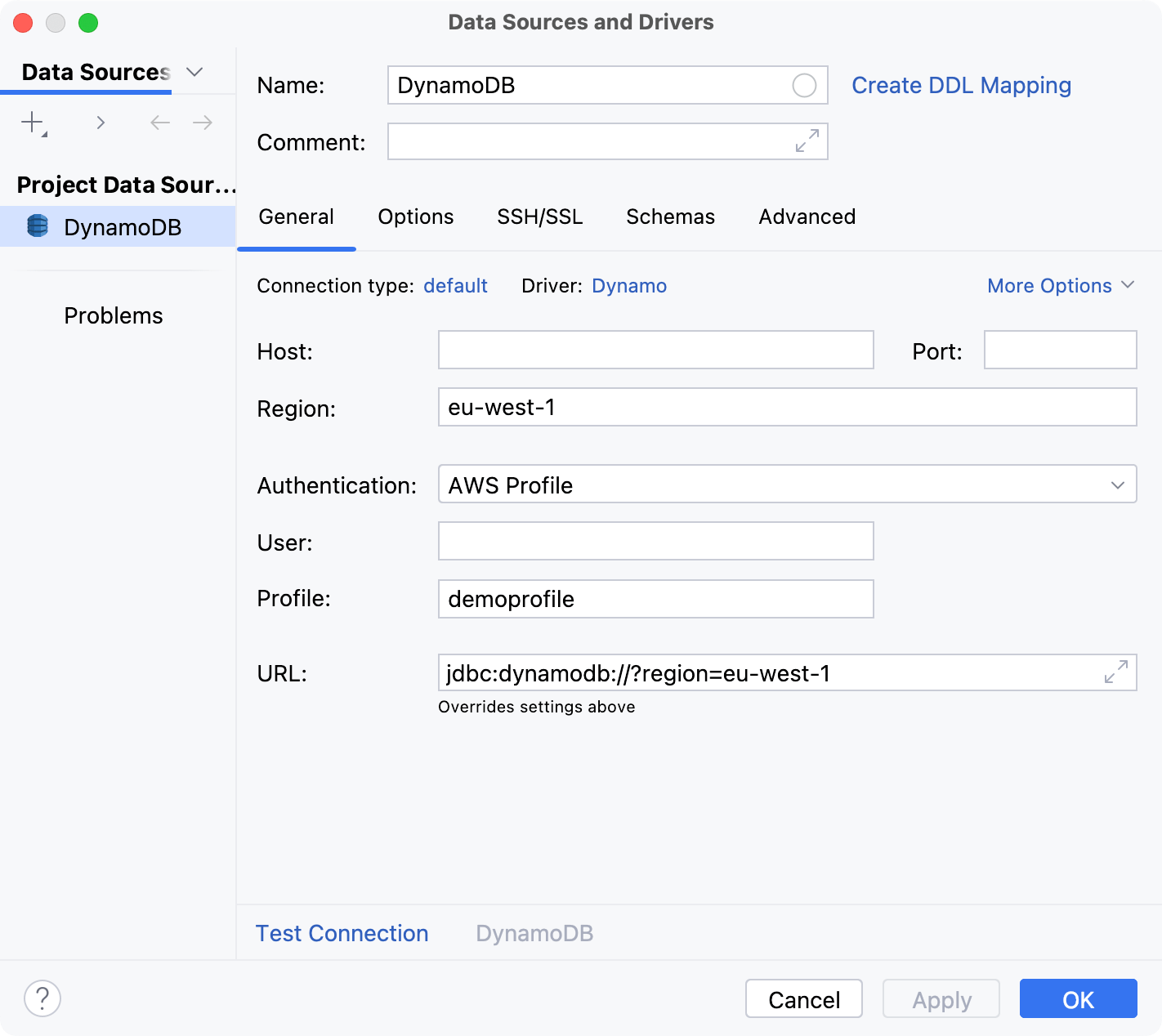
A scheduler for setting up a regular introspection is implemented. You can set introspection to run for the data source once in the specified amount of minutes. This will help you to retrieve all the database changes on a regular basis.
You can set the interval in the Data Sources and Drivers dialog (). In the dialog, open the Options tab and navigate to Introspection | Automatic introspection interval.
For more information about introspection settings, refer to Data Source and Drivers dialog reference topic.

By default, DataGrip automatically sets the default introspection level for each schema based on the schema type and number of objects. For each schema the introspector counts objects and selects the introspection level using the following thresholds, where N is the number of objects:
Schema
Level 3
Level 2
Level 1
Current
N <= 1000
N <= 3000
Otherwise
Non-current
Never
N <= 3000
Otherwise
System
Never
N <= 100
Otherwise
The current schema is the one the Oracle session is connected to.
The automatic level detection is enabled by default. If you want to turn it off, in the Data Sources and Drivers dialog (), navigate to Options | Introspection | Default level, and select the default introspection level for your data source.

A fragmental introspection is implemented. It is the ability to retrieve metadata for one single object. This helps in situations where the metadata (usually, the source code) is explicitly requested.
For example, if you double-click a view, but the introspection level is low, DataGrip requests the source code at the same moment.
For more information about Oracle introspection, refer to Oracle introspection levels.
For the Microsoft SQL Server databases, the following objects are supported:
Partition functions and partition schemes.
Partitions and related table/index properties.
For the Amazon Redshift databases, materialized views are now introspected and displayed in a dedicated node of the Database Explorer.
The Import dialog is reworked and improved with new functionality.
Highlighted features:
Mapping. In the mapping settings, you can define the target table and map its columns with the source. You can also preview the result in the dialog, and edit the source.
Auto-generated table name. Click the
Auto Generate button to use the automatically generated target table name.
To revert to the old Import dialog, open IDE settings and select Database | Use old Import dialog.
For more information about the Import dialog, refer to Import dialog.

Some types of objects can be enabled and disabled via UI. You can do that by generating the corresponding code pieces.
The feature is applicable for the following types of objects:
MySQL: Events.
PostgreSQL: Rules, triggers, event triggers.
Microsoft SQL Server: Indexes, foreign keys, check constraints, triggers.
Oracle: Keys, uniques, foreign keys, check constraints, triggers, tablespaces, user accounts.
For more information about code generation, refer to Export object structure.
The BCP tool is supported. It lets you export and import tables in Microsoft SQL Server.
For more information about exporting table data by using the bcp utility, refer to Export data from a Microsoft SQL Server table.
For more information about restoring table data by using the bcp utility, refer to Restore Microsoft SQL Server table data.