AI Assistant
Install the AI Assistant plugin
This functionality relies on the AI Assistant plugin, which you need to install and enable.
Press Ctrl+Alt+S to open settings and then select .
Open the Marketplace tab, find the AI Assistant plugin, and click Install (restart the IDE if prompted).
AI Assistant provides AI-powered features for software development. It can explain code, answer questions about code fragments, provide code suggestions, commit messages, and much more.
The AI Assistant plugin is not bundled and is not enabled in DataGrip by default.
AI Assistant will not be active and will not have access to your code unless you install the plugin, acquire a JetBrains AI Service license and give your explicit consent to JetBrains AI Terms of Service and JetBrains AI Acceptable Use Policy while installing the plugin.
JetBrains AI Service licensing
The AI Assistant plugin is powered by the JetBrains AI Service. This service transparently connects you, as a product user, to different large language models (LLMs) and enables specific AI-powered features within many JetBrains products.
You can acquire the AI Assistant license at the JetBrains AI Service website. Before acquiring the license, you can sign up for a limited trial. The AI Assistant license or your free trial will be linked to your JetBrains Account.
For more information about licensing plans and features' availability, refer to the FAQ at the JetBrains AI Service website.
If you need any help regarding your license, you can contact our support team.
Enable the AI Assistant plugin
Install the AI Assistant plugin
Click
More tool windows on the toolbar, select
Install AI Assistant to open the AI Assistant installation tool window and then click Install Plugin.

Alternatively, open and type AI Assistant in the search field, then click Install.

Restart DataGrip and activate your license.
Get and activate the AI Assistant license
Click
More tool windows on the toolbar, select
AI Assistant to open the AI Assistant tool window.
If you are not logged in to your JetBrains account, click Log in to JetBrains Account in the tool window and in the Licenses dialog that opens.

On the JetBrains Account website that opens, enter your credentials. After the authorization, close the page and go back to DataGrip.
In the Licenses dialog, click Activate with JetBrains account, then click Close.

If you have already got your license at jetbrains.com/ai, DataGrip should verify and activate it automatically.
After that you will see a confirmation message and the Start Using AI Assistant button.

If you do not have a license yet, you will see two options in the AI Assistant tool window:
Click Get JetBrains AI Pro, get the license at jetbrains.com/ai, and then go back to DataGrip.
After DataGrip automatically checks the license, you will see a confirmation message and the Get Started button.
Click Start Free Trial to sign up for a limited trial.
For more information about enabling and disabling AI Assistant on a company level, refer to How to enable AI Assistant for companies.
You can disable AI Assistant any time you want.
Use AI Assistant features
Here is how you can work with AI Assistant:
Chat with AI Assistant to ask questions related to your project or iterate on a task.
You can always check the list of features with demos in the AI Assistant tool window by clicking Options and selecting Discover Features.
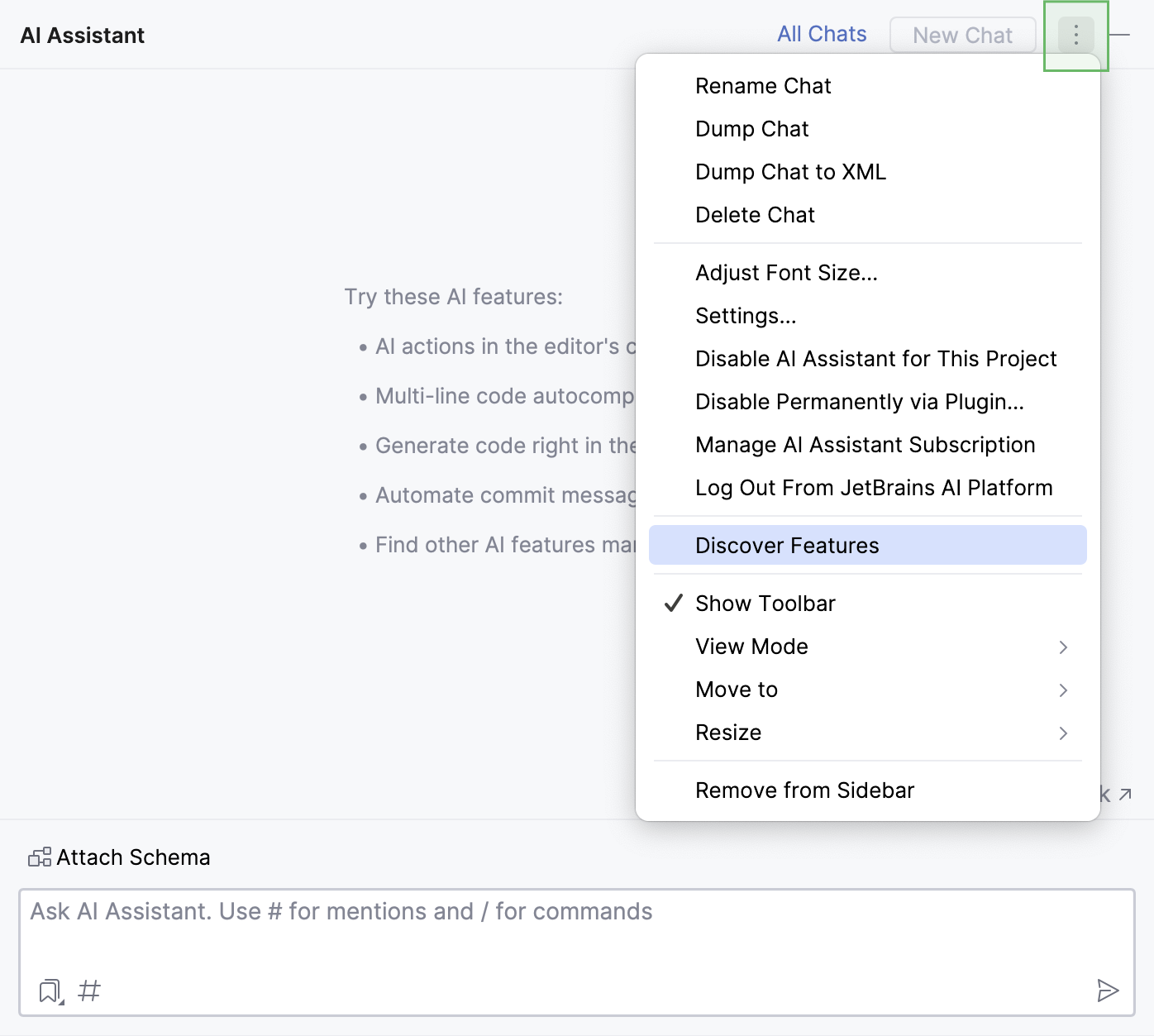
Also, refer to the Use AI Assistant tutorial to learn about the following features:
How we handle your code and data
When you use AI features, DataGrip needs to send your requests and pieces of your code to the LLM (Large Language Model) provider. Besides the prompts you type, it may send additional details, such as file types, frameworks used, and any other information that may be necessary for providing context to the LLM.
In addition, DataGrip builds with the AI Assistant plugin perform opt-in collection of detailed data about the usage of AI features, including the full communication between you and the LLM (both text and code fragments). This data is kept strictly confidential and is used by JetBrains for product improvement purposes only. It is never shared with any external parties, and it will not be used for training any ML models that generate code or text, or revealed in any form to any other users. The option that controls detailed data collection can be found in the IDE Settings under and is disabled by default.
AI Assistant doesn't share or get access to the data in your database.
For more information about our data collection policies, refer to Data Collection and Use Policy.
Review the data sent to external services
AI Assistant logs prompts that are sent to the LLM provider. You can review them in the ai-assistant-requests.md file.
Open AI Assistant requests log
In the main menu, go to or press Shift twice to open the search window.
Type Open AI Assistant Requests Log in Editor and press Enter.

Review log in the
ai-assistant-requests.mdfile that opens.
Logs are stored during the current DataGrip session.
Clean up AI Assistant requests log
In the main menu, go to or press Shift twice to open the search window.
To clean up the entire AI Assistant requests log, type Clean Up AI Assistant Requests Log and press Enter.

To clean up the requests log only for the current project, type Clean Up AI Assistant Requests Log for Current Project and press Enter.