Code Completion
File | Settings | Editor | General | Code Completion for Windows and Linux
DataGrip | Settings | Editor | General | Code Completion for macOS
CtrlAlt0S
Use this page to configure code completion and parameter information.
Item | Description |
|---|---|
Match case | Select this option if you want letter case to be taken into account when suggesting matches for code completion. Choose whether you want to match case for the first letter of for all letters. |
Sort suggestions alphabetically | Choose this option if you want to sort items in the suggestion list in the alphabetical order instead of sorting them by relevance. You can change this behavior at any time by clicking the |
Show suggestions as you type | Select this checkbox if you want the suggestion list to be invoked automatically, without having to call completion explicitly. |
Insert selected suggestion by pressing space, dot, or other context-dependent keys | Select the checkbox if you want to insert the selected suggestion by typing certain keys that depend on the language, your context, and so on. |
Show the documentation popup in | Select this checkbox to have DataGrip automatically show a popup for each item in the suggestions list with the documentation for the class, method, or field currently highlighted in the lookup list. In the field to the right, specify the delay (in milliseconds), after which the popup should appear. |
Insert parentheses automatically when applicable | If this option is enabled, DataGrip automatically inserts a pair of opening and closing parentheses when you complete a function/method. Clear the checkbox to suppress inserting parentheses automatically. If you use an opening parentheses To use an opening parentheses For more information, refer to Use specific keys to insert suggestions. |
Item | Description |
|---|---|
Show the parameter info popup in | Select this checkbox to have DataGrip automatically show a popup with all available method signatures when an opening bracket is typed in the editor, or a method is selected from the suggestion list. In the text field to the right, specify the delay (in milliseconds) after when the popup window should appear. If this checkbox is not selected, use Ctrl0P to show parameter info. |
Show full method signatures | If this checkbox is selected, the parameter info displays full signatures, including method name and returned type. |
Item | Description |
|---|---|
Suggest objects from | Select where the objects are suggested from:
The current path only The current scope All schemas    |
Qualify objects with | Select when to qualify the objects with databases, schemas, tables and views, and aliases of tables and views. Table/View: Always Table/View: Never 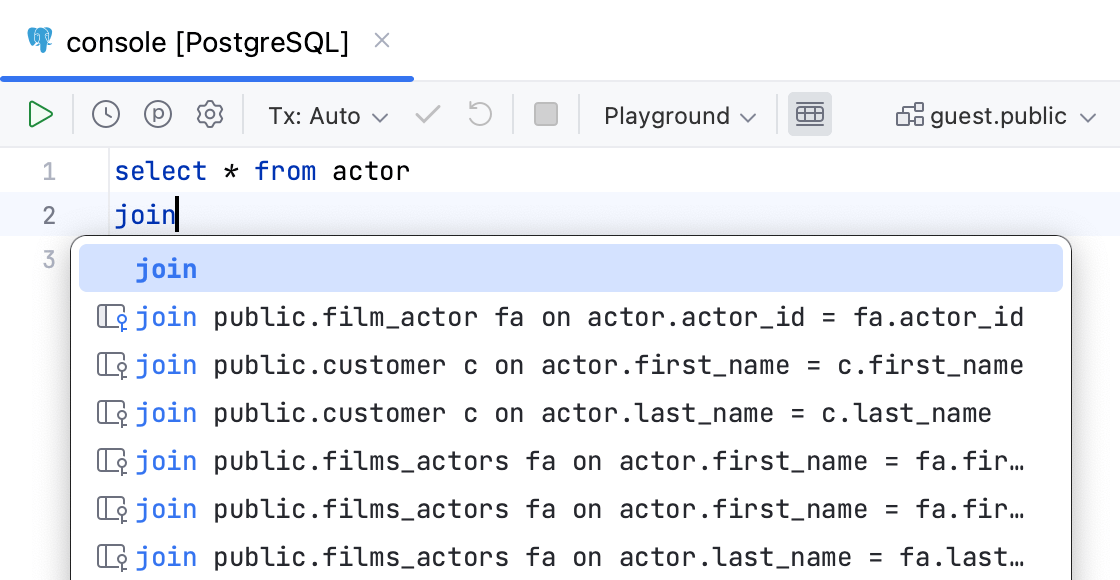 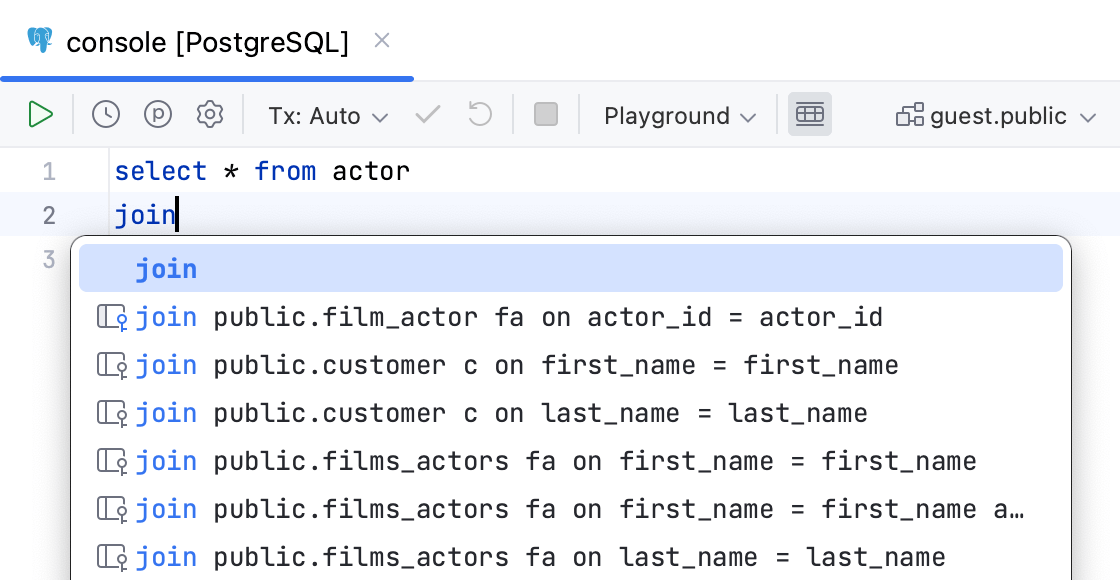 |
Qualify objects in | Select when to qualify the objects in the given cases. JOIN completion: Always JOIN completion: Never 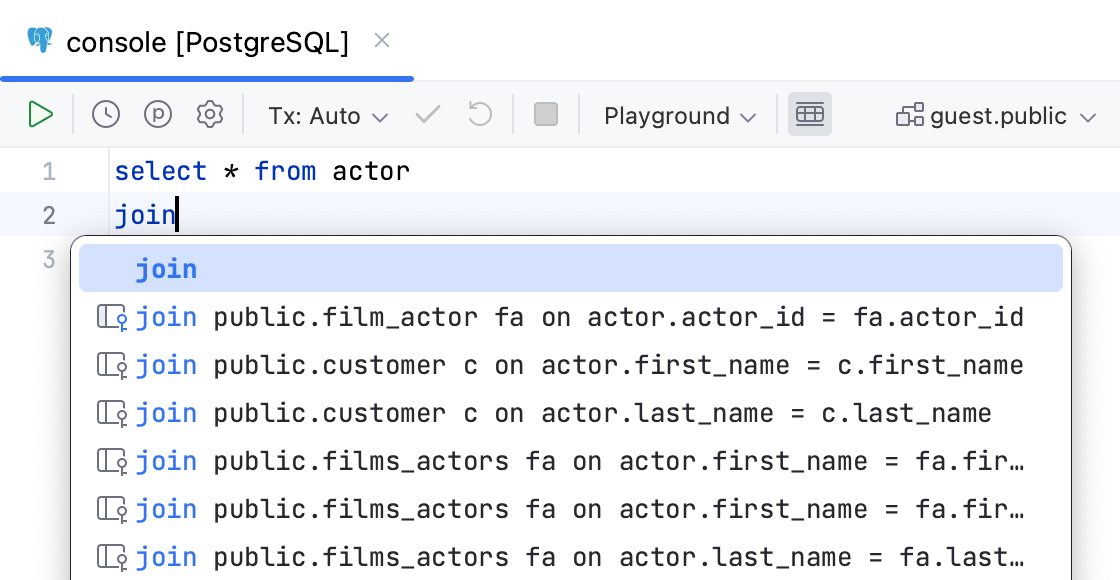 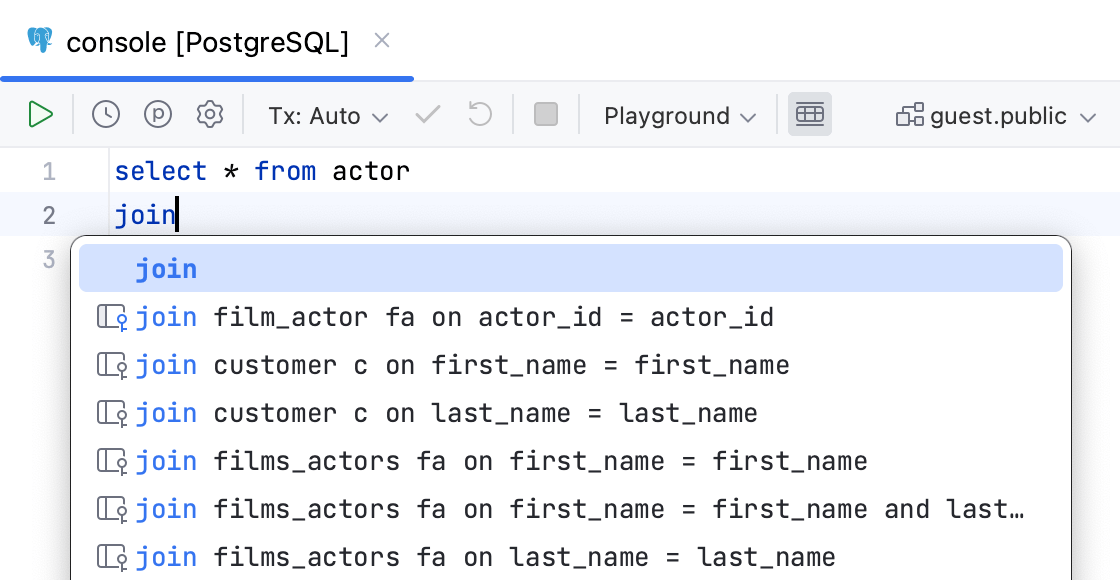 |
JOIN clauses | |
Use aliases in completion for JOIN | Creates aliases for tables in the  |
Invert order of operands in auto-generated ON clause | Switches operands in the  |
Suggest non-strict foreign keys based on the name matching | Generates you a list of possible code completion suggestions for Read more about debugging rules for this option in Debug rules for virtual foreign keys. Checkbox selected Checkbox cleared 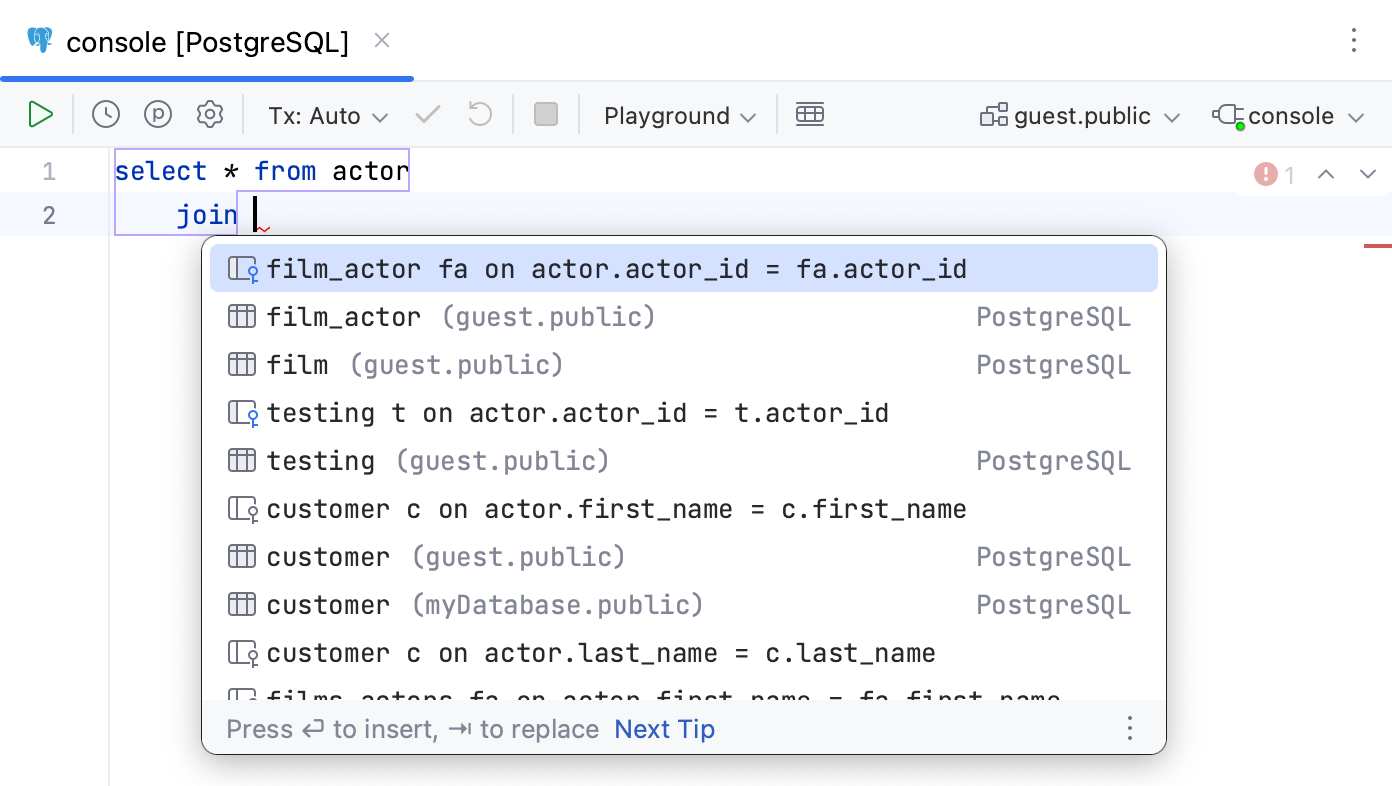  |
Table aliases | |
Automatically add aliases when completing table names | Creates an alias for a table name.  |
Suggest alias names in completion after table names | Suggests an alias for a table name when you use code completion (CtrlSpace). For more information about using custom aliases, refer to Generate aliases. 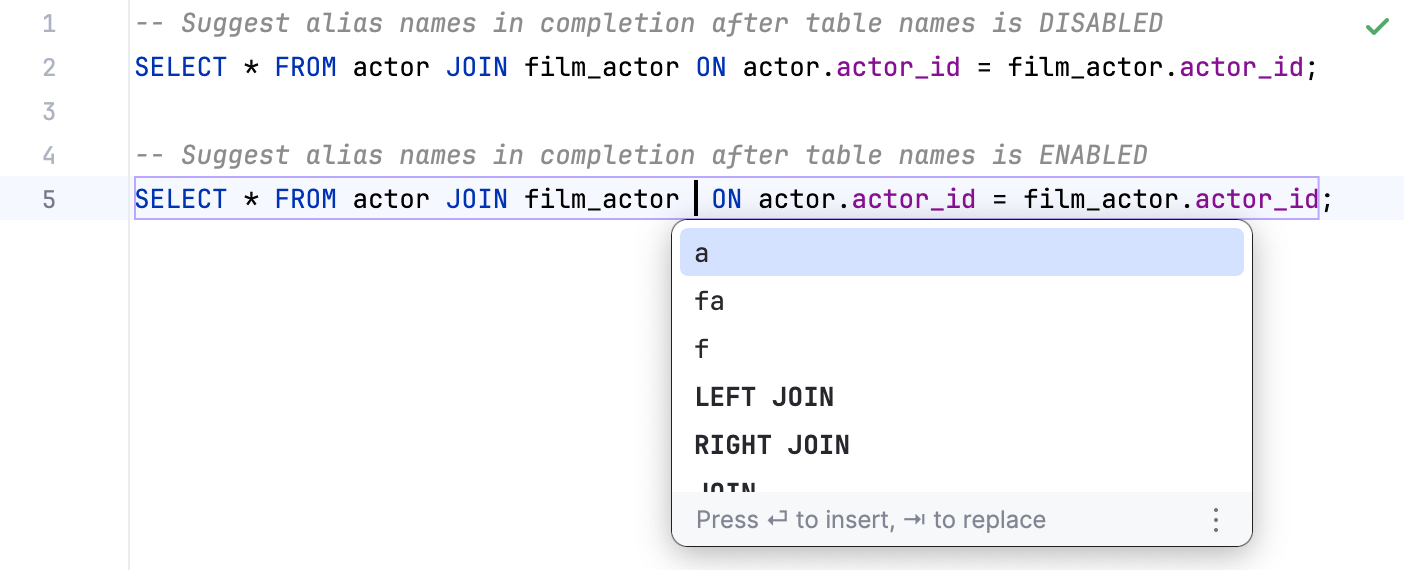 |
Custom aliases (table) | You can add a table name and the alias that you want to use for this table. To add the table-alias pair, click the Add alias button ( For more information about using custom aliases, refer to Generate aliases. |
Thanks for your feedback!