Admin user actions
As an admin user, you can use the Admin panel to assign configured plans to your users, delete users, or manage gift codes.
Manage plans
Find more information about configuring plans in Enable plans. To better control the resources allowed under your license, assign configured plans.
Assign a plan to a user
As an admin, you can assign plans to other users.
In Datalore, click the avatar icon in the upper right corner.
Select Admin panel.
Use the ID or Email filter field to find the user.
In the user's record, click the field under Plan to expand the list.
Select the plan you want to assign to the specified user.
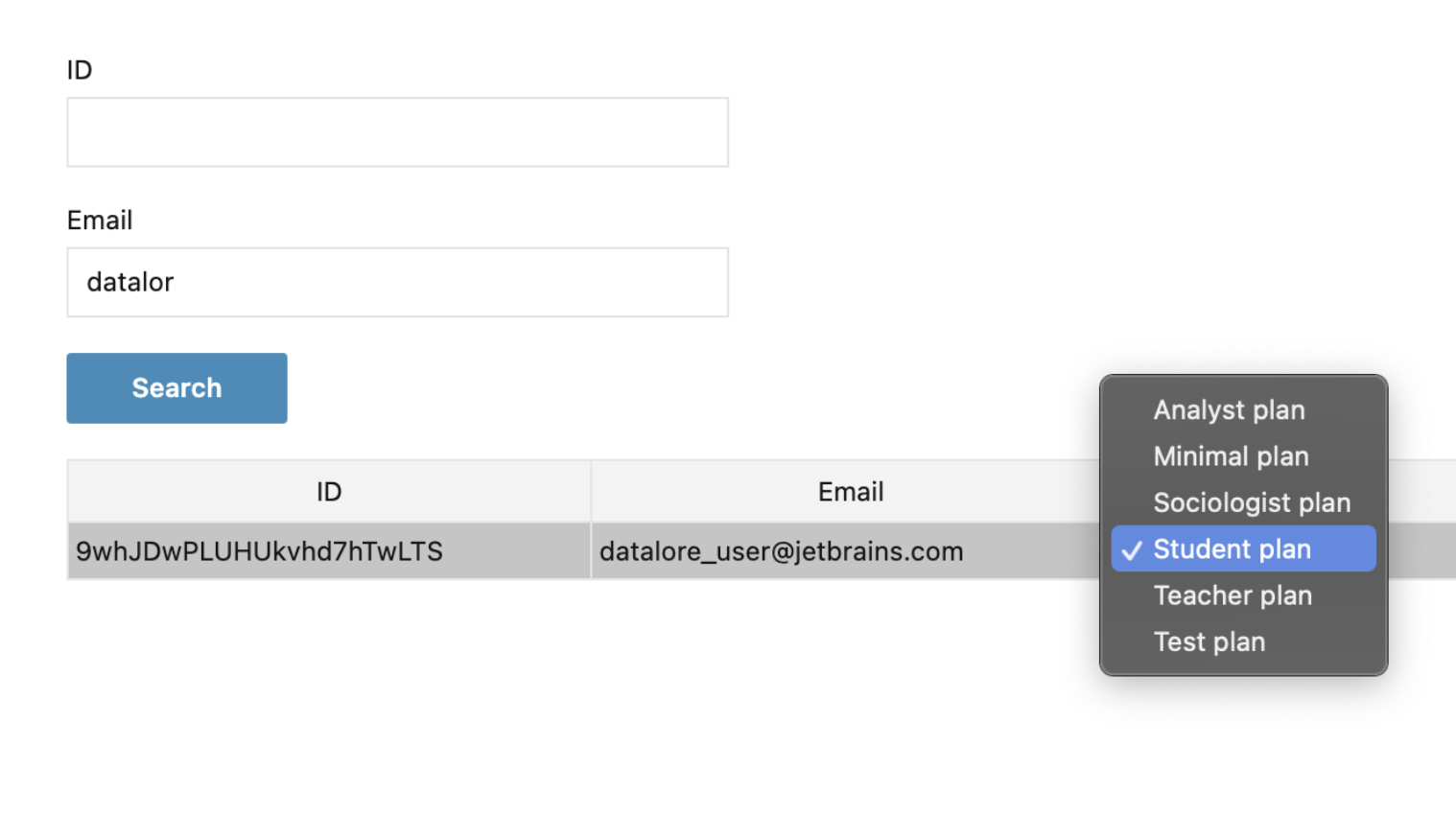
Manage gift codes
Generate or redeem gift codes that allow Datalore Enterprise users to use more computation resources or storage. The feature can be useful when a user exceeds the limits under the selected plan and needs the extension of services. Find more information about enabling gift codes in Enable gift codes.
Generate a gift code
Click the avatar in the upper-right corner of the application and select Admin panel.
Select Gift codes from the menu in the upper-left corner of the admin panel.
In the Generate section on the right-hand side, select the gift code type (Instance or Storage), specify the number of codes to be generated and provide other details depending on the selected code type.
Click Generate.
Once the generated gift code is shown, you can copy or delete it by clicking the respective icons.
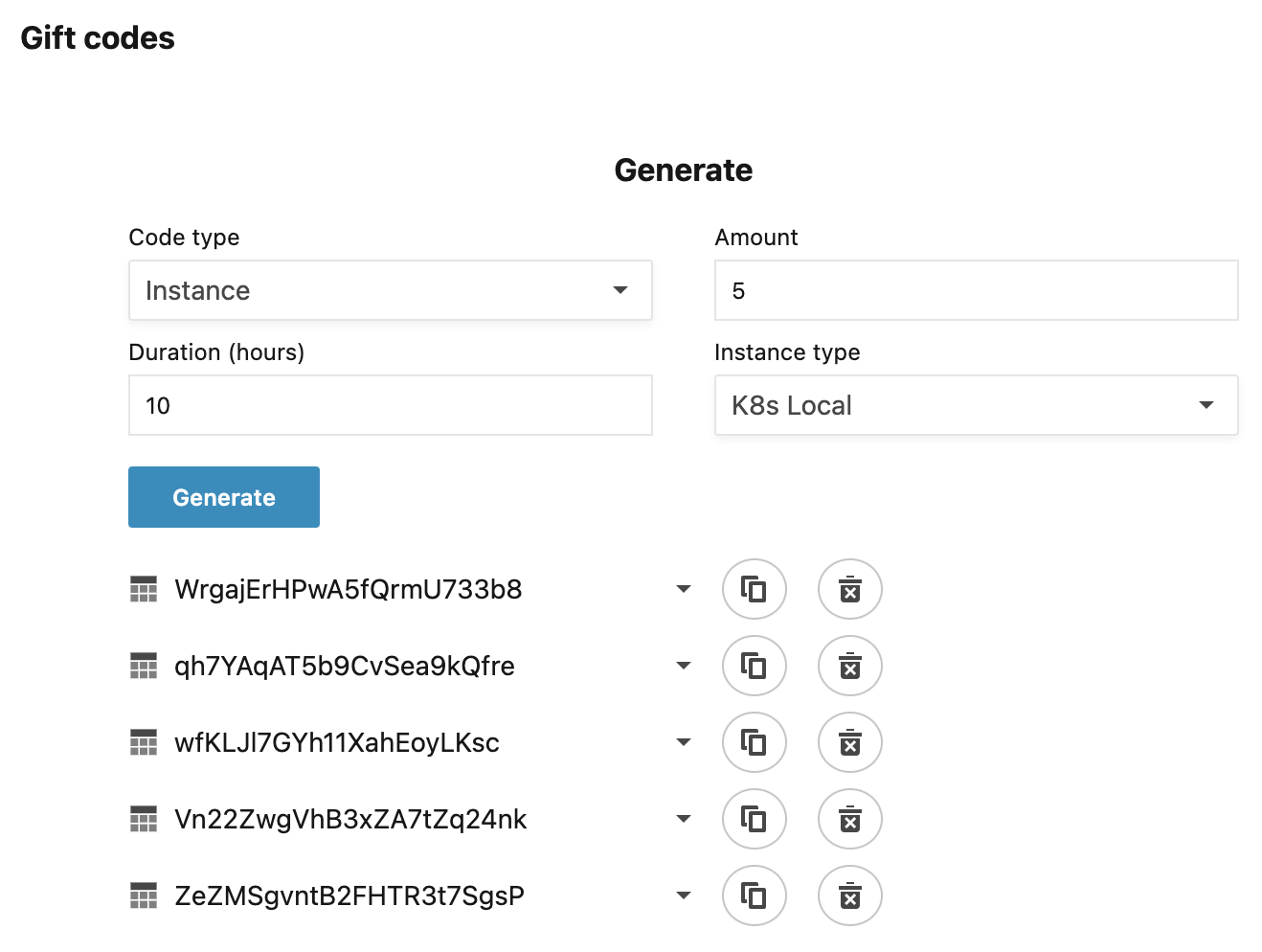
Search gift codes
Use the Search section on the left-hand side to explore all your generated gift codes. You have the following options:
Use the ID text field to find a unique gift code by its value
Select Instance or Storage to search gift codes by their type
Specify the limit to displayed search results
Select whether to search for redeemed, non-redeemed, or both categories of gift codes
Select whether to search only for active storage gift codes
The image below shows all instance gift codes generated by this particular user.
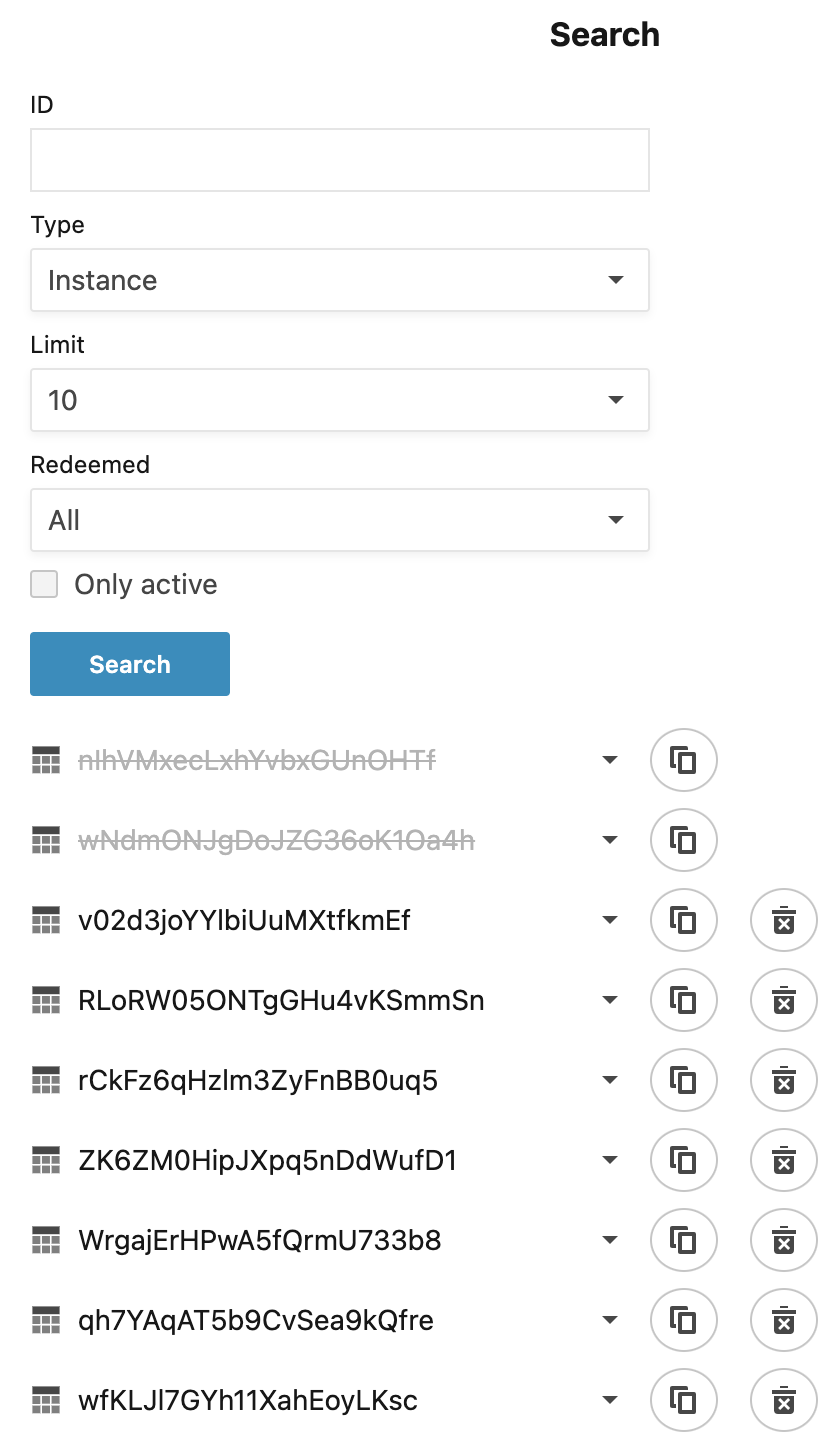
Redeem a gift code
Click the avatar in the upper-right corner of the application and select Account settings.
In Account settings, switch to the Resource usage tab.
Under Redeem gift code, enter the gift code and click Redeem code.
Delete registered users
As an admin user, you may have to delete some of your registered users if their number exceeds the limit allowed under your license. Datalore does not start computations until the number is reduced accordingly.
Click the avatar in the upper-right corner of the application and select Admin panel.
Select Manage users in the upper-left corner of the admin panel.
Enter the ID or the email of the user that you need to delete in the respective text fields.
Click the Search button.
Click the user record from the search results to open the user profile.
In the upper right corner, click Actions and select Delete user.
Click OK in the confirmation popup to complete the procedure.