Computation tab
Use the Computation tab to manage kernels, machines, and notebook runs from one place. This is an alternative option to performing the same operations using Kernel and Run under the main menu.
Use the Computation tab
Open the tab by clicking the Computation icon on the left-hand sidebar or selecting the Computation option from the command palette.
When opened, the tool looks as shown in the image below.
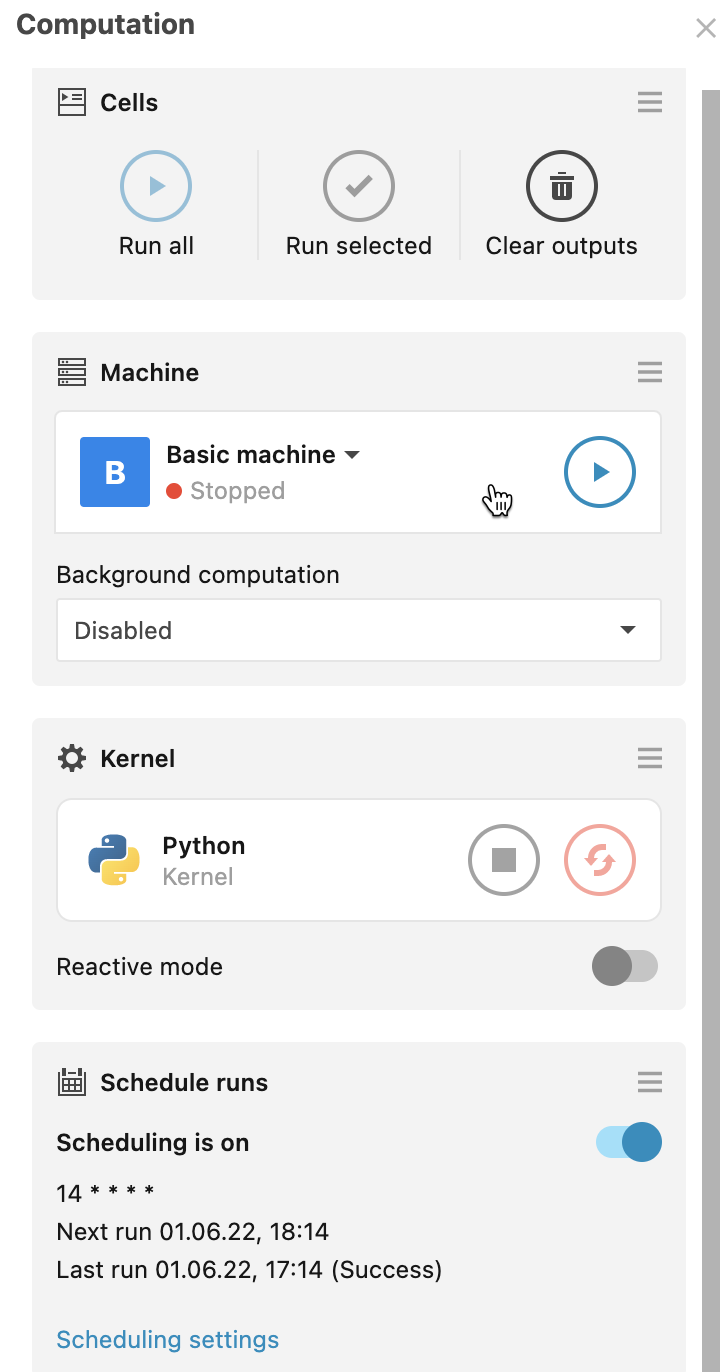
(Optional) Drag the items on the tab to re-arrange them.
The Computation tab provides the following options:
Under Cells:
Option
Description
Run all
Runs the entire notebook.
Run selected
Runs selected cells. To select several cells in the editor, press Esc, hold down Shift, and press Up or Down.
Clear outputs
Clears outputs in all notebook cells.
Under Machine:
Option
Description
Machine selection
Changes the machine. Click the arrow next to the machine name and select an option from the menu. Confirm the machine change.
Machine start/stop
Starts or stops the machine.
Background computation
Activates background computation and allows to choose a cut-off timer option.
Under Kernel:
Option
Description
Interrupt/Restart
Interrupts or restarts the kernel. The options are enabled only when there is a running computation.
Reactive mode
Turns on the reactive mode.
Under Scheduled runs:
Option
Description
Scheduling is on/off
Turns on or off scheduled running for the notebook if there is a schedule created.
Scheduled settings
Click to edit the schedule for the notebook.
Create schedule
Opens the schedule dialog where you can schedule runs for the notebook. Find more details in Scheduling.