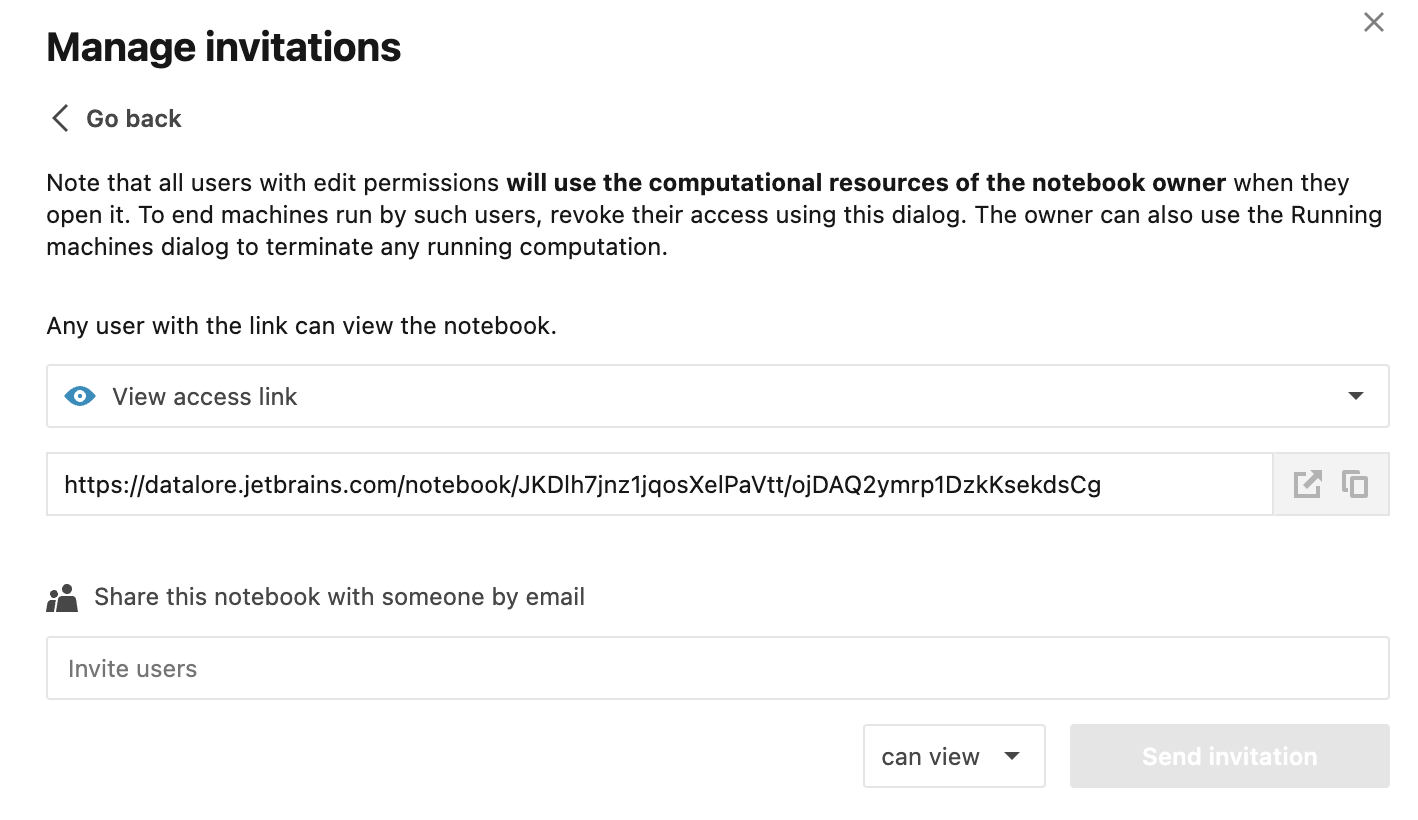Share a notebook
You can share notebooks from your default Home workspace to work on them together with other users. Users with edit access can work directly on the shared version of the notebook. Users with view access can view the shared version of the notebook but must clone it to their file system to edit its content.
To access the shared notebooks, select Shared with you on the left-side menu of the Home page.
Access type comparison
The table below shows how viewers and editors can work on a shared notebook.
Action | View access | Edit access |
|---|---|---|
Share the notebook | No | Yes. When running the notebook, the owner's resources are consumed. |
Clone and copy the notebooks | Yes | Yes |
Download the shared notebook | Yes | Yes |
Rename the shared notebook | No | Yes |
View the notebook in the editor | Yes | Yes |
Run or edit the notebook | The notebook must be cloned to the viewer's file system. | Yes |
Download the notebooks | Yes | Yes |
View the notebook attachments | Yes | Yes |
Create and execute SQL cells for the notebook's connected databases | No | Yes |
Sharing procedure
There are two ways you can share your notebooks:
Using the notebook link
Using email invitations
Use links
Follow this procedure to grant view or edit access to a notebook using its link.
On the editor page, click the Share button in the upper right corner of the editor to open the popup shown in the picture below.
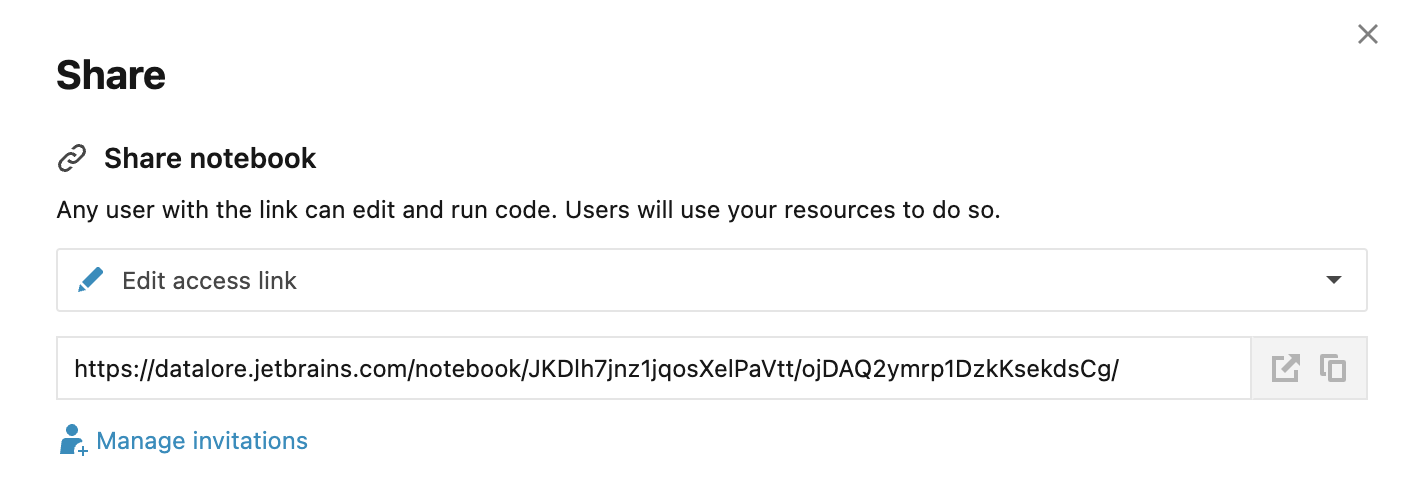
Under Share notebook, expand the list and select the access type you want to grant using the link.
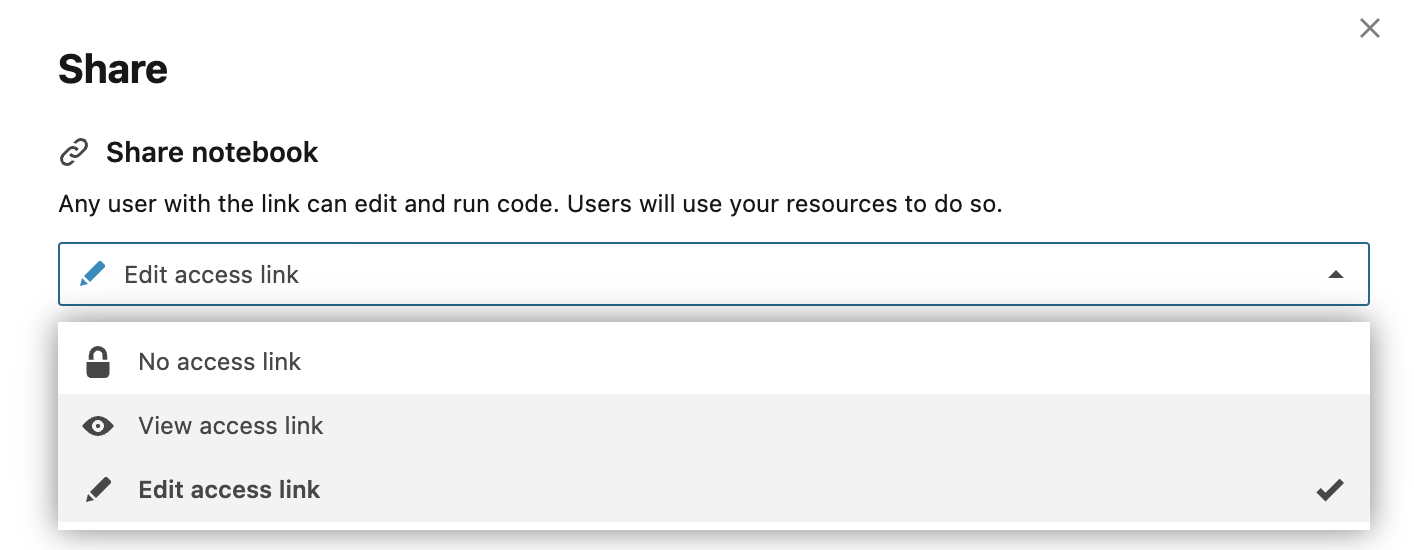
Click the icons next to the notebook link to open it in a new browser tab or copy the link.
(Optional) To disable the link, repeat steps 1 and 2, and select No access link.
Create and manage invitations
Follow this procedure to share notebooks by sending email invitations with selected access types.
On the editor page, click the Share button in the upper right corner of the editor and click the Manage invitations button in the popup.
In the field under Share this notebook with someone by email, enter the email addresses of the users you want to invite.
Select the access type you want to grant to the invited users.
Click the Send invitation button.