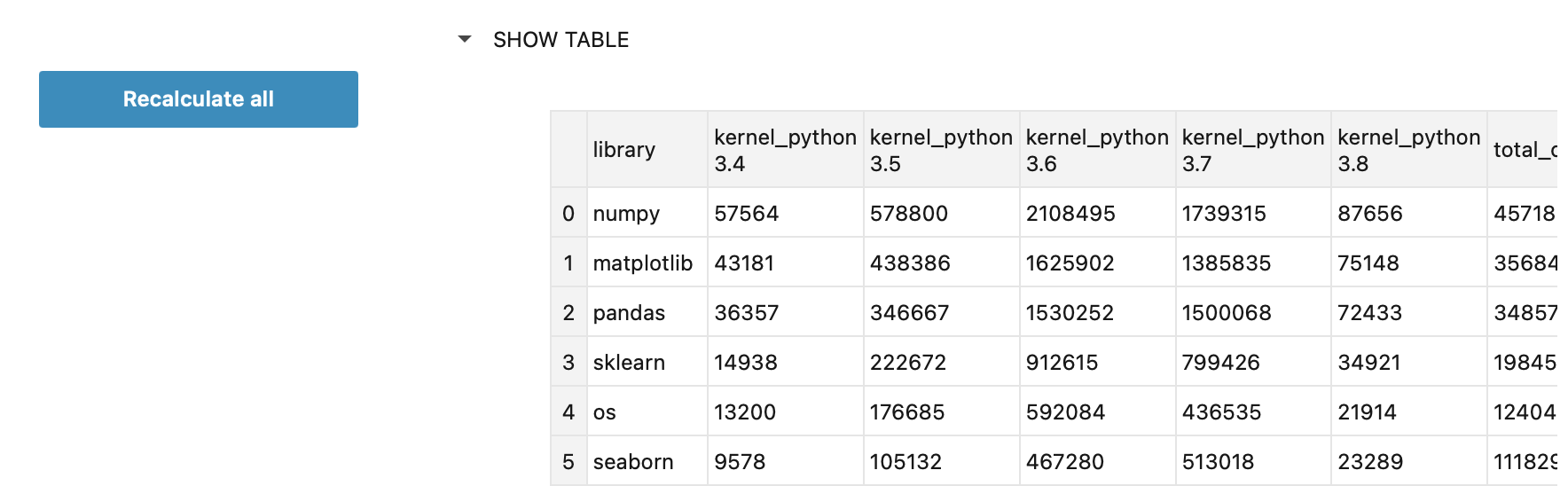Visibility control cells
Use visibility control cells to make a specific number of subsequent cells collapsible in interactive reports. When clicked, the visibility control expands the content of the respective cells.
Add a visibility control
Add a visibility control cell:
Hover over the lower border of the previous cell, click More cell types, and select Visibility control.
Use the cell context menu to add the required cell type.
Hover over the control in the cell and click the settings icon.
In the Visibility control dialog, do the following:
Fill in the Label shown in report field.
Specify how many cells after this control you want to have collapsed in the report in the Number of cells to collapse field.
Click Apply to close the dialog. The control is added to the notebook.
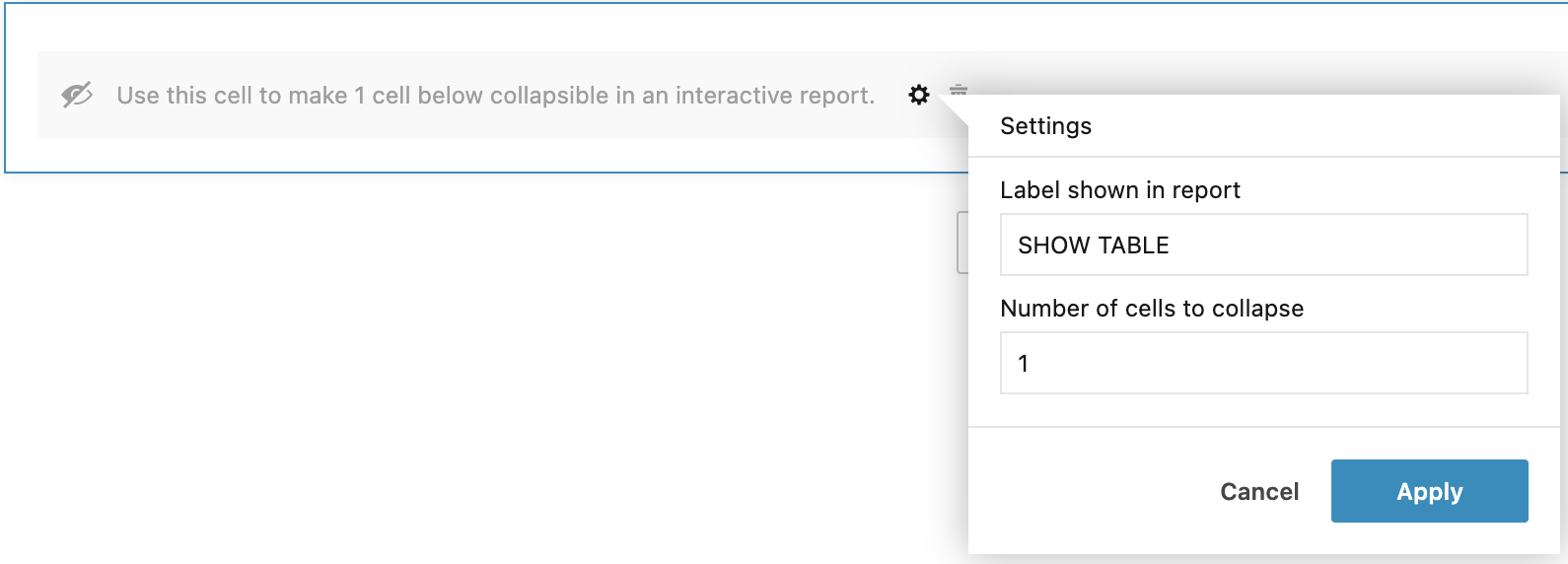
In the image below, you can see a SHOW TABLE visibility control and the table from the expanded cell below it.