Folders
Folders can be a good solution, for example, when you want to organize your notebooks into several projects within one workspace.
Use folders
To create a folder, click the arrow icon next to the New notebook button and select New folder. Now, you can see your new folder on top of the notebook list.
Use the drag-and-drop function to move notebooks into the folder. You can also populate your folders with just copies of your notebooks:
Copy the notebook.

Open the folder, right-click to call the popup menu, and select Paste.
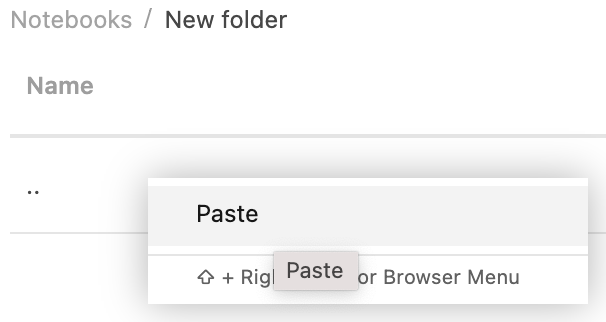
To rename, delete, or move the folder, right-click it and select the required action from the popup menu.

Last modified: 14 July 2022