Notebook search
The procedure below explains how to search notebooks by content.
Search notebooks by content
You can search all notebooks from all workspaces (Home, owned by you, and shared with you) from the Home page.
Place the cursor in the Search notebooks text field in the upper-left corner of the Home page.
Type a string (at least 3 characters) in the text field and press Enter. This will return all notebooks with names or cells containing the entered string. The results are ordered in the following order:
Folders with matching names
Notebooks with matching names
Notebooks with matching cell content
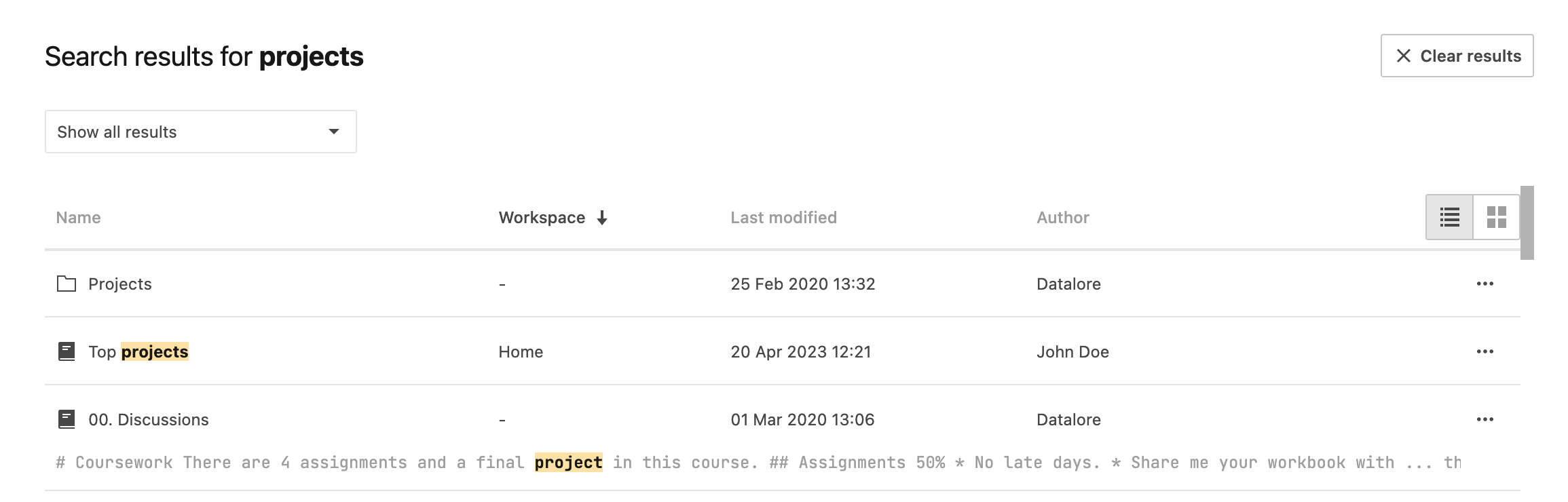
(Optional) To change the search, edit the string in the text field and press Enter.
To filter the search results, click Show all results and select one of the options.:
Show title matches only to view only the notebooks names that match the search text
Show content matches only to view only the cells with content containing the search text
Select w
To sort the found notebooks by workspace, date of their last changes, or author, click Workspace, Last modified, or Author respectively in the header row of the search results list.
(Optional) To change the view of the search results from List to Card, click the respective icon in the upper-right corner of the search result list.
To open a notebook from the search results, click the respective record in the table or card, depending on the applied view.
To clear the search results and close the search results view, click the Clear results button in the upper-right corner of the view.