Machine management
This page provides information about how to manage machines running for your your notebooks.
Go to Main menu | Run or open the command palette by pressing . You have the following options:
Action | Description |
|---|---|
Start machine | Restarts the machine. This may take some time as it restarts all required processes and installs your custom libraries. |
Stop machine | Stops all processes on the machine. Most often used when:
|
Change machine | Used to switch to another machine. Your options are: Basic, Large, and GPU. |
Background computation | Keeps the computation running after the tab is closed. Find more details in the Computation modes section. |
Datalore works in two computation modes, default and background computation, which are different in how computations stop depending on the notebook state. By default, the machine is stopped:
15 seconds after the browser tab is closed with the kernel in idle state
After 60 minutes of browser inactivity (no keyboard or mouse interaction) with the kernel in idle state
note
In both cases, if the kernel is busy, it finishes its task before the machine is stopped. For Community plan users, the machine is stopped regardless of kernel state in 6 hours.
Background computation mode keeps the machine running in the above-mentioned cases.
The main reason to enable background computation is to be able to close the browser session without losing your ongoing computation progress. This is particularly important when you expect long cell execution.
Keep in mind that work with background computation on can significantly increase your resource consumption. Therefore, you can select one of the following options when enabling background computation:
Turn off after 30 min of inactivity to enable background computation and set the machine to shut down after the kernel is in idle state for 30 minutes.
Turn off after 2 hours of inactivity to enable background computation and set the machine to shut down after the kernel is in idle state for 2 hours.
Turn off after 24 hours of inactivity to enable background computation and set the machine to shut down after the kernel is in idle state for 24 hours.
Never turn off to enable the mode without time restrictions. The machine keeps running even after the computation is finished or an error occurs.
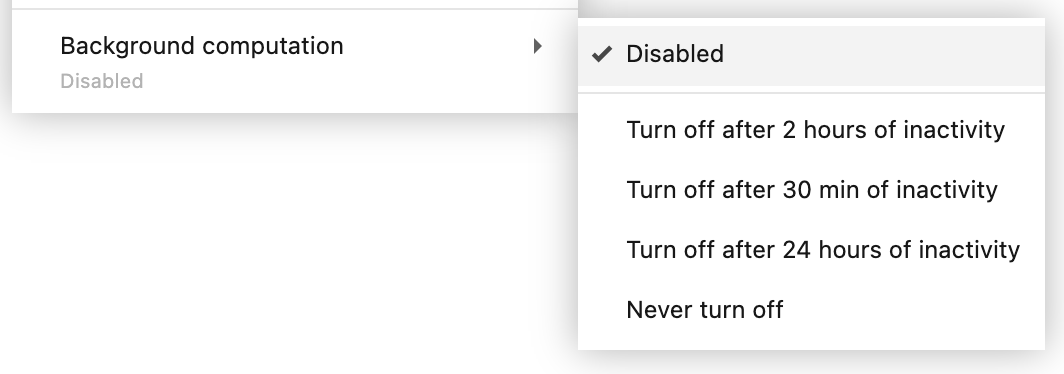
To disable the mode, click Background computation and select Disabled.
At some point, you may have to stop some of your running computations. The most common reason is reaching the limit of parallel computations. Another reason is saving your resources if they are consumed too intensively after you shared the respective notebook.
Click the avatar icon in the upper-right corner of the Home page or editor screen and select Running machines to open the dialog with the list of launched machines.

To stop a machine, click the Stop button for the respective list item. After that, the stopped machine is removed from the list.
note
When you open a notebook with a stopped machine, you can see a notification in the lower-right corner of the editor with the Restart machine button.