Manage user groups
As an administrator, you can use the Admin panel to manage user groups.
Open the Groups view
Click the avatar in the upper-right corner of the Datalore browser tab and select Admin panel.
Select Groups from the Admin panel menu in the upper left corner. This action opens the group list.
With Hub connected
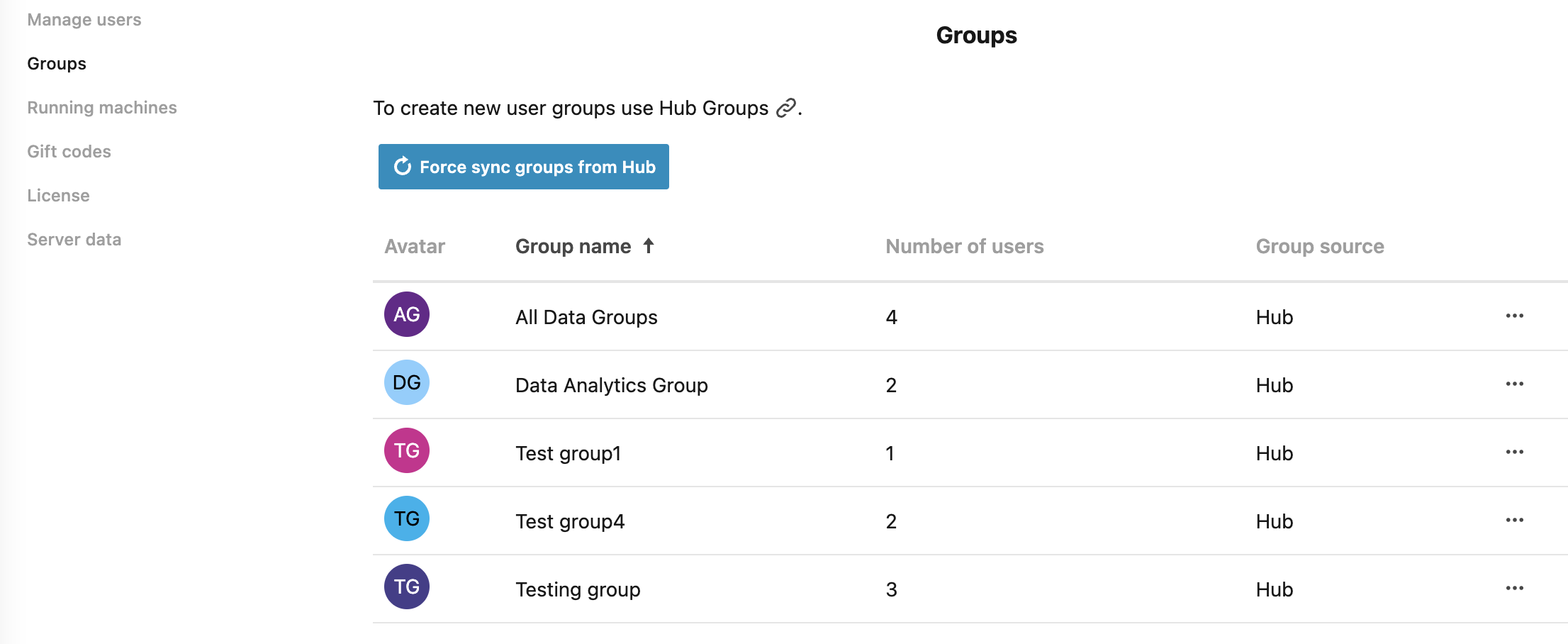
Without Hub connected
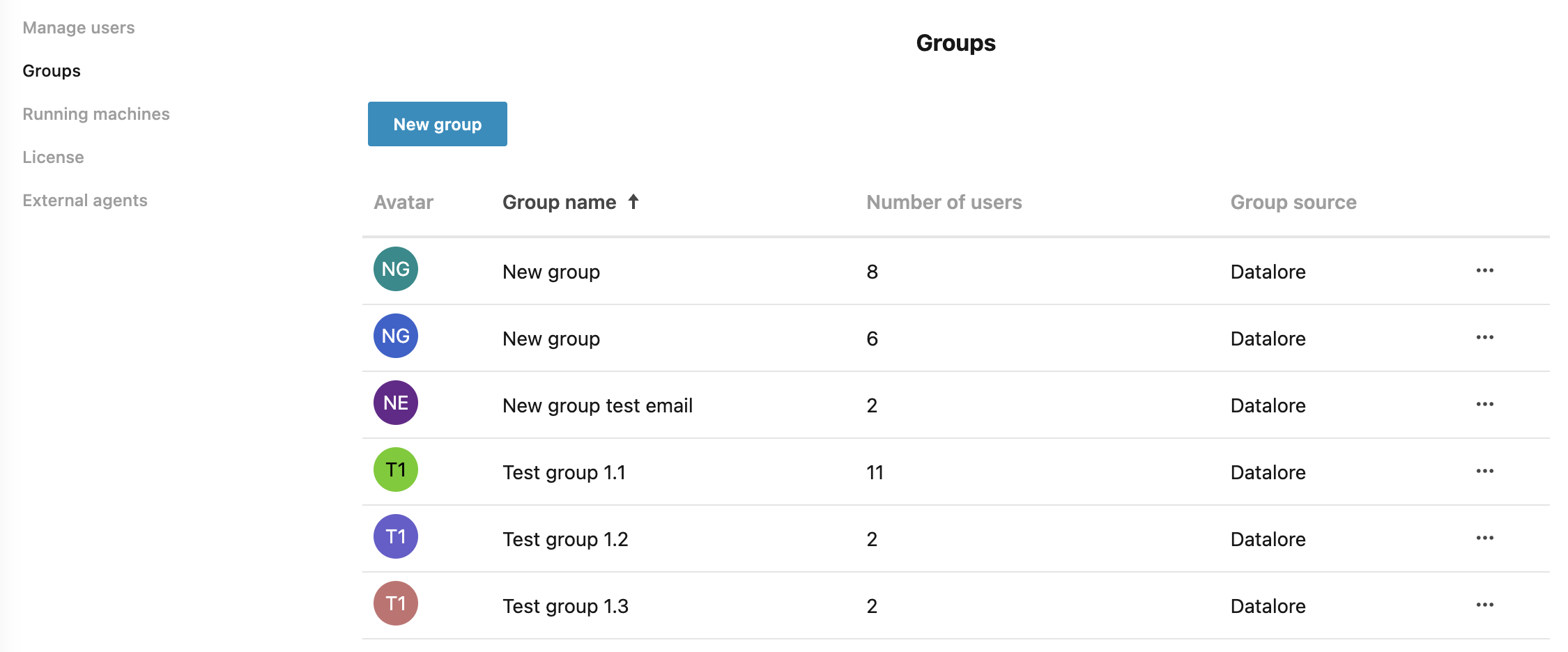
Create a user group
Your options depend on whether Hub is connected
When Hub is connected, click the Use Hub groups link on top of the group list. This forwards you to the Hub interface for group management. Proceed as instructed in the Hub documentation.
When Hub is not connected, do the following:
Click the New group button on top of the new group list.
In the New group dialog, provide a group name in the respective text field.
Select the checkboxes for the users you want to add to the group. Use the Search users field to find specific users or narrow down the list of options.
Click the Create group button below the user list to complete the procedure.
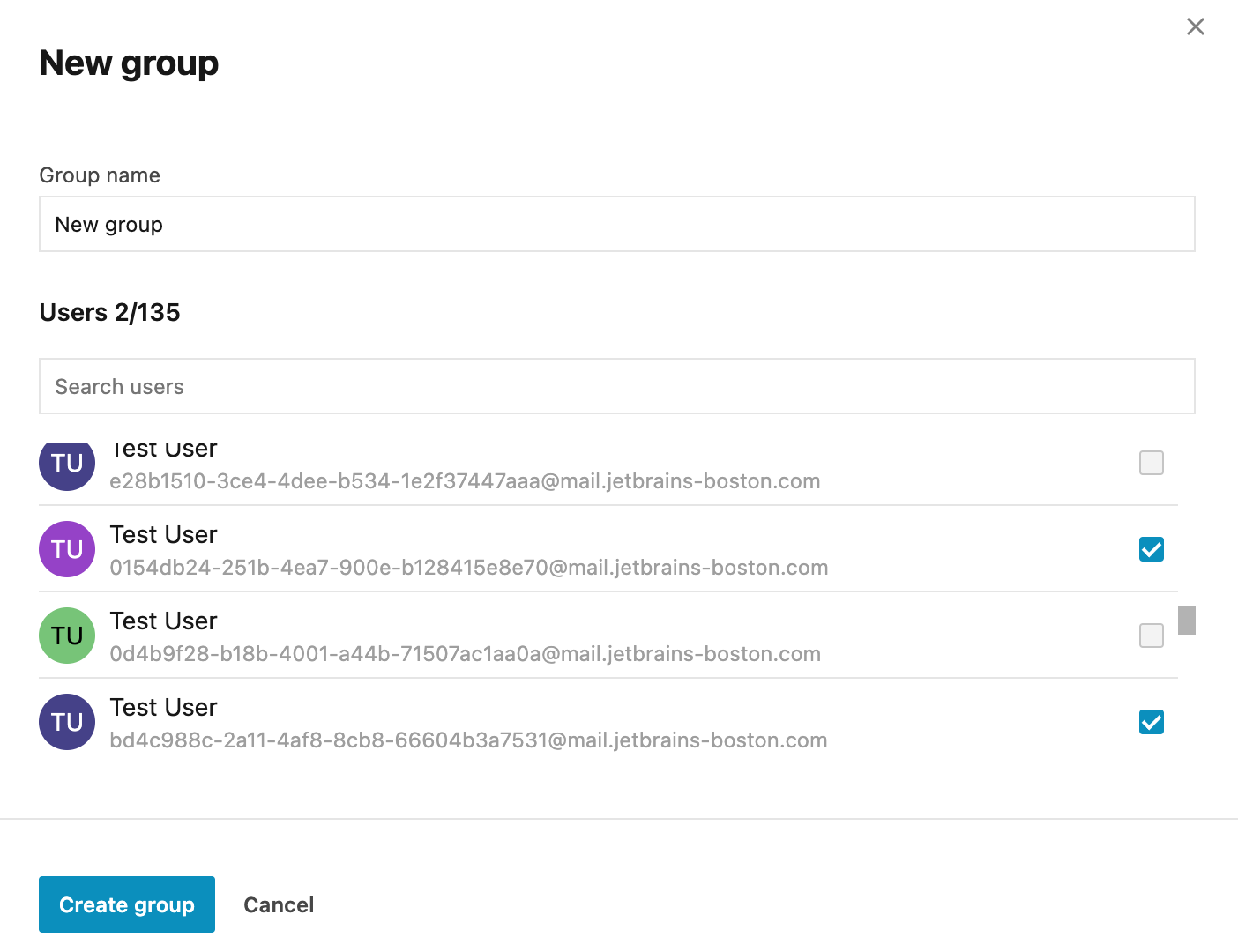
Edit user groups
If Hub is connected, you can edit Hub-associated groups in Hub. Click the use Hub groups link on top of the group list. This forwards you to the Hub interface for group management. Proceed as instructed in the Hub documentation.
Edit a group in Datalore:
(For Hub-associated groups) Click the ellipsis icon for the group you want to edit and select Detach from Hub.
Click the ellipsis and select Edit group. This will open the Edit group dialog.
In the Edit group dialog, you can provide a new group name in the respective text field and add or remove users by selecting or deselecting the respective checkboxes on the user list. Use the Search users field to find specific users or narrow down the list of options.
Click the Create group button below the user list to complete the procedure.
Delete user groups
If Hub is connected, you can delete Hub-associated groups in Hub. Click the use Hub groups link on top of the group list. This forwards you to the Hub interface for group management. Proceed as instructed in the Hub documentation.
Delete a group in Datalore:
(For Hub-associated groups) Click the ellipsis icon for the group you want to delete and select Detach from Hub.
Click the ellipsis and select Delete group.
Click OK to confirm your action.
Hub and Datalore group synchronization
If you use Datalore with Hub authorization, Hub-managed user groups are automatically imported and updated in Datalore. If there is an issue when synchronizing user groups, you can click the button on top of the group list to force synchronize them with Hub.
Sharing with groups
Generally, you share notebooks and workspaces with groups the same way you share them with individual users. When sharing, group names will be suggested when you start typing text in the Invite users field.