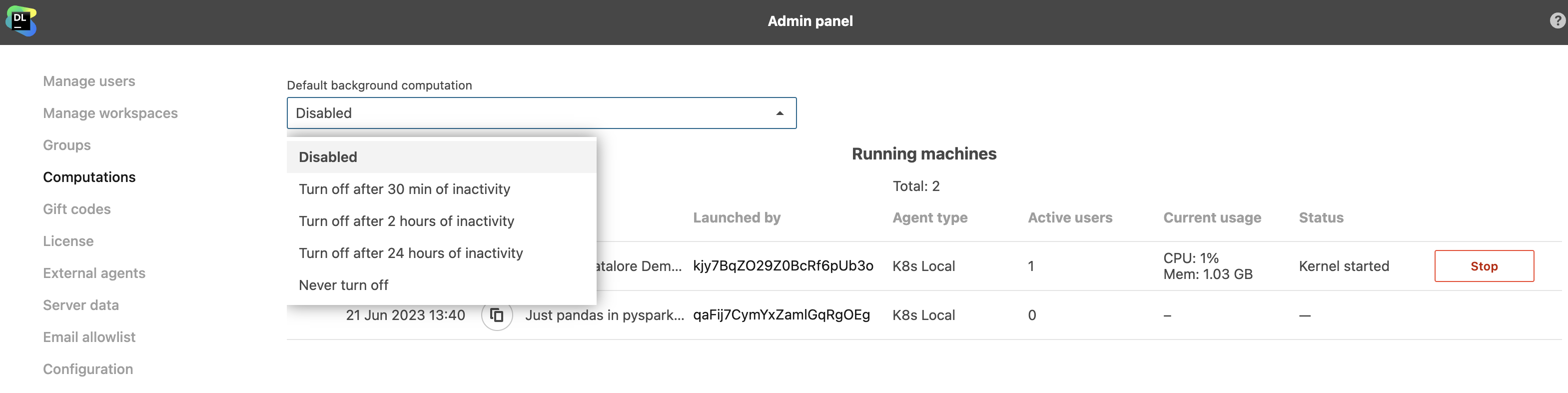Background computation
Background computation mode in Datalore allows you to run computations even if the browser tab is closed. This is particularly important when you expect long cell execution.
Keep in mind that work with background computation on can significantly increase your resource consumption. Therefore, by default, this mode is disabled.
note
ImportantWith background computation off, the computation is stopped as soon as both the browser is closed and the kernel becomes inactive. If there is some code being executed, closing the browser will not stop the computation.
You can select one of the following options when enabling background computation:
Turn off after 30 min of inactivity to enable background computation and set the machine to shut down after the kernel is in idle state for 30 minutes.
Turn off after 2 hours of inactivity to enable background computation and set the machine to shut down after the kernel is in idle state for 2 hours.
Turn off after 24 hours of inactivity to enable background computation and set the machine to shut down after the kernel is in idle state for 24 hours.
Never turn off to enable the mode without time restrictions. The machine keeps running even after the computation is finished or an error occurs.
Use the Run menu or the Computation tool.
Go to Main menu | Run.
Hover over Background computation to expand the list of options.
Select the required option.
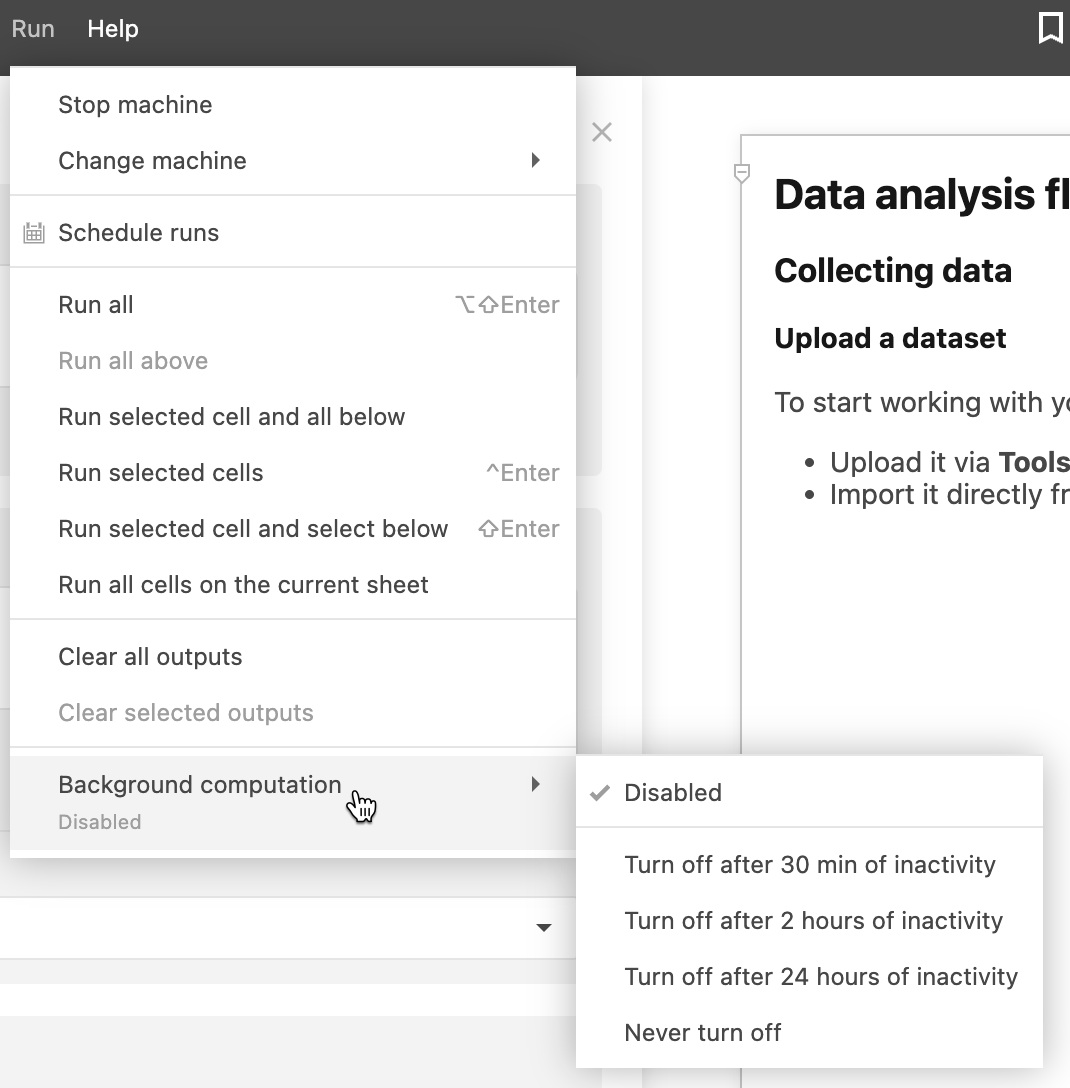
Open Computation on the left-hand sidebar.
Under Background computation, click the arrow icon to expand the list of options.
Select the required option.
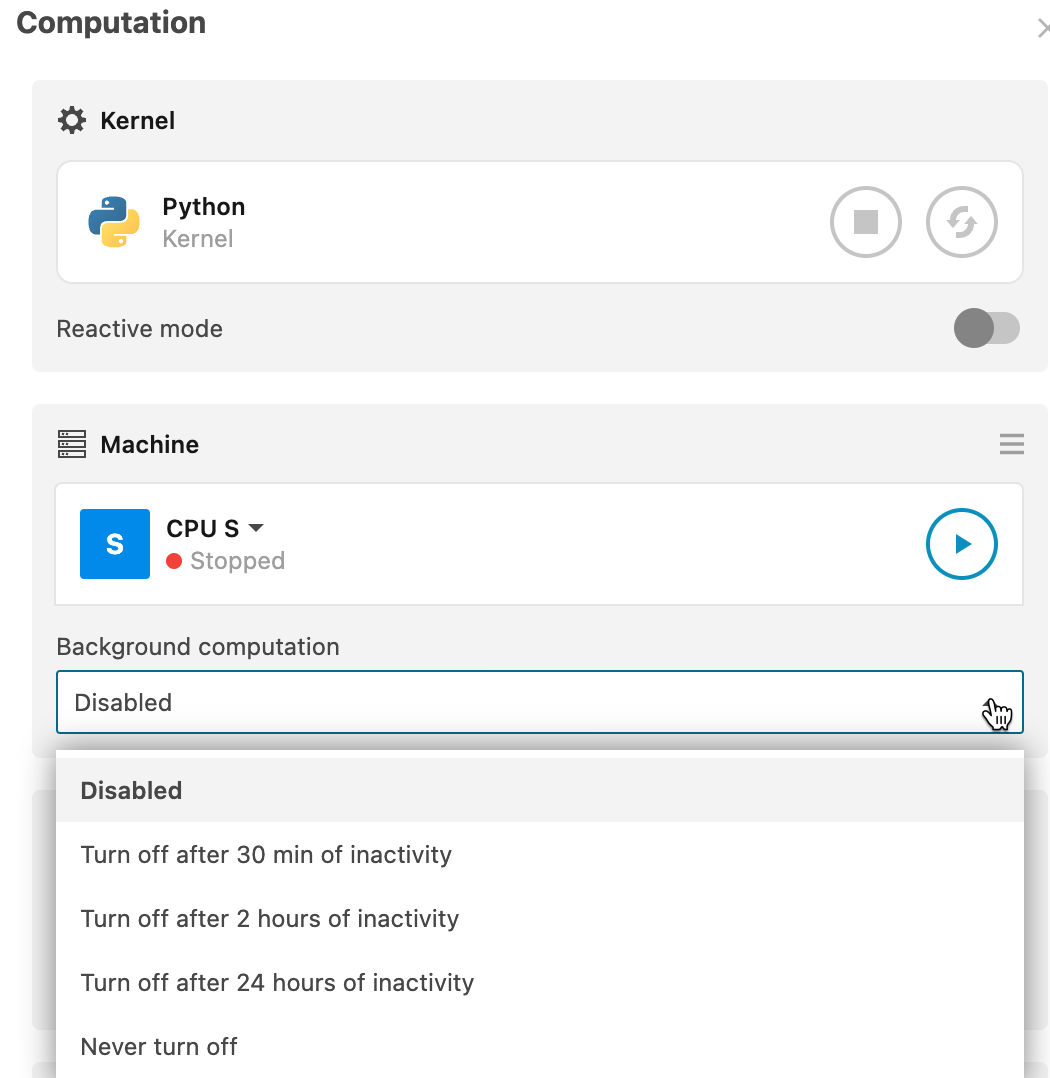
You can set up background computation when creating a notebook.
On the Home page, click the New notebook button in the lower left corner of the screen.
In the New notebook dialog, click the arrow icon under Background computation to expand the list of options.
Select the required option.
Proceed with the notebook creating procedure.
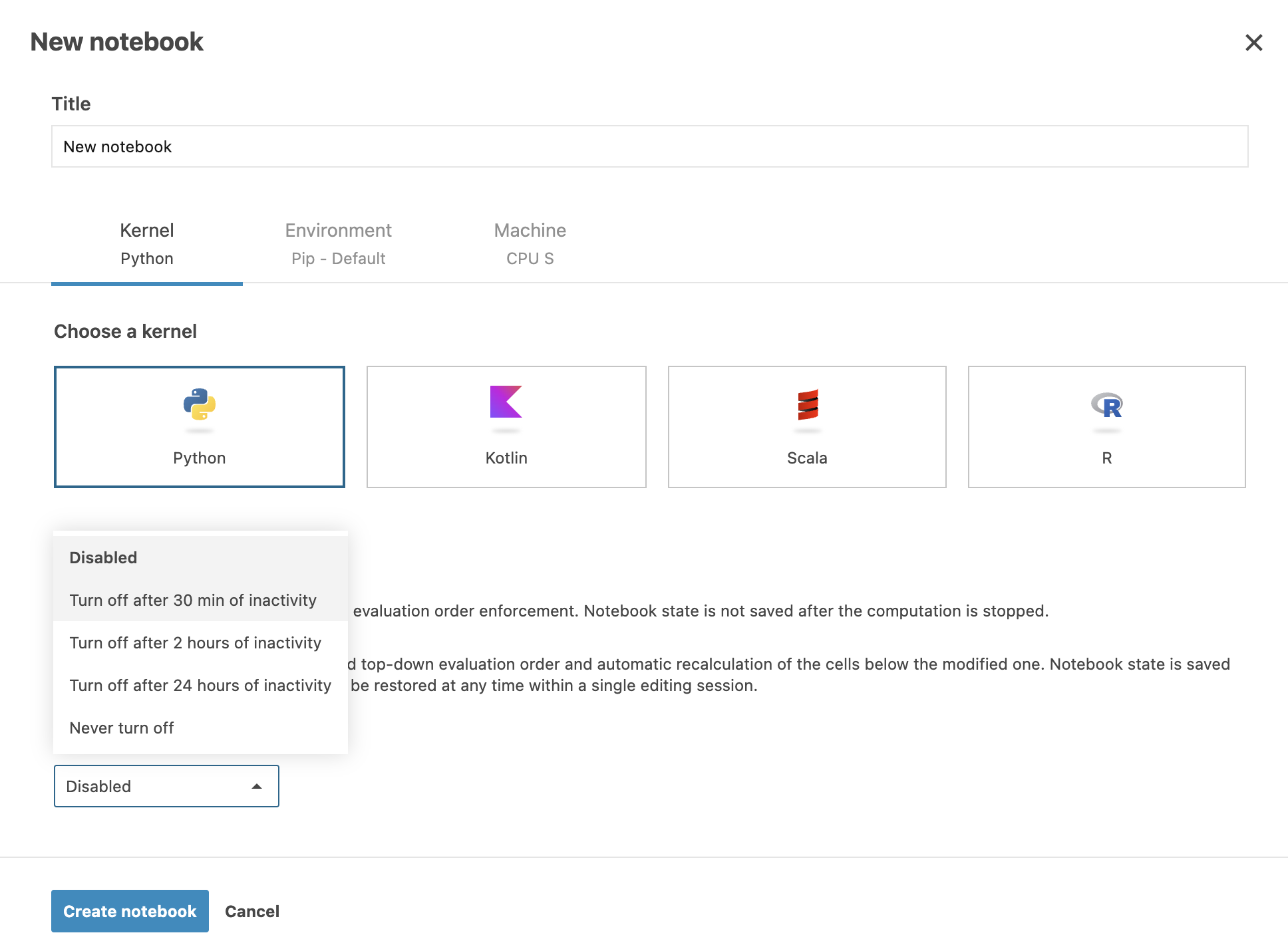
Use the user settings for your account to set up default background computations for all existing and new notebooks. By default, the mode is disabled.
Click the avatar icon in the upper right corner of the screen to open the User settings tab of the Account settings menu.
Under Preferences, click the arrow icon to expand the Default background computation list of options.
Select the required option.
Close the Account settings menu.
As a Datalore Enterprise admin, you can set up default background computation for all existing and new notebooks within the Datalore instance.
Click the avatar in the upper right corner of the screen.
Select Admin panel from the expanded list.
Onn the Admin panel, select Computation.
Under Default background computation, click the arrow icon to expand the list of options.
Select the required option.