Share a workspace
You can share a workspace you created to manage it and edit its notebooks together with other users. When sharing, you grant one of the two types of access:
View: invited users can view the notebooks of a shared workspace in the editor. To edit a notebook, they must clone it to their workspace.
Edit: invited users can edit the notebooks of a shared workspace.
note
When users with this type of access work on a notebook from a shared workspace, it is the owner's computation time and memory that are consumed.
Shared workspaces are accessed from the Home page.
The table below shows how viewers and editors can work on a shared workspace.
Action | View access | Edit access |
|---|---|---|
Share the workspace | No | Yes. When running the notebooks of the workspace, the owner's resources are consumed. |
Create or upload notebooks | No | Yes. |
Clone and copy the notebooks | Yes. A notebook can only be cloned when opened in the editor. | Yes |
Move the notebooks to trash | No | Yes |
Rename the notebooks | No | Yes |
View the notebooks in the editor | Yes | Yes |
Run or edit the notebooks | A shared notebook must be cloned to the viewer's file system.
| Yes |
Export the notebooks | Yes | Yes |
View the workspace and notebook attachments | Yes | Yes |
Change the workspace and notebook attachments | No | Yes |
Create and edit workspace database connections | No | Yes |
Attach database connections to the workspace notebooks | No. Can only view the database connection list and respective database schemas. | Yes |
Create and execute SQL cells for connected databases | No | Yes |
Click the Share workspace icon in the upper right corner of the Home page. You can now use the Share [Workspace_name] with others dialog.
Enter the email addresses of the users you want to invite.
Select a permission type for the invited users.
Click Send invitation.
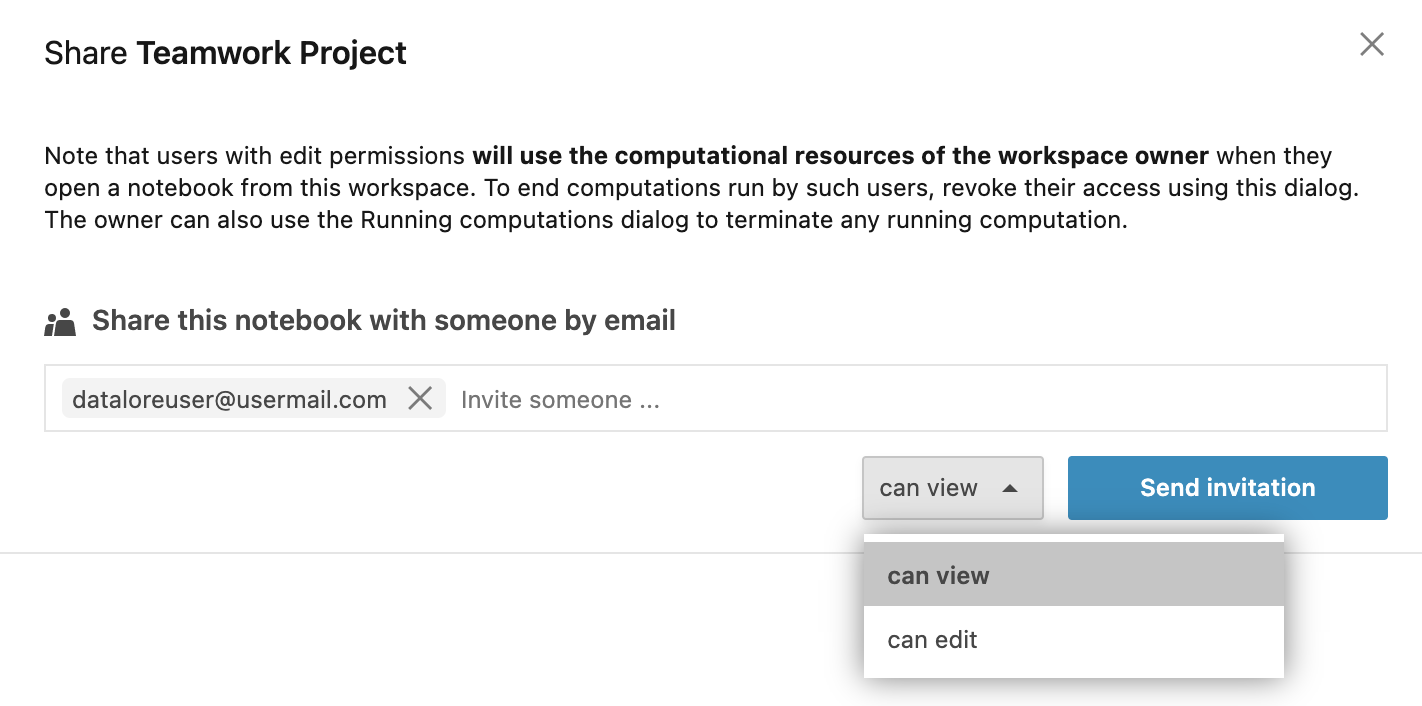
To cancel a pending invitation or granted access, remove the respective record from the invitation list:
Click the vertical ellipsis icon in the record that you want to remove.
Click Remove.
Click the Send invitation button.

You cannot share the original of a shared notebook with users who do not have access to the workspace the original notebook belongs to. Instead, you must clone the notebook to your Home workspace so that you can share the copy.
Go Notebooks in the shared workspace.
Right-click the notebook you want to share and select Clone to create a copy of the notebook to your Home workspace.
Go to your Home workspace and share the created copy of the notebook as described in this topic.
Go Notebooks in the shared workspace.
Open the notebook you want to share in the editor.
Open File from the main menu and select Clone notebook.
Go to your Home workspace and share the created copy of the notebook as described in this topic.