Gift codes
Generate or redeem gift codes that allow Datalore Enterprise users to use more computation resources or storage. The feature can be useful when a user exceeds the limits under the selected plan and needs the extension of services. Find more information about enabling the service in Enable gift codes or Enable gift codes depending on your installation type.
Click the avatar in the upper right corner of the application and select Admin panel.
Select Gift codes from the menu in the upper left corner of the admin panel.
In the Generate section on the right-hand side, select the gift code type (Instance or Storage), specify the number of codes to be generated and provide other details depending on the selected code type.
Click Generate.
Once the generated gift code is shown, you can copy or delete it by clicking the respective icons.
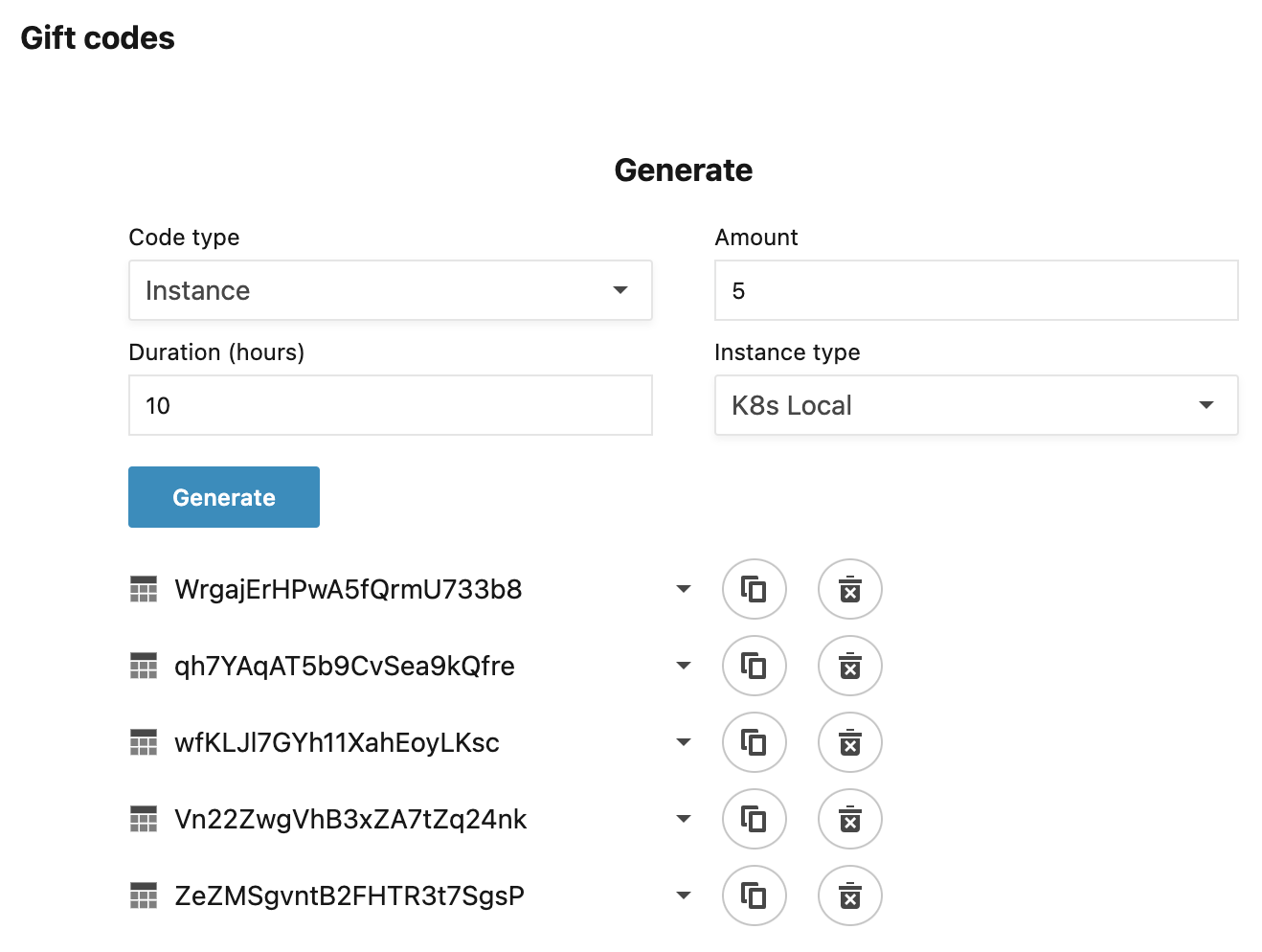
Use the Search section on the left-hand side to explore all your generated gift codes. You have the following options:
Use the ID text field to find a unique gift code by its value
Select Instance or Storage to search gift codes by their type
Specify the limit to displayed search results
Select whether to search for redeemed, non-redeemed, or both categories of gift codes
Select whether to search only for active storage gift codes
The image below shows all instance gift codes generated by this particular user.
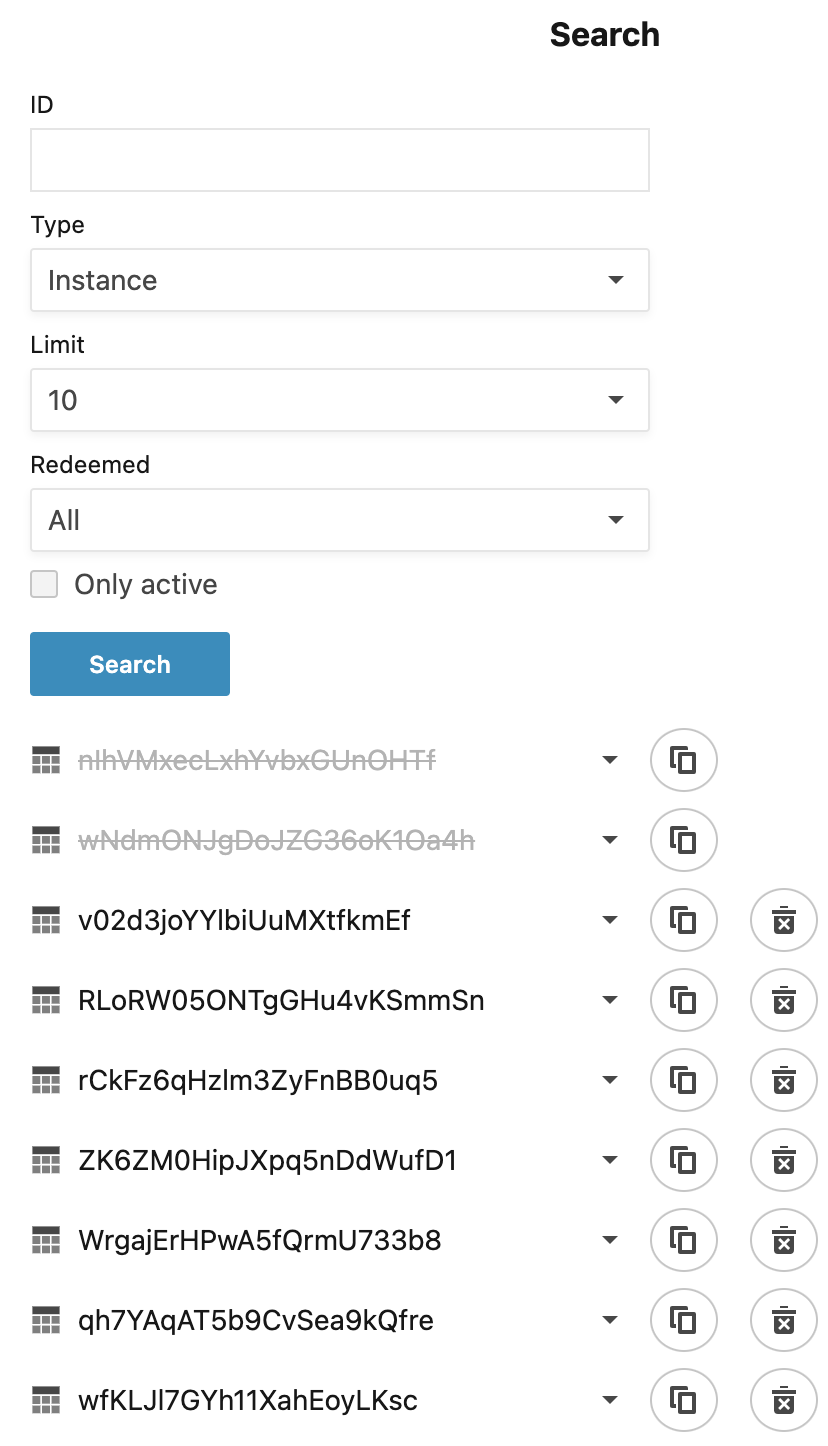
Click the avatar in the upper right corner of the application and select Account settings.
In Account settings, switch to the Resource usage tab.
Under Redeem gift code, enter the gift code and click Redeem code.