Organize your Datalore projects
Use the Home page to organise your projects in Datalore. This is the page that you visit when you log into Datalore, and it allows you to do the following:
Manage workspaces
Manage notebooks
Manage reports
Search notebook and report content
Access recent notebooks and scheduled runs
The interface of the page basically consists of its sidebar, located on the left side of the screen, and the view of the menu selected from the sidebar, which takes up most of the screen. For example, when you log into Datalore for the first time, you are forwarded to the Notebooks menu of the default Private workspace, which contains only one notebook.
Welcome screen
The Welcome to Datalore page is the first menu of the Home page you see on your first visit to Datalore. It's located in your Private workspace and walks you through some of the basic procedures: creating a workspace, adding a data source, and creating your first notebook.
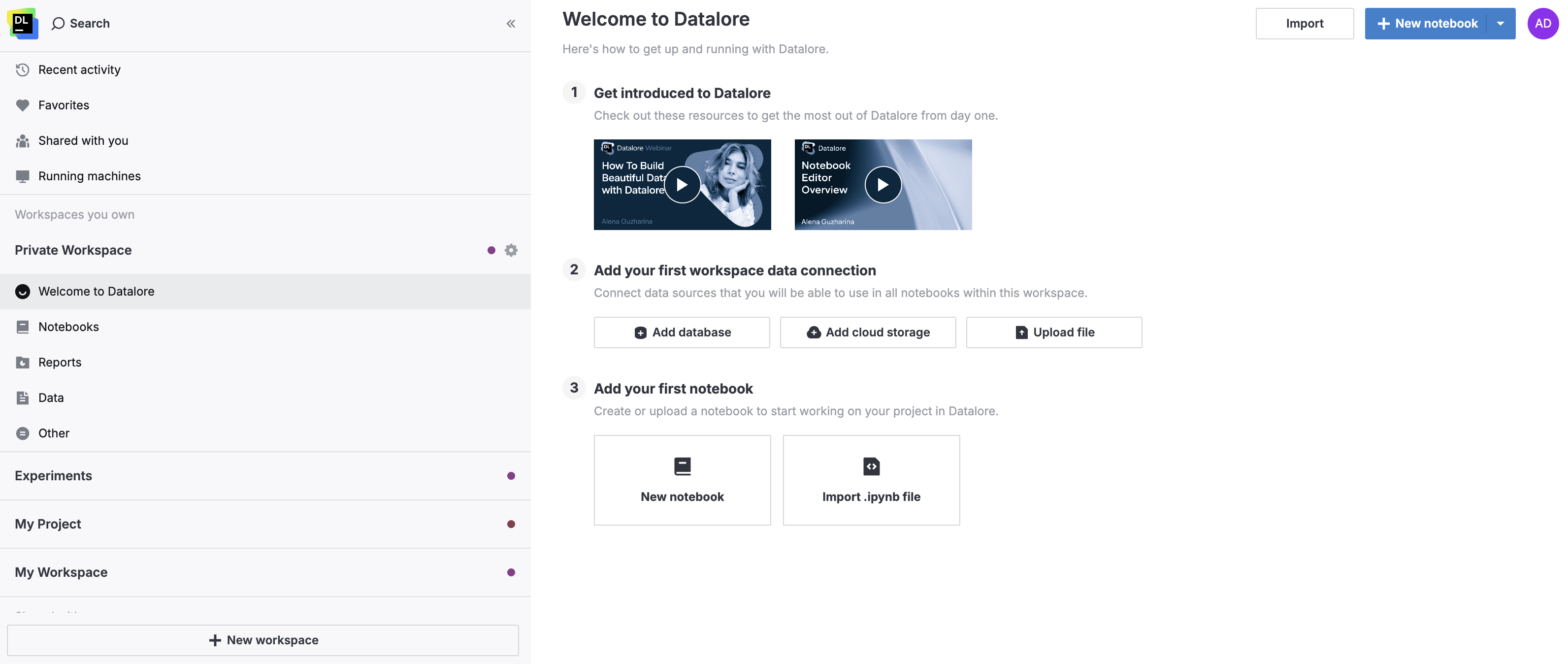
Home page main menu
Use the Home main menu on the left side to navigate through your workspaces and manage your projects in Datalore. Find the details of its categories in the table below.
Interface | Description | Related doc links |
|---|---|---|
Search | Used to search notebooks and reports across all your workspaces. | |
Top Menu 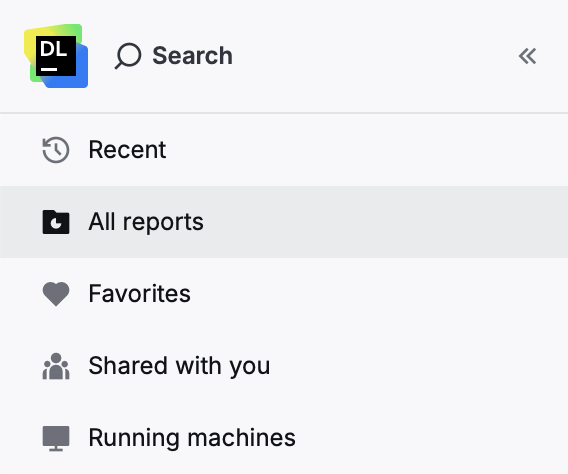 | Allows you to access:
| |
Workspaces you own 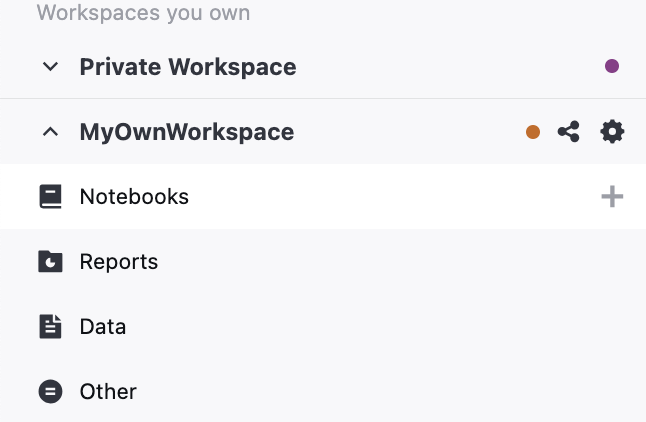 | Provides access to your default Private Workspace and the workspaces you created. | |
Workspaces shared with you 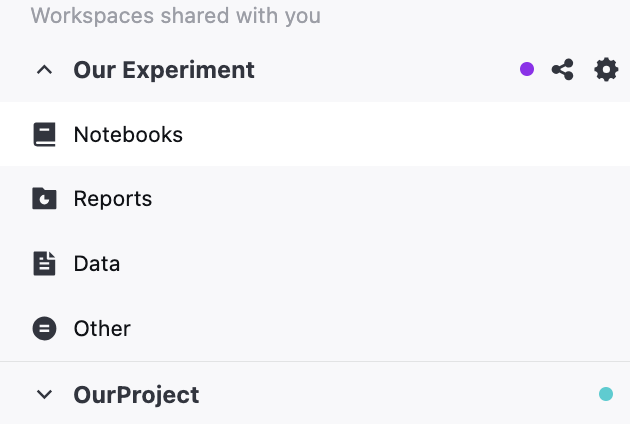 | Provides access to the workspaces other users shared with you. |
Resize the Home page main menu
Change the width of the main menu:
Hover over the main menu's right border.
When you see a horizontal resize cursor, hold down the left mouse button and drag the border left or right.
To collapse or expand the main menu, use the icon in its upper right corner.
Start with the basics
Some of the basic things that you can do on the Home page:
Create a workspace: read about why and how to create a workspace in Manage workspaces.
Create a notebook: in most cases, this is the first thing to do. Notebook is the Datalore basic document type. Creating your own notebook is a good way to start learning the editor and write your first code in Datalore. Read more in Notebooks.
Prepare data: connect to data sources and use them in your notebooks.
Manage your account: to access the menu with your account settings, click your avatar in the upper right corner of the page. Find more information in Account_settings.
Keywords
Home page, Datalore overview, about Datalore, Datalore basic information