Manage environment variables in a workspace
This article explains how to manage environment variables added to your workspaces. Such environment variables can be attached to any notebook residing in the respective notebook.
On the Home page, select the workspace where you want to access environment variables.
From the left-hand menu of the selected workspace, select Other and switch to the Environment variables tab. This will open the list of all workspace environment variables.
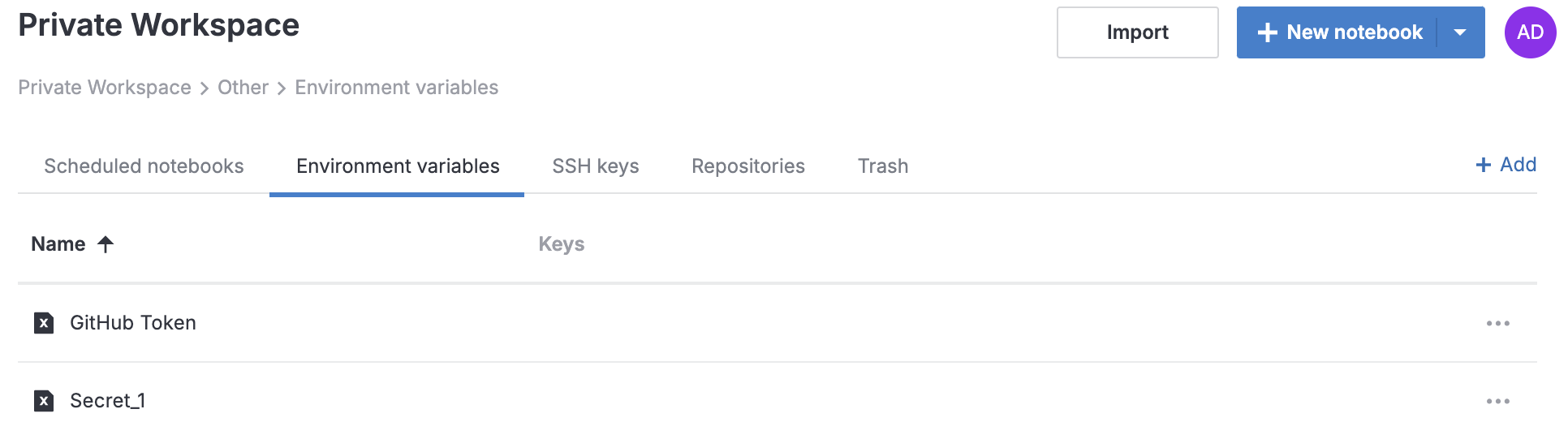
The procedure explains how to create an environment variable that you want to use across multiple notebooks from this workspace.
In the Environment variables menu, click the Add button in the upper right corner.
This will open the Create environment variable dialog.
Provide a name for the new environment variable.
Provide a key name. This is what will be referenced in the notebook code.
Provide a key value. This is the protected value that only you can manage.
(Optional) Click Add key-value pair to provide another record.
Click the Create variable button to finish your work in the dialog.

The new environment variable can now be attached to any notebook from this workspace.
Click the respective item in the Environment variables list. This will open the Edit environment variable dialog.
In the dialog, make the required changes and click the Update variable button.
Right-click the respective item in the Environment variables list.
Select Rename from the menu.
Enter a new name and press Enter.
Right-click the respective item in the Environment variables.
Select Clone to other workspaces from the menu. This will open the Clone [environment_variable_name] dialog.
In the dialog, expand the Workspaces dropdown list.
Select the workspaces where you want to clone the environment variable and click anywhere outside the dropdown.
Click the Clone button. This will close the dialog, followed by a success notification.
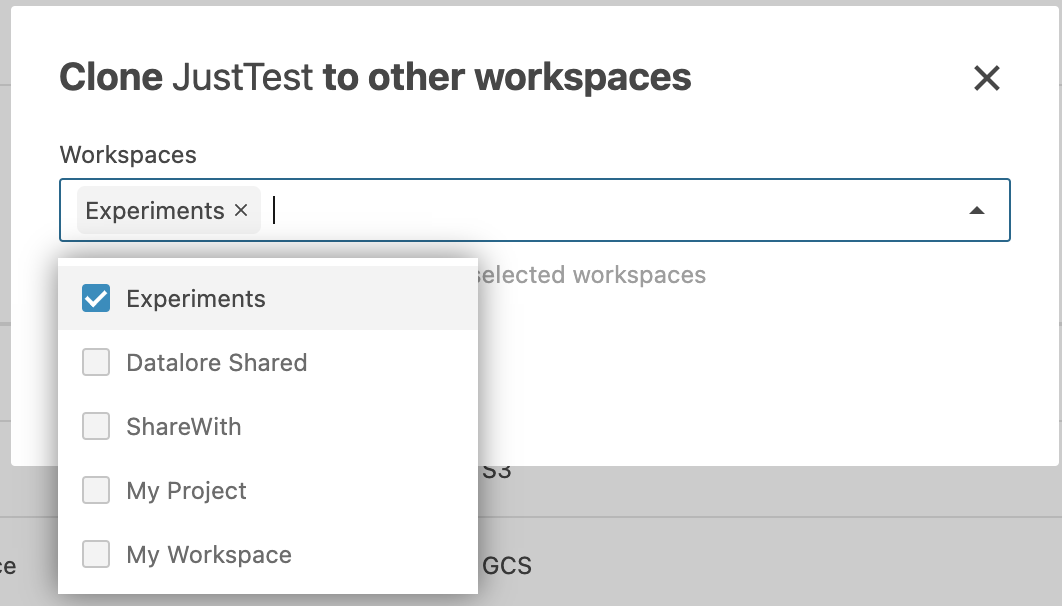
Right-click the respective item in the Environment variables list.
Select Delete from the menu.
environment variables in workspace, environment management, workspace resources