Configure a Conda virtual environment
JetBrains DataSpell supports creating virtual environments for Python with Conda. The following procedure applies to all supported operating systems. Use the platform switcher at the top of this page to view shortcuts specific to your operating system.
To create a Conda environment
Ensure that Anaconda or Miniconda is downloaded and installed on your computer, and you're aware of a path to its executable file.
Refer to the installation instructions for more details.
In the left-hand pane of the Add Python Interpreter dialog, select Conda Environment. The following actions depend on whether the Conda environment existed before.
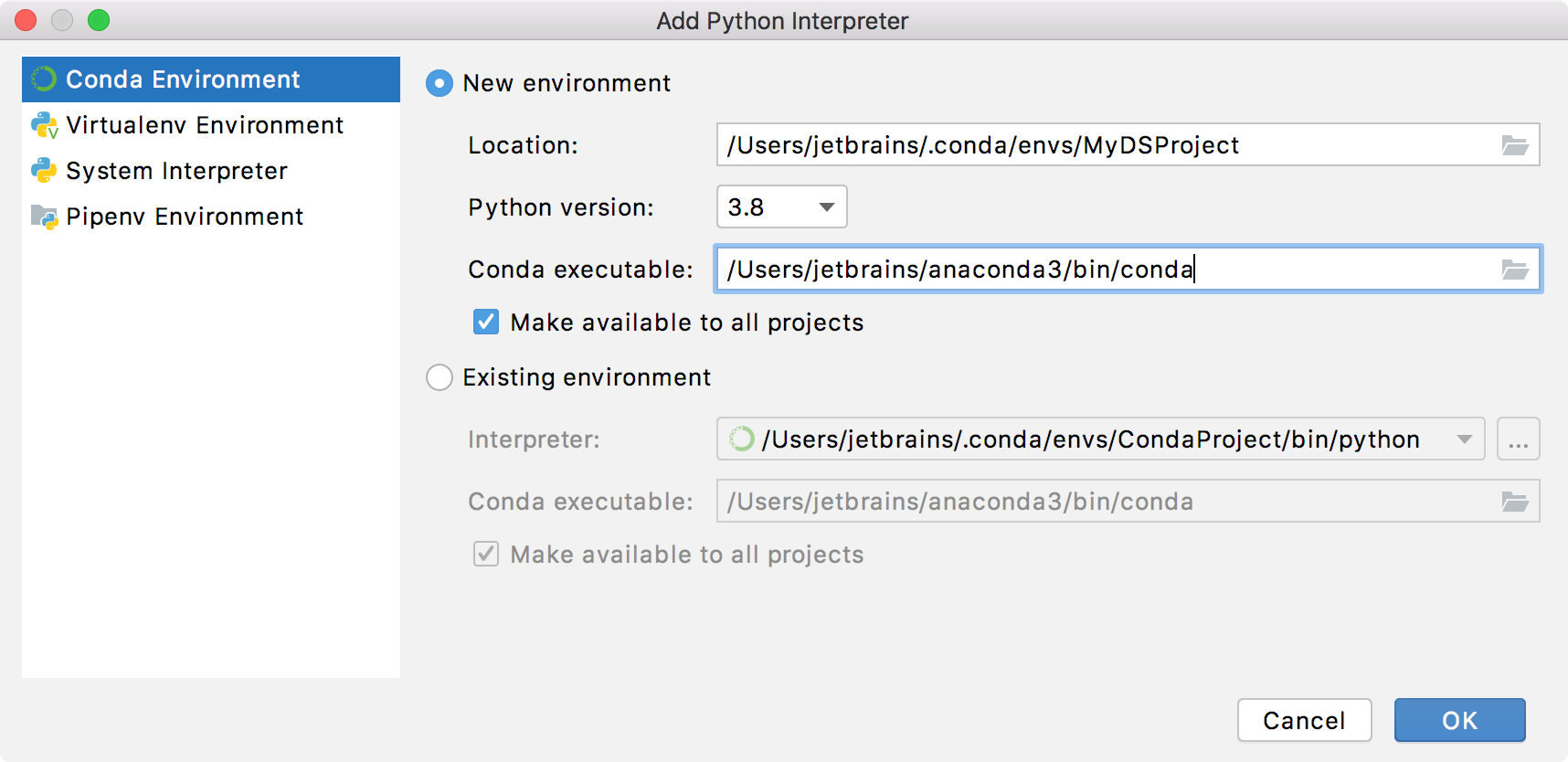
If New environment is selected:
Specify the location of the new Conda environment in the text field, or click
 and find location in your file system. Note that the directory where the new Conda environment should be located, must be empty!
and find location in your file system. Note that the directory where the new Conda environment should be located, must be empty!Select the Python version from the list.
Specify the location of the Conda executable file in the text field, or click
 and find location in the Conda installation directory. You're basically looking for a path that you've used when installing Conda on your machine.
and find location in the Conda installation directory. You're basically looking for a path that you've used when installing Conda on your machine.Select the Make available to all projects checkbox, if needed.
If Existing environment is selected:
Expand the Interpreter list and select any of the existing interpreters. Alternatively, click
 and specify a path to the Conda executable in your file system, for example, C:\Users\jetbrains\Anaconda3\python.exe.
and specify a path to the Conda executable in your file system, for example, C:\Users\jetbrains\Anaconda3\python.exe.Select the checkbox Make available to all projects, if needed.
Click OK to complete the task.
JetBrains DataSpell can create a Conda environment for your project based on the environment.yml file.