Structure tool window, File structure popup
- Structure tool window
or Alt+7
This tool window displays the structure of a file currently opened in the editor and having the focus, or selected in the Project tool window.
For diagrams, this tool window shows the diagram preview.
- File Structure popup
or Ctrl+F12
This popup displays the structure of a file, currently opened in the editor and having the focus.
Both views help quickly navigate through the file structure.
This section describes the buttons on the header of the tool window and the context menu options of the header. Turn these options on and off to have elements of certain types hidden or shown and configure the way they are presented.
The buttons on the header are common for all language contexts.
Header
The buttons on the header are common for all language contexts.
Item | Tooltip | Description |
|---|---|---|
Expand All Ctrl+NumPad + | Click this button to have all the nodes in the tool window expanded. | |
Collapse All Ctrl+NumPad - | Click this button to have all the nodes in the tool window collapsed. | |
Click this button to open the context menu and configure the appearance of the tool window, its viewing mode, and the way it presents the structure of the current file by turning the menu items on or off. | ||
Shift+Escape | Hide the tool window Shift+Escape. To hide all the tool windows, press Ctrl+Shift+F12. | |
Options menu
The context menu is common for all language contexts.
Option | Description |
|---|---|
Expand All | Choose this option to expand all the nodes in the tool window. |
Collapse All | Choose this option to collapse all the nodes in the tool window. |
Navigate with Single Click | Choose this option to enable automatic navigation to the line of source code that corresponds to the selected node when the focus switches to the editor. |
Always Select Opened Element | Choose this option to have DataSpell automatically move the focus in the Structure tool window to the node that corresponds to the code where the caret is currently positioned in the editor. |
Speed Search Ctrl+F | Use the Speed Search bar to quickly find an item in the tool window. |
View Mode | This option lets you control the general appearance and behavior of the tool window. For more information, refer to Tool window view modes. |
Move to | For full information, refer to Move tool windows. |
Resize | To resize the tool window by moving one of its borders, select this command, and then select the necessary Stretch to option. For more information, refer to Resize tool windows. |
Remove from Sidebar | This option hides the tool window, removes the associated tool window button from the tool window bar, and removes the tool window from the quick access menu. |
HTML, XML
Icon | Tooltip | Description |
|---|---|---|
Sort Alphabetically | Click this button to have the elements within a class sorted alphabetically. | |
HTML5 Outline | Click this button on to view HTML 5 outline of an HTML file: 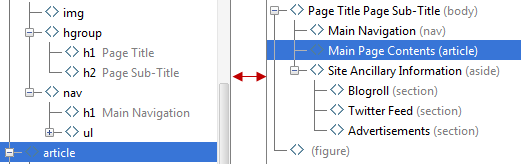 | |
Collapse All Ctrl+NumPad - | Click this button to have all the nodes in the tool window collapsed. | |
Expand All Ctrl+NumPad + | Click this button to have all the nodes in the tool window expanded. | |
Navigate with Single Click | Click this button to enable automatic navigation to the line of source code that corresponds to the selected node when the focus switches to the editor. | |
Always Select Opened Element | Click this button to have DataSpell automatically move the focus in the Structure tool window to the node that corresponds to the code where the caret is currently positioned in the editor. |
JavaScript, TypeScript, CoffeeScript
Icon | Tooltip | Description |
|---|---|---|
Sort Alphabetically | Click this button to have the elements within a class sorted alphabetically. | |
Group Methods by Defining Type | Click this button to have all the methods that override/implement the methods of a particular class/interface grouped under the node that corresponds to this class/interface. | |
Show Fields | Click this button to have all fields (properties) shown in the tree. | |
Show Inherited | Click this button to display all the methods and fields inherited by the current class and accessible from it. The inherited members are displayed gray to tell them from the members defined in the current class. | |
Collapse All Ctrl+NumPad - | Click this button to have all the nodes in the tool window collapsed. | |
Expand All Ctrl+NumPad + | Click this button to have all the nodes in the tool window expanded. | |
Navigate with Single Click | Click this button to enable automatic navigation to the line of source code that corresponds to the selected node when the focus switches to the editor. | |
Always Select Opened Element | Click this button to have DataSpell automatically move the focus in the Structure tool window to the node that corresponds to the code where the caret is currently positioned in the editor. |