Go to Symbol
This command allows searching by name for any code symbol (type or type member) within all assemblies currently loaded in the Assembly Explorer window and all assemblies referenced from those assemblies.
Start the search
Note that this command works in global scope, that is you do not need to bring your focus to the code viewer to invoke it.
Navigate to a symbol
Press Shift+Control+Alt+N or choose from the main menu . Alternatively, you can press Control+Shift+A, start typing the command name in the popup, and then choose it there.
In the Enter symbol name popup that appears, start typing the item name. As you type, the lookup list narrows down, suggesting names that match the entered substring.
Do one of the following:
Click the desired item to open it in the editor.
Select the desired item by pressing Up and Down and then press Enter to open it in the editor.
To view and analyze the list of matched items in the Find Results window, click Show in Find Results
.png) , press Shift+Enter or + on the numeric keypad .
, press Shift+Enter or + on the numeric keypad .
Search for items with compound names
Case-insensitive CamelHumps is supported here: for example, you can type "ch" instead of "ColorHelper".
Search by fully-qualified names
If you want to navigate to a symbol in a particular type, you can specify parts of the type's fully qualified name and member name and split them with spaces or dots. Consider the example below: 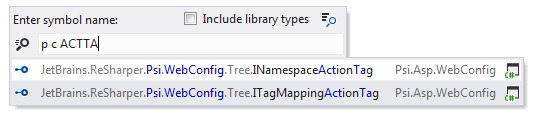
Search for exact matches
If you want to search for an exact match, use quotes: looking up "Collection" will return Collection but will not return FilteredCollection, IterateCollection(), and so on. However, while using exact search to filter out compound names, you can still use wildcard symbols * and ? to allow exactly as much variation as you need.
This feature is inspired by and borrowed from JetBrains ReSharper, a developer productivity tool for Microsoft Visual Studio.