Highlight Usages in File
Navigate | Highlight Usages in File
The code viewer automatically highlights usages of a symbol at caret, which is very convenient in short files and for locals in small contexts. However, this kind of highlighting does not always work well in larger contexts because the selection is only there as long as the caret stays at the symbol.
tip
To disable automatic highlighting, clear the Highlight usages of the element under cursor checkbox on the Editor | Inspection Settings page of dotPeek options Ctrl+Alt+S.
There is also a caret-independent highlighting that stays until you press Esc and applies different colors to read and write access usages. You can toggle this highlighting for a single item or for several different items simultaneously, and then use shortcuts to jump between the highlightings.
Do one of the following:
To highlight usages of a symbol, place the caret at a declaration or a usage of this symbol.
To highlight usages of all types from an imported namespace, place the caret at the
usingdirective (Importsstatement in Visual Basic) of this namespace.To highlight usages of specific expression, select this expression.
Press or choose Navigate | Highlight Usages in File from the main menu. Alternatively, you can press , start typing the command name in the popup, and then choose it there.
dotPeek highlights read usages with blue and write usages with red.
The highlights are also duplicated with blue and red markers on the marker bar on the right. Checking these markers may be helpful if not all highlighted items are visible in the current frame.
To navigate between the highlighted items, choose Navigate | Go to Next/Previous Highlight from the menu or press /. Alternatively, click the status indicator (that should be displaying
.png) ) in the right top corner of the code viewer to jump between the highlights.
) in the right top corner of the code viewer to jump between the highlights. When you finish examining the highlights, press Esc to remove them.
Usages of a symbol:
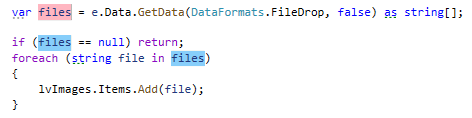
Usages of all types from an imported namespace:
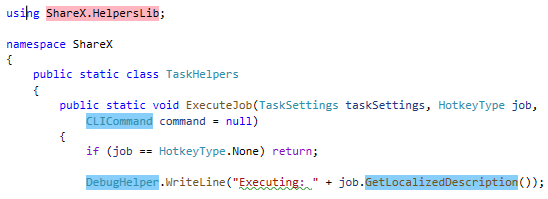
Usages of an expression:
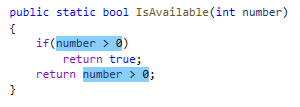
This feature is inspired by and borrowed from JetBrains ReSharper, a developer productivity tool for Microsoft Visual Studio.