Test Runner
ReSharper | Options | Tools | Unit Testing | Test Runner
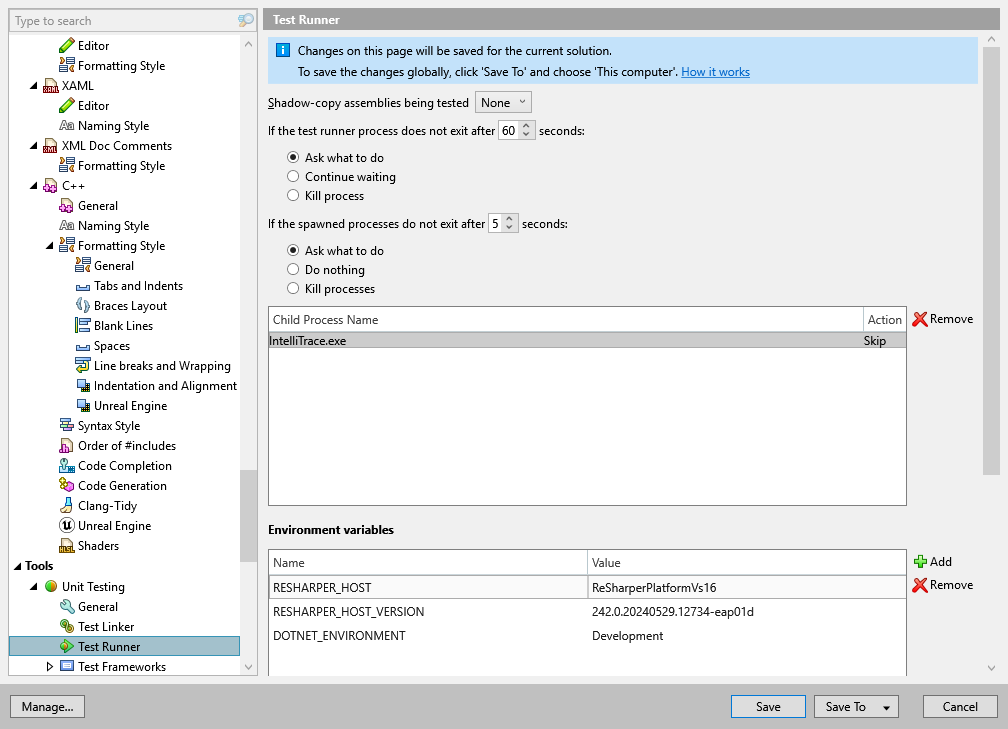
Shadow-copy assemblies being tested | When this option is enabled, assemblies that participate in tests are copied to a temporary directory. This allows you to edit and rebuild test assemblies even while the related tests are running. You can choose between two options of shadow-copying:
|
If the test runner process does not exit after [x] seconds | These options let you configure the way dotCover decides when the test runner process is hung and what to do in that case. |
If the spawned processes do not exit after [x] seconds | By default, dotCover maintains a list of all processes that are launched by the executed tests. If some of these processes do not exit after the test execution is over, dotCover will suggest that you terminate the process. These options let you configure the way dotCover decides when a spawned process is hung and what to do in that case. If you choose Ask what to do, you will be able to decide whether to terminate each spawned process that hung. dotCover will remember your choice and add such child processes to the list on this options page. If you want to cancel the previously selected action for a specific process, remove it from the list. |
In this area, you can configure a list of Name-Value pairs of environment variables that would be passed to the process started by the unit test runner and to all its child processes.
These environment variables will override variables with the same names defined in your system, if any.
Depending on whether these environment variables contain sensitive information or not, you can save them either in the 'Solution personal' or in the 'Solution team-shared' settings layer.
Choose where dotCover should look for test settings:
Auto-detect .runsettings file.
Use .runsettings/.testsettings specified in Visual Studio. If this option is enabled, dotCover will reuse test settings from Visual Studio when possible.
Specify a custom test settings configuration (.runsettings/.testsettings file within your solution).
The Edit... button, which is active when a non-default settings configuration is selected, opens the Visual Studio's Test Settings dialog where you can adjust the selected configuration.
Use these options if you want to troubleshoot potential problems with unit text execution. All diagnostic information will be saved in the corresponding files in the
Capture output | Select this checkbox to write the output of the test runner process and all its child processes to a file. |
Log level | Select a logging level to write log messages of the corresponding verbosity to a file. |