Coding assistance in C#
note
The functionality described below is only available in .NET/.NET Core and ASP.NET Core projects and requires Smart Mode to be enabled.
In Smart Mode, JetBrains Fleet provides a lot of features that greatly improve your development performance.
CtrlSpace
As you type, completion suggestions appear automatically. What you normally need is to type a couple of characters and pick the corresponding suggestion. Even without typing, you can invoke the completion list with CtrlSpace.
In addition to completion suggestions, there are several typing assistance features that can improve your coding speed.
CtrlSpace
Apart from suitable language identifiers, completion lists also include code templates that can generate entire code constructs for you. You can find more information about specific kinds of code templates in the corresponding topics:
Live templates cover most of the boilerplate code that you create from scratch — check out the list of available live templates.
Postfix templates help you transform expressions that you have already typed without jumping backwards — just type a dot after an expression and pick a template from the completion list.
Learn more about Postfix templates in C#.
Source templates are similar to postfix templates, but you can define them right in your source code.
AltEnter
Context actions let you quickly transform code in a local scope. There are hundreds of them for different cases — you can press AltEnter at any place to check the available actions.
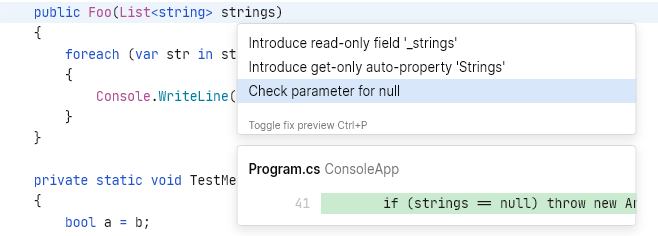
Open the Problems popup, which is in the upper-right corner of the window.
Click the issue that you want to fix from the list of problems.
While the issue is selected, press AltShiftEnter. Alternatively, you can click the link with the suggested quick-fix.

Ctrl0I or Code | Parameter Info
Whenever you are writing or studying a function call, JetBrains Fleet helps you view details on the allowed arguments for all overloads of the function. In a popup, you will see all public signatures with parameters .
When your caret is inside the braces of an invocation, You can press Ctrl0I once to see the currently used signature or the shortest signature if there are no arguments.

If you press Ctrl0I twice, you will see all available overloads.
CtrlShift0I or Code | Documentation
With JetBrains Fleet, you can quickly review the documentation of a symbol right in the editor. If the symbol is documented in a supported format (such as XML-docs for C#), you will see all the documentation with proper formatting. Otherwise, the basic symbol information will be shown (such as full method signature or type visibility and namespace).

Thanks for your feedback!